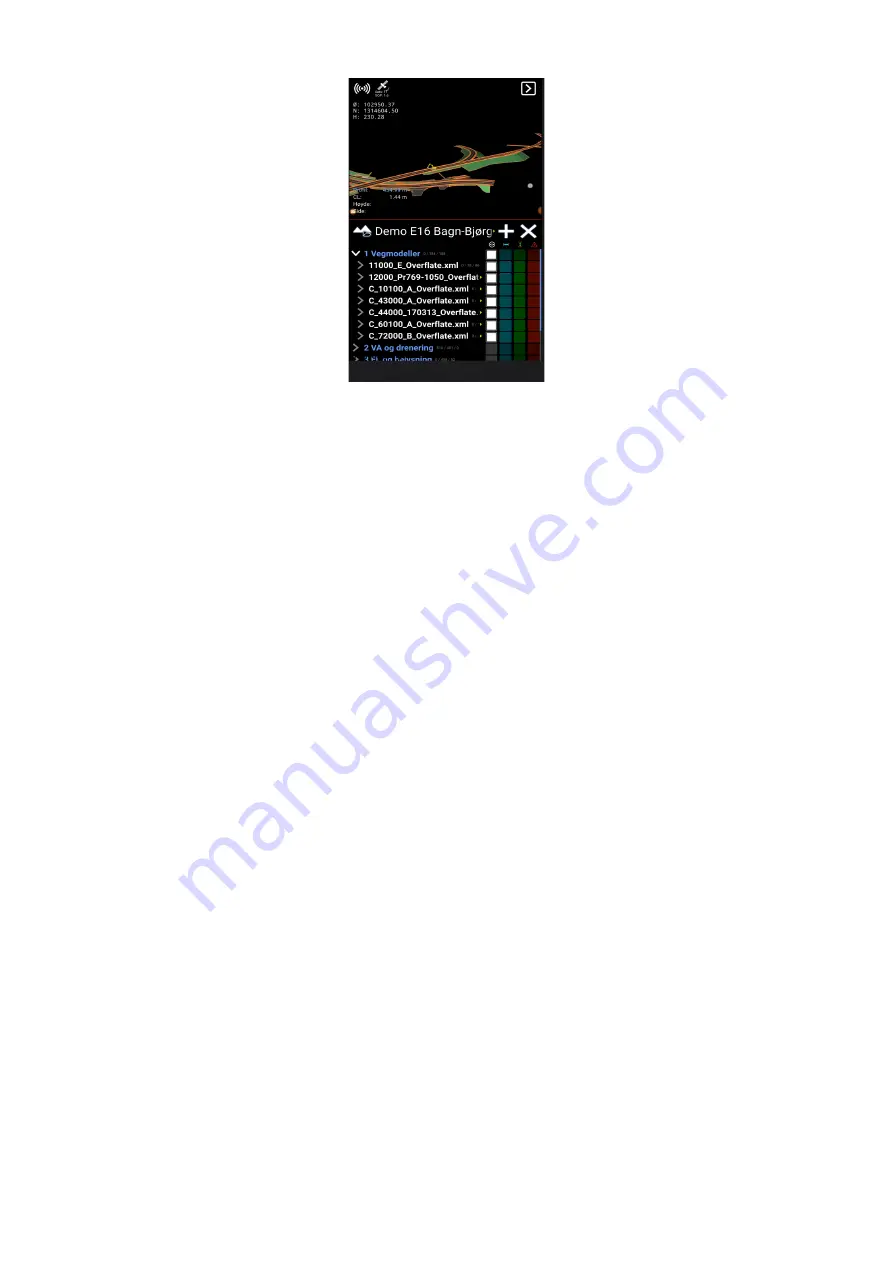
For example, if we want to make all roads visible in a group of models, simply check the white box
to the right of its folder. It will make all roads visible on the screen. If we only want to see one road,
just activate the white field to the right of the particular road file.
Side reference
Side references are geometries used for side calculation. When models are activated, they have a
blue/cyan color next to them, beneath the symbol with the horizontal arrow in the ‘Reference’
dialog. The closest geometry, activated for side reference, will automatically be used. Lines and
points can be selected as side references - not surfaces. The calculated side distance is the
horizontal distance to the geometry.
Height reference
Height references are geometries used for height calculation. They are indicated with a light green
color when activated in the ‘References’ dialog, beneath the vertical arrow symbol. The lowest
geometry, with height reference enabled, will automatically be used. Height references are typically
surfaces, but also lines and points can be selected for height calculations.
Alert reference
Alert references are geometries used for alert calculation. The closest geometry activated as an
alert reference with a red square beneath the warning symbol will automatically be used. Lines and
points can be selected as alert references - not surfaces. Unlike the calculation of side reference,
the calculated alert distance is the closest Euclidean distance (shortest path) to the geometry.
Lock Reference (line, point, or surface)
Makin has the ability to work with multiple active references at the same time. This allows the user
to activate, and work with the references when moving the toolpoint over them. The active
reference will automatically switch to the one closest to the tool point. While doing this, and with a
lot of references often close together, it can be difficult to avoid the references from switching if
you want to navigate to a specific height or side reference, or to a reference further away than
Makin' 3D User guide 2.18, 1st edition, May 2022 © Copyright 2021, Makin AS
27
















































