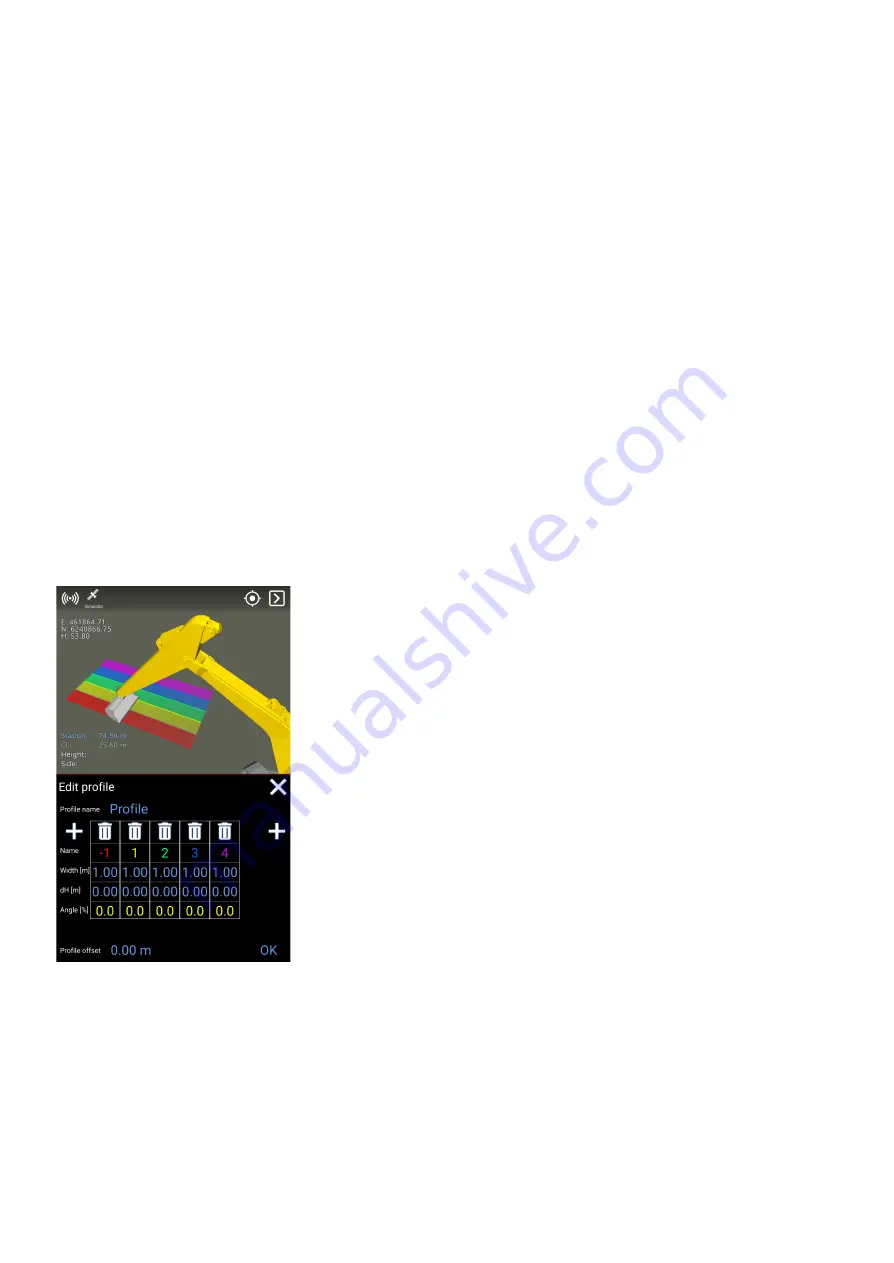
is the E and N coordinates that you can see in the upper left corner. It is important to keep in mind
that the measuring point on the bucket is above the desired starting point for length/cross slope.
Temporary profile
Menu > Project > Temporary profile
Toggling the ‘Profile’ option turns the temporary profile on or off, while its settings are kept
persisted.
There are two options for moving the profile, respectively ‘Set profile here’ and ‘Set profile &
direction here’. The first option horizontally displaces the profile and positions the middle of its
centerline at the tool point. In addition, the latter option also rotates the profile according to the
heading of the bucket/attachment.
Adjusting the ‘Slope’ will tilt the profile along its baseline.
Under ‘Edit profile’ you can change the profile’s contours, by adding and removing surfaces as well
as changing the width and slopes of the surfaces. Changing slopes can be done, either by
specifying the height difference between two surfaces or by specifying the percentage slope
between them. Also, you can specify a height offset for the profile, where the baseline is indicated
by a gray line in the 3D View.
The profile can be rotated by using ‘Edit direction’. North corresponding to 0 (zero) degrees. The
feature ‘Get direction from tool’ will align the profile according to the bucket/attachment.
As an alternative to going via the menu, you can jump to this feature by tapping the profile in the
3D View.
Change offset
Menu > Project > Change offset
Makin' 3D User guide 2.18, 1st edition, May 2022 © Copyright 2021, Makin AS
36






























