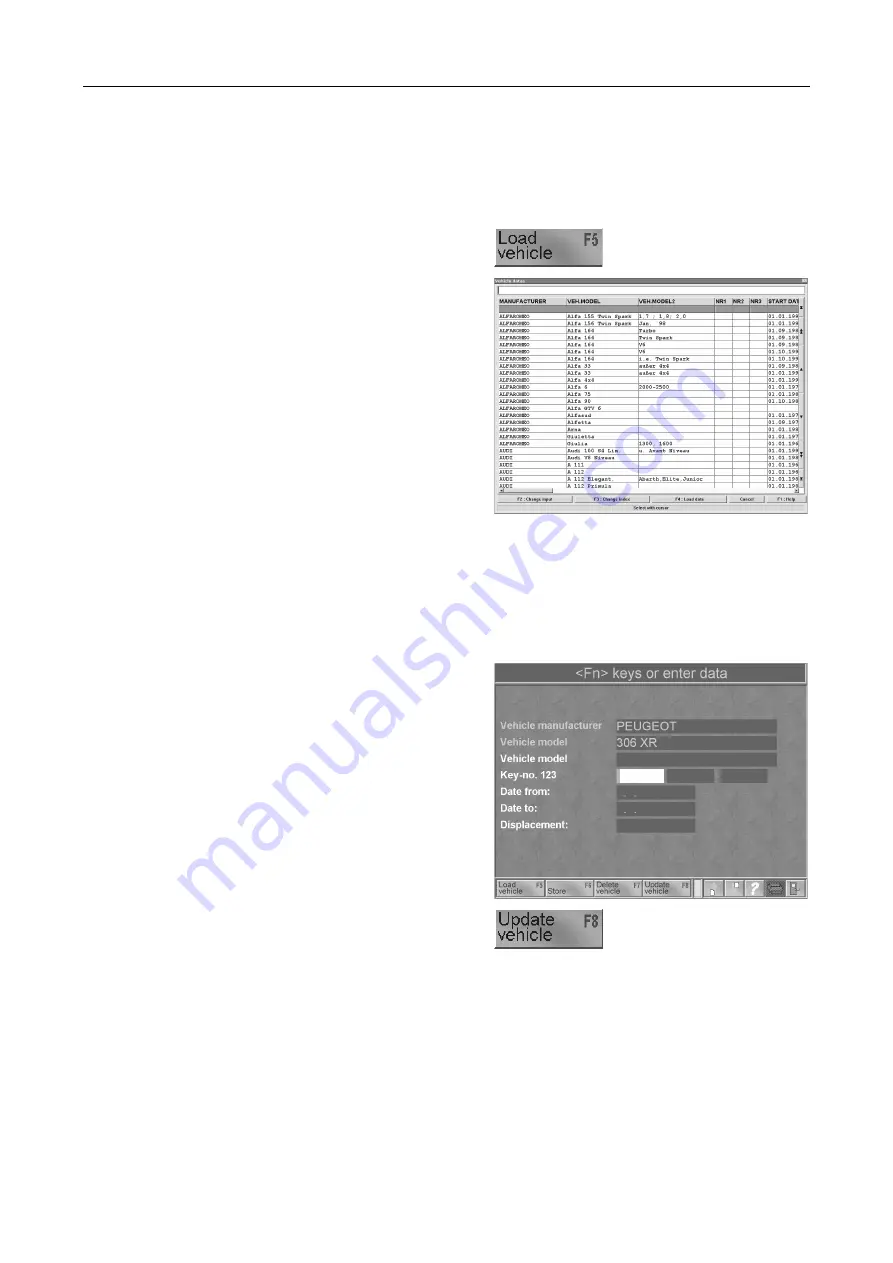
Eurosystem / Profi-LON
PC Program Operation
4.34
D1 E101BA1-GB09
4.5.2
Display (Load) Vehicle Data
Use this function to call up a stored vehicle into the vehicle mask. The limit and new values can
be viewed also.
1 Select
<F5> in the vehicle mask. The
vehicle database will open.
2 Use <F3> Change Index to move a
particular column to the left to make the
search easier.
3 Move the marking with the cursor key until
the desired VEH is marked or enter the
search word in the upper line using the
keyboard.
4 Confirm with <RETURN> or <F4>. The
VEH is loaded into the customer mask.
)
<Fn> keys, or enter data
The data of the desired vehicle will be shown. Page through the data set pages using the <
Ç
>
or <
È
> keys. Use <ESC> to exit the vehicle mask and return to the “Administration“.
4.5.3
Change, Expand, Update Vehicle Data
Existing vehicle data can be changed, expanded or updated. To do this call up the vehicle in the
vehicle mask as described in section “
Display Vehicle Data“
.
1 Enter the new data or change the existing
data by overwriting.
2 Use
the
<
È
> key to page forward to pages
2 and 3 of the dataset and change/expand
the data here, too.
3 Use <F8> to update the dataset.
4 Use <ESC> to exit the vehicle mask and
return to the administration.
Summary of Contents for SA 2 Euro
Page 19: ...Eurosystem Profi LON Safety 2 4 D1 E101BA1 GB09...
Page 39: ...Eurosystem Profi LON Profi LON Operation 3 20 D1 E101BA1 GB09...
Page 119: ...Eurosystem Profi LON Maintenance Troubleshooting 5 8 D1 E101BA1 GB09...
Page 128: ...Appendix Eurosystem Profi LON D1 E101BA1 GB09 6 9 6 2 Short Instructions...
Page 129: ...Eurosystem Profi LON Appendix 6 10 D1 E101BA1 GB09...
Page 131: ......
Page 132: ......
Page 133: ......
Page 134: ......






























