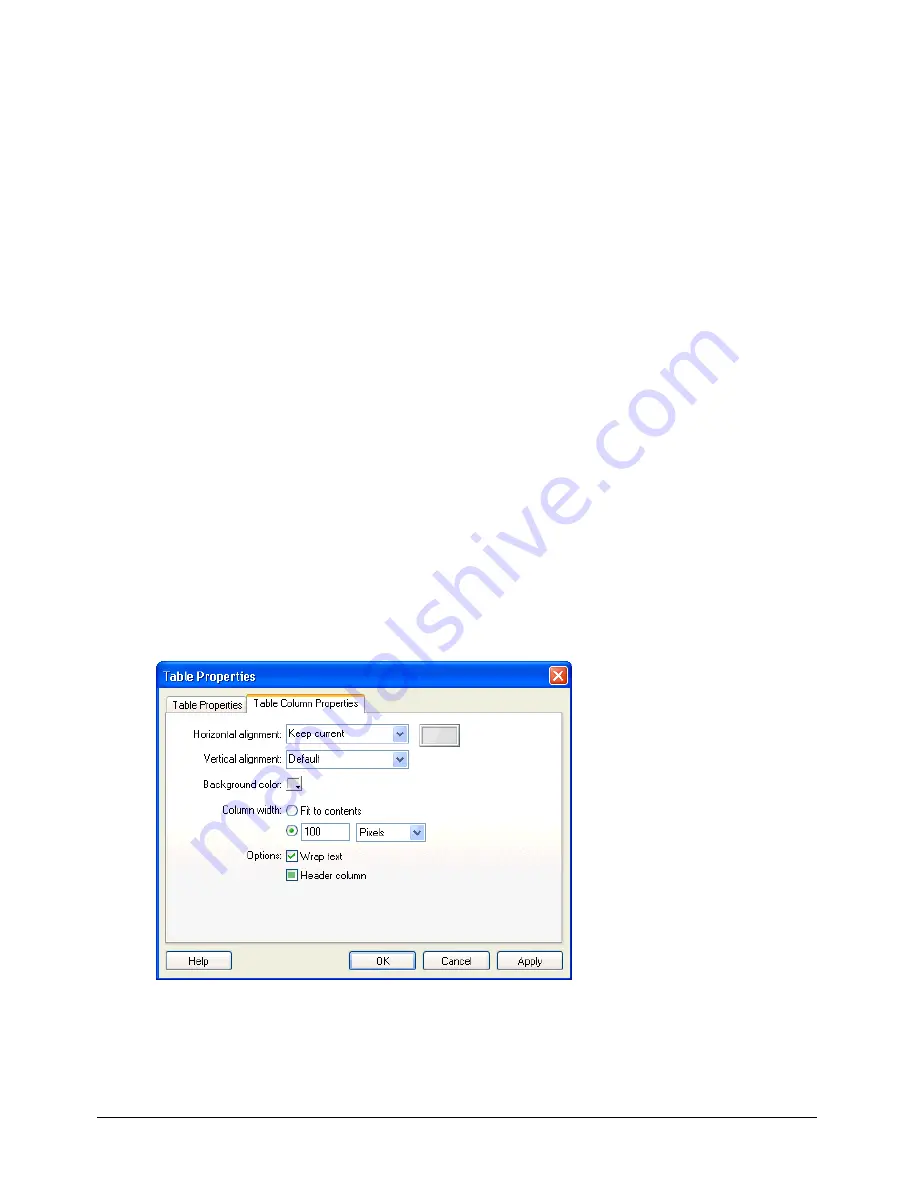
Chapter 8
94
•
Border color
indicates the color of the table border around the table and between cells.
Note:
The border color does not show if the table’s border thickness is set to 0 for no border.
•
Background color
indicates the background color of all the cells in the table.
If you do not select a color, the default background is transparent. This means that the table
background appears as white on a white page, green on a green page, and so on.
4
Click
Apply
to apply changes without closing the dialog box, or click
OK
to apply changes and
close the dialog box.
Your table property changes appear in your draft.
Modifying row or column properties
You can modify horizontal and vertical alignment, background color, height or width, and text
wrap for a selected row or column.
Note:
To understand how Contribute resolves formatting conflicts for cells, rows, and tables, see “About conflicts in
table formatting” on page 92.
To modify table row or column properties:
1
In your draft, select the row or column you want to modify (see “Selecting an entire table, row,
or column” on page 84).
2
Do one of the following to open the Table Properties dialog box:
•
Click the
Table
button in the toolbar.
•
Right-click, then select
Table Properties
from the pop-up menu.
•
Select
Table > Table Properties
.
The Table Properties dialog box appears with the appropriate tab selected.
Summary of Contents for CONTRIBUTE-USING CONTRIBUTE
Page 1: ...Using Contribute Macromedia Contribute...
Page 10: ...Contents 10...
Page 12: ......
Page 34: ...Chapter 3 34...
Page 56: ...Chapter 5 56...
Page 80: ...Chapter 7 80...
Page 100: ...Chapter 8 100...
Page 118: ...Chapter 9 118...
Page 124: ...Chapter 10 124...
Page 134: ......
Page 138: ...Chapter 12 138...
Page 142: ...Chapter 13 142...
Page 180: ...Chapter 15 180...
Page 188: ...Chapter 16 188...
Page 214: ...Index 214...






























