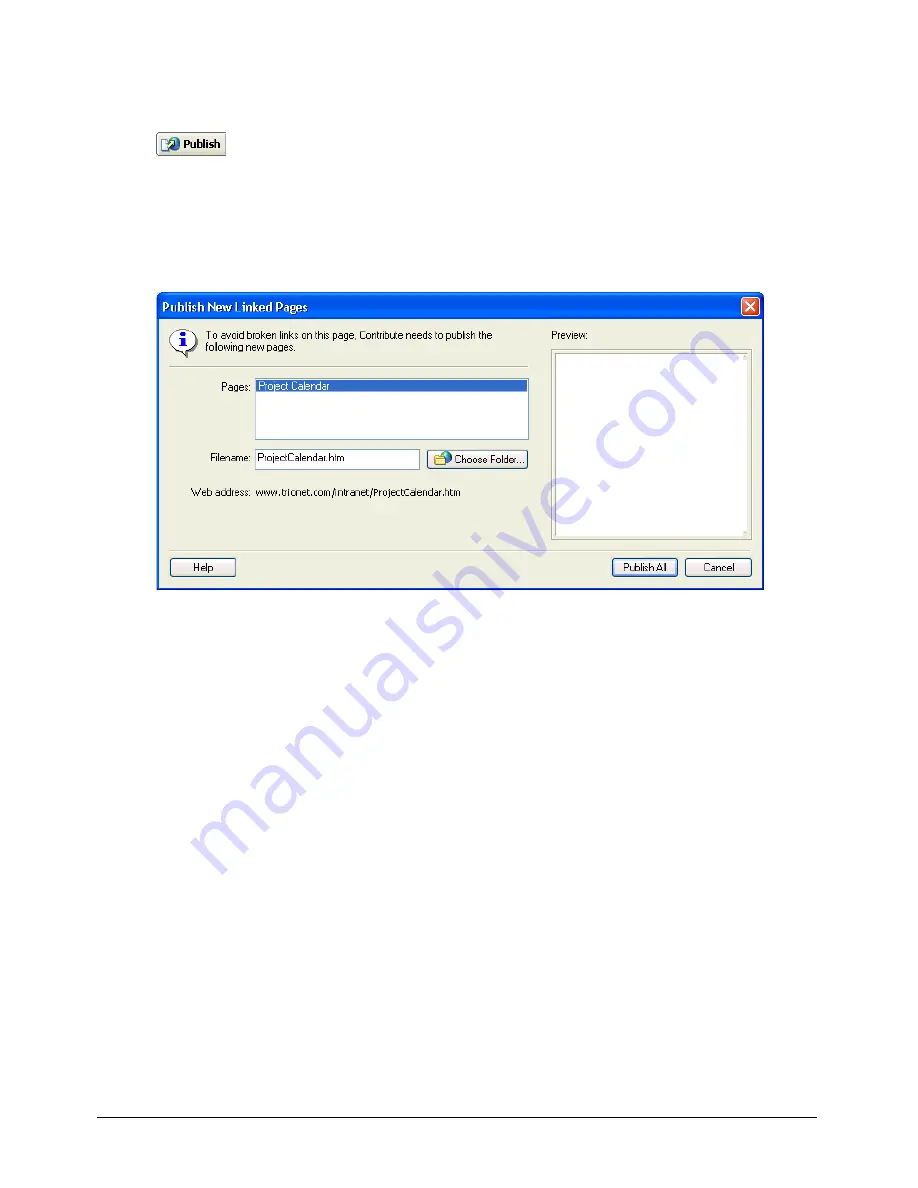
Chapter 11
128
To publish updates to an existing page:
1
In your draft, click the
Publish
button in the toolbar.
If the draft does not contain links to any new, unpublished pages, then Contribute publishes
the draft.
If the draft contains links to any new pages, then the Publish New Linked Pages dialog
box appears.
2
For each unpublished linked page (click the page name to select it), change the filename and
folder location if you want, then click
Publish All
.
The filename appears at the end of the web address for the web page. The web address is the
location where Contribute saves the page on your website.
Contribute publishes the draft (and any new pages it links to) to your website, then displays it
in the Contribute browser.
Publishing a new page
When you publish a new page to your website, Contribute asks you to name the file for the page
and any new pages that the page links to. Then Contribute publishes the new page, and any pages
that the new page links to, on your website. Publishing all pages that are linked from the new
page helps ensure that you do not have broken links on your website.
If you haven’t added a link on an existing page to your new page, website visitors won’t be able to
view the page. Remember to go to an existing web page before (or just after) you publish a new
page and add a link to the new page (see “Linking to a draft or recently published page on your
website” on page 102).
Tip:
You can create a link to the page at the same time that you create the page. For more information, see “Linking
to a new page” on page 103.
Summary of Contents for CONTRIBUTE-USING CONTRIBUTE
Page 1: ...Using Contribute Macromedia Contribute...
Page 10: ...Contents 10...
Page 12: ......
Page 34: ...Chapter 3 34...
Page 56: ...Chapter 5 56...
Page 80: ...Chapter 7 80...
Page 100: ...Chapter 8 100...
Page 118: ...Chapter 9 118...
Page 124: ...Chapter 10 124...
Page 134: ......
Page 138: ...Chapter 12 138...
Page 142: ...Chapter 13 142...
Page 180: ...Chapter 15 180...
Page 188: ...Chapter 16 188...
Page 214: ...Index 214...






























