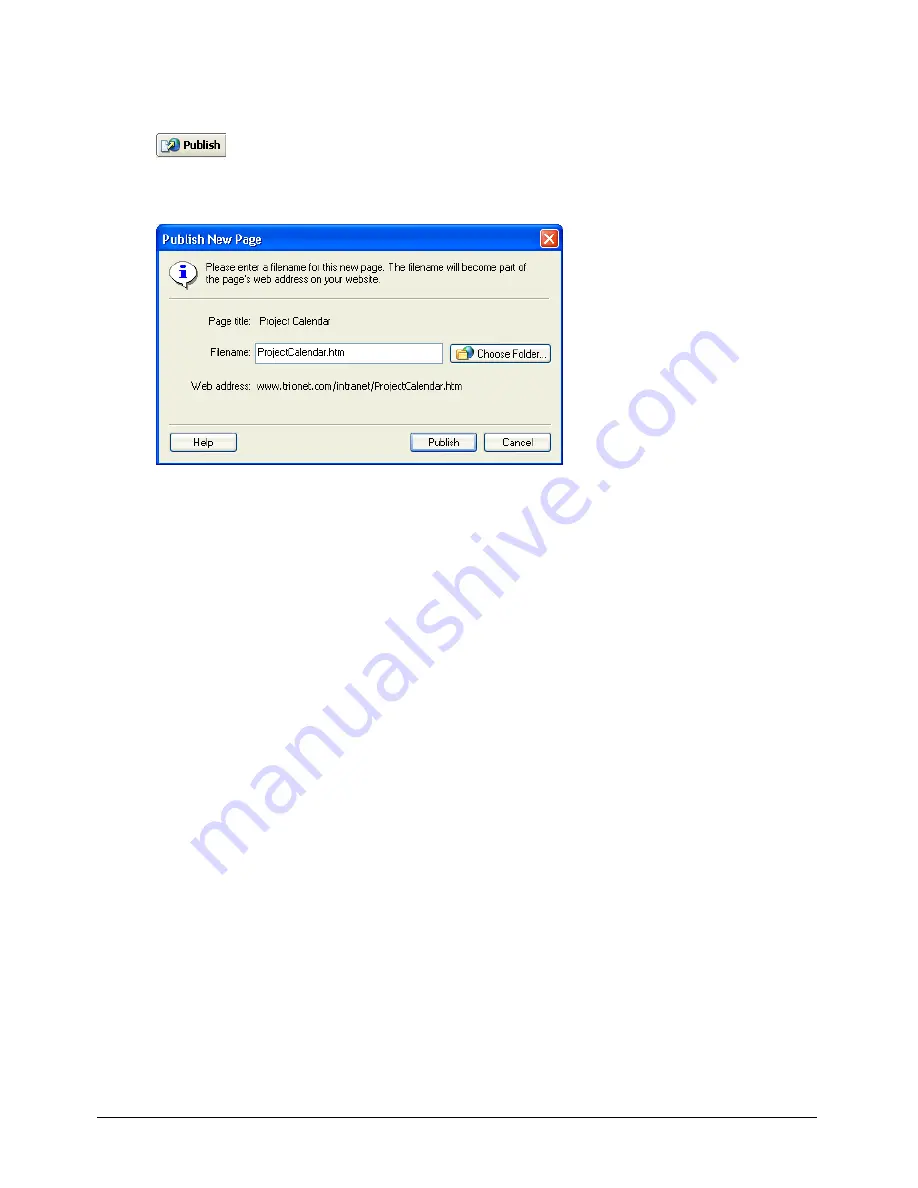
Publishing Your Page
129
To publish a new page:
1
In the new page you’re editing, click the
Publish
button in the toolbar.
The Publish New Page dialog box appears.
2
Change the filename, if you want.
The filename appears at the end of the web address for the page.
3
Click the
Choose Folder
button beside the filename if you want to save this page in another
location on your website.
Note:
The current folder location appears in the web address under the filename.
4
Click
Publish
or
Next
.
If your page does not link to any new pages, Contribute publishes the new page to your
website, then displays it in the Contribute browser.
Note:
Contribute warns you if you have not linked the new page from an existing page. After you publish the new
page, be sure to create a link to it (see “Linking to a draft or recently published page on your website” on
page 102).
If your page links to any new pages, the Published Linked New Files dialog box appears.
5
For each unpublished linked page (click the page name to select it), change the filename and
folder location if you want, then click
Publish All
.
The filename appears at the end of the web address for the web page. The web address is the
location where Contribute saves the page on your website.
Summary of Contents for CONTRIBUTE-USING CONTRIBUTE
Page 1: ...Using Contribute Macromedia Contribute...
Page 10: ...Contents 10...
Page 12: ......
Page 34: ...Chapter 3 34...
Page 56: ...Chapter 5 56...
Page 80: ...Chapter 7 80...
Page 100: ...Chapter 8 100...
Page 118: ...Chapter 9 118...
Page 124: ...Chapter 10 124...
Page 134: ......
Page 138: ...Chapter 12 138...
Page 142: ...Chapter 13 142...
Page 180: ...Chapter 15 180...
Page 188: ...Chapter 16 188...
Page 214: ...Index 214...






























