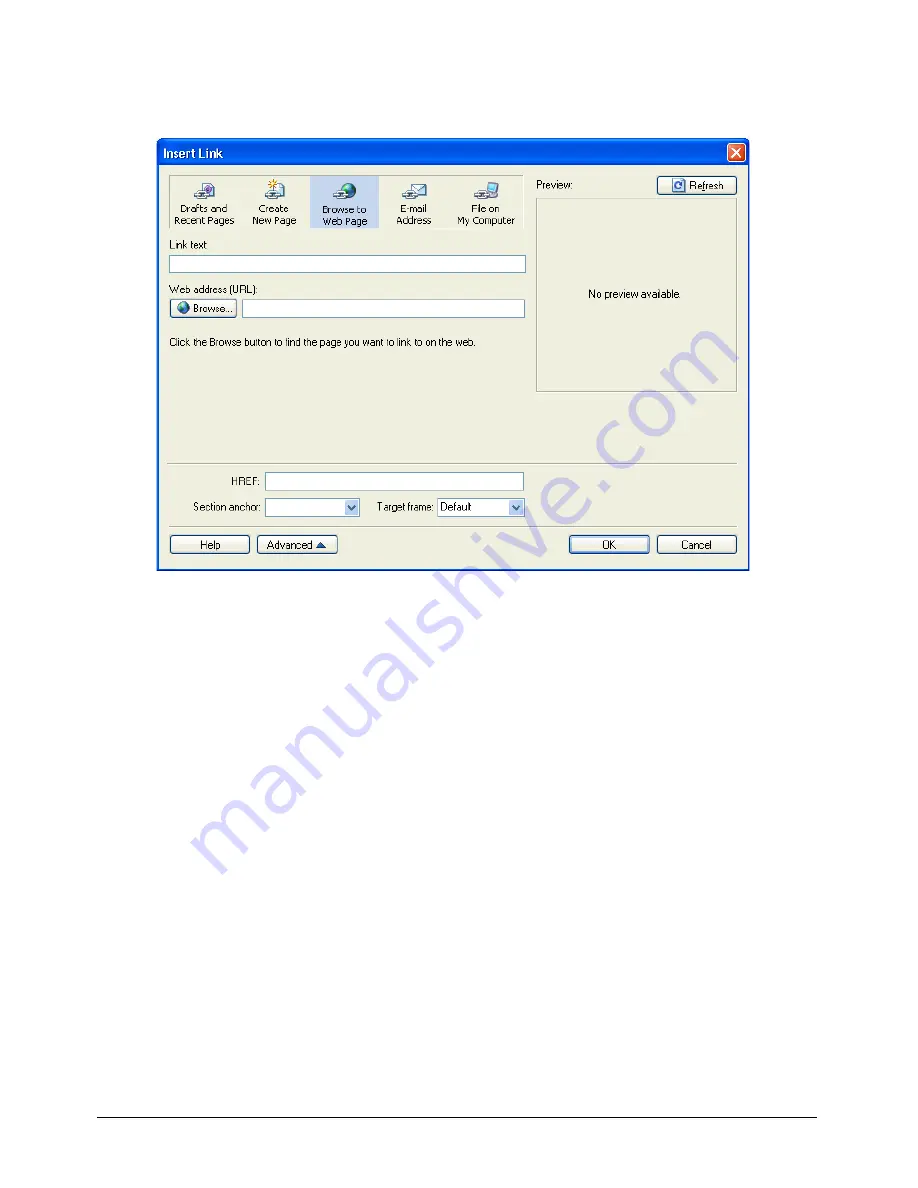
Chapter 9
106
•
Right-click, then select
Insert Link
.
The Insert Link dialog box appears.
3
Click the
Browse to Web Page
button at the top of the dialog box, if it is not already selected.
4
Enter link text in the
Link text
text box, if you did not select text or an image on your draft.
This is the text a website visitor will click to go to the new page.
Note:
This text box is not available if you selected text or an image on the draft.
5
Beside the
Web address (URL)
text box, click the
Browse
button to find the page you want to
link to, and then click
OK
to close the dialog box.
Tip:
You can also copy and paste the web address in the text box from another source. If you click the Browse
button, in the dialog box, you can click the Choose button if you prefer to browse the file structure or need to
select a file that isn’t linked.
When you select a page, a preview appears in the dialog box so that you can confirm that this is
the page you want to link to.
6
Click the
Advanced
button to expand the dialog box, then set the advanced options as desired.
Note:
For information about the advanced settings, see “Setting the advanced linking options” on page 110.
7
Click
OK
.
Contribute adds the link to your draft.
Summary of Contents for CONTRIBUTE-USING CONTRIBUTE
Page 1: ...Using Contribute Macromedia Contribute...
Page 10: ...Contents 10...
Page 12: ......
Page 34: ...Chapter 3 34...
Page 56: ...Chapter 5 56...
Page 80: ...Chapter 7 80...
Page 100: ...Chapter 8 100...
Page 118: ...Chapter 9 118...
Page 124: ...Chapter 10 124...
Page 134: ......
Page 138: ...Chapter 12 138...
Page 142: ...Chapter 13 142...
Page 180: ...Chapter 15 180...
Page 188: ...Chapter 16 188...
Page 214: ...Index 214...






























