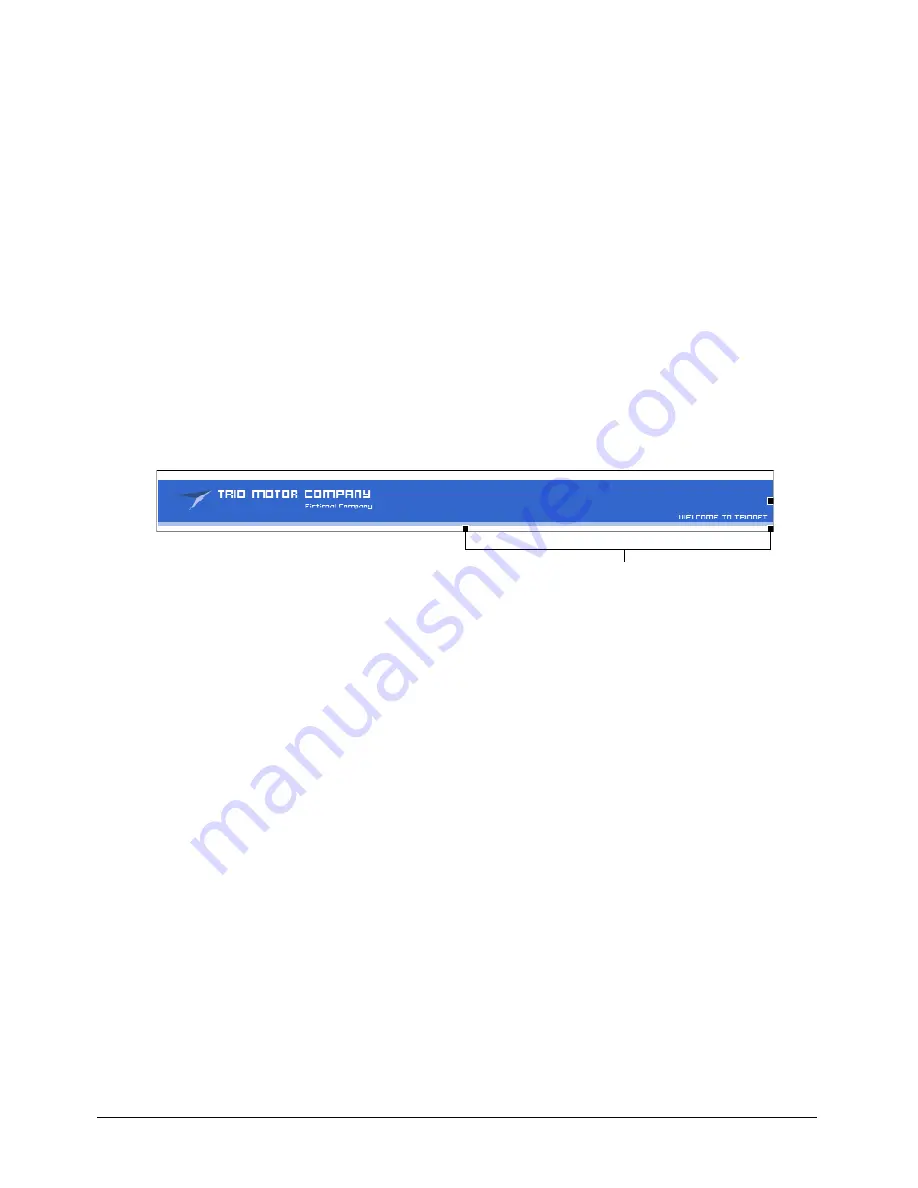
Chapter 7
76
3
In the external application, make changes as necessary, then save your changes and close the
application.
Note:
If you are editing in Fireworks, click the Done button in the editing window, then close the application.
4
In Contribute, click
Publish
to publish your changes to the website.
Note:
If you need to make additional changes to the image before you publish, in Contribute click Launch to
open the content in the external editor again.
The updated content appears in Contribute.
Resizing an image
You can change the size of an image by dragging the selection handles or by entering a specific
height or width in the Image Properties dialog box.
To avoid distorting your image, you can constrain proportions when you resize an image. This
means that you change the height and width of the image by the same percentage.
To change the size of an image in a draft, do one of the following:
•
Select the image, then drag one of the selection handles to the desired image size.
Tip:
Hold the Shift key, then drag the corner selection handle to constrain proportions so that the image is not
distorted as you drag.
•
Double-click the image, then change the height or width in the Image Properties dialog box.
Tip:
Select Constrain proportions in the dialog box to maintain the image aspect ratio, so that the image is
not distorted.
•
Right-click the image, then select
Image Properties
(or
Reset Size
if you’ve previously changed
the image’s size) from the pop-up menu. Enter a new height and width in the Image Properties
dialog box, then click
OK
.
Tip:
Select Constrain proportions in the dialog box to maintain the image aspect ratio, so that the image is
not distorted.
Moving and aligning images
You can easily move an image to a new location on a web page. If there is text (or other elements)
around the image, you can change how the image aligns with surrounding elements.
To move an image on a draft, do one of the following:
•
Drag the image to a new location.
•
Select the image, then copy (or cut) and paste the image in a new location.
Selection handles
Summary of Contents for CONTRIBUTE-USING CONTRIBUTE
Page 1: ...Using Contribute Macromedia Contribute...
Page 10: ...Contents 10...
Page 12: ......
Page 34: ...Chapter 3 34...
Page 56: ...Chapter 5 56...
Page 80: ...Chapter 7 80...
Page 100: ...Chapter 8 100...
Page 118: ...Chapter 9 118...
Page 124: ...Chapter 10 124...
Page 134: ......
Page 138: ...Chapter 12 138...
Page 142: ...Chapter 13 142...
Page 180: ...Chapter 15 180...
Page 188: ...Chapter 16 188...
Page 214: ...Index 214...






























