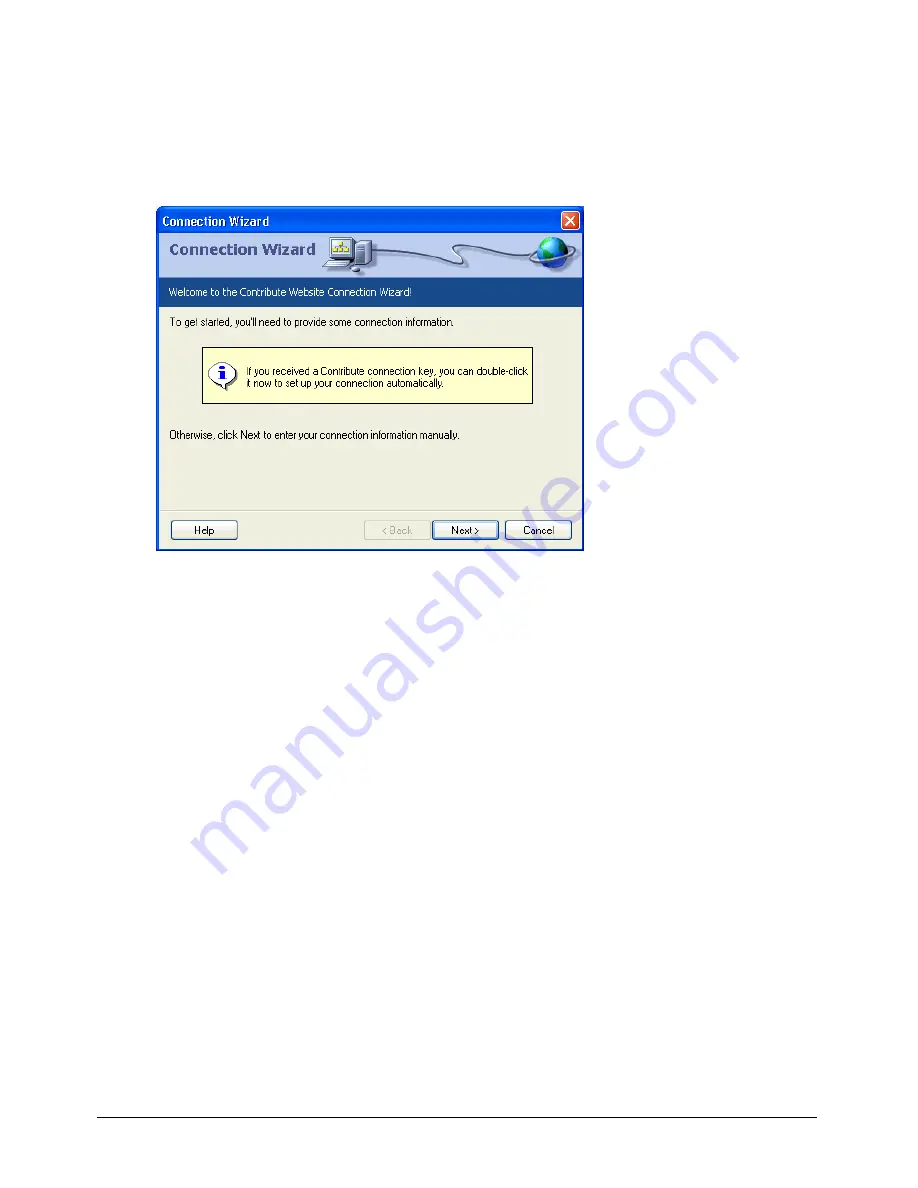
Creating and Managing Website Connections
145
3
Click the
New
button.
The Connection Wizard appears. The Connection Wizard
guides you through setting up a
new website connection. As you complete each screen of the Connection Wizard, click the
Next
button to move to the next screen.
Tip:
Click the Back button to return to a previous screen, if necessary.
4
On the Summary screen of the wizard, review the connection settings to verify that they’re
correct and click
Done
.
Contribute creates a connection to the website.
After Contribute has successfully created a connection to the website, the Connection Wizard
closes, and the main page of the website appears in the Contribute browser.
Creating a connection with the Connection Wizard
Each Connection Wizard screen prompts you for information about you or the website you want
to connect to. When you finish entering the information in the Connection Wizard, Contribute
creates a website that you can update and modify.
To set up a website connection using the Connection Wizard:
•
Click the
Next
button.
Related topics:
•
“Creating a Contribute website connection”
•
“Providing your name and e-mail address”
Summary of Contents for CONTRIBUTE-USING CONTRIBUTE
Page 1: ...Using Contribute Macromedia Contribute...
Page 10: ...Contents 10...
Page 12: ......
Page 34: ...Chapter 3 34...
Page 56: ...Chapter 5 56...
Page 80: ...Chapter 7 80...
Page 100: ...Chapter 8 100...
Page 118: ...Chapter 9 118...
Page 124: ...Chapter 10 124...
Page 134: ......
Page 138: ...Chapter 12 138...
Page 142: ...Chapter 13 142...
Page 180: ...Chapter 15 180...
Page 188: ...Chapter 16 188...
Page 214: ...Index 214...






























