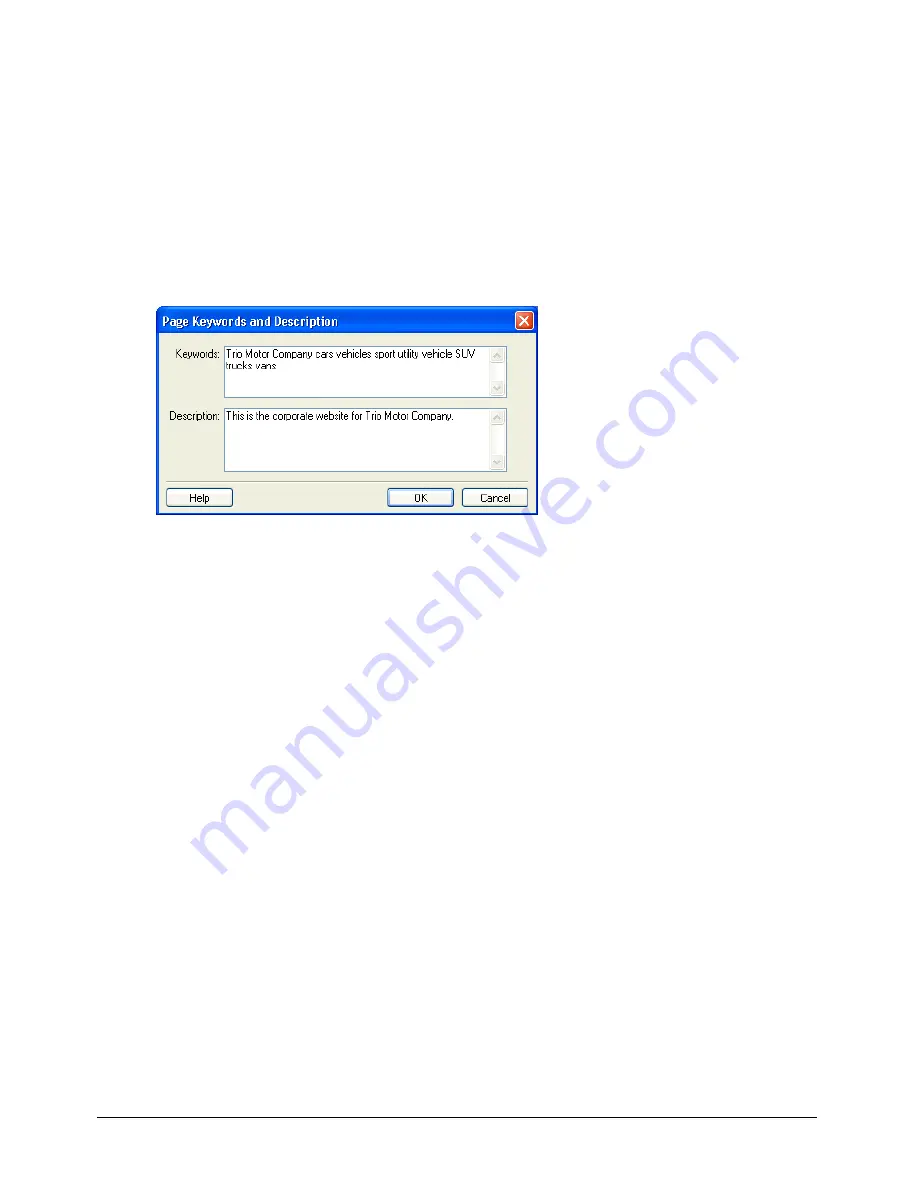
Adding Pages and Documents
53
Adding keywords and a description for a page
You can associate keywords and a description with your web page. Adding keywords can enable
visitors to type those words in a search engine and find the page.
To add or change keywords and a description for a page:
1
Browse to the page you want to add keywords and a description for, then click the
Edit Page
button in the toolbar.
2
Select
Format > Keywords and Description
.
The Page Keywords and Description dialog box appears.
3
Enter or change keywords in the
Keywords
pane.
Separate each keyword with a single space (for example, meeting minutes planning committee
holiday party).
4
Enter or change the page description in the
Description
pane.
5
Click
OK
.
Adding Word and Excel documents to a website
With Contribute you can easily add Microsoft Word and Microsoft Excel documents or content
to your website.
For example, suppose you have a Word document with a table that contains contact information
for all of your sales representatives in North America. You don’t have to recreate the table on your
web page—you can use Contribute to add it to your website.
There are two ways to add Word or Excel content to a web page:
•
Add the contents of a Word or Excel document
to a new or existing web page (recommended
for smaller documents, under 300K when converted to HTML)
•
Insert a link to Word or Excel document
on an existing web page (recommended for larger
documents, over 300K when converted to HTML)
Tip:
You can set a user preference so that Contribute will always either add the contents of the document or insert a
link to the document when you add a Word or Excel document. For more information, see “Setting general
preferences” on page 29.
Summary of Contents for CONTRIBUTE-USING CONTRIBUTE
Page 1: ...Using Contribute Macromedia Contribute...
Page 10: ...Contents 10...
Page 12: ......
Page 34: ...Chapter 3 34...
Page 56: ...Chapter 5 56...
Page 80: ...Chapter 7 80...
Page 100: ...Chapter 8 100...
Page 118: ...Chapter 9 118...
Page 124: ...Chapter 10 124...
Page 134: ......
Page 138: ...Chapter 12 138...
Page 142: ...Chapter 13 142...
Page 180: ...Chapter 15 180...
Page 188: ...Chapter 16 188...
Page 214: ...Index 214...






























