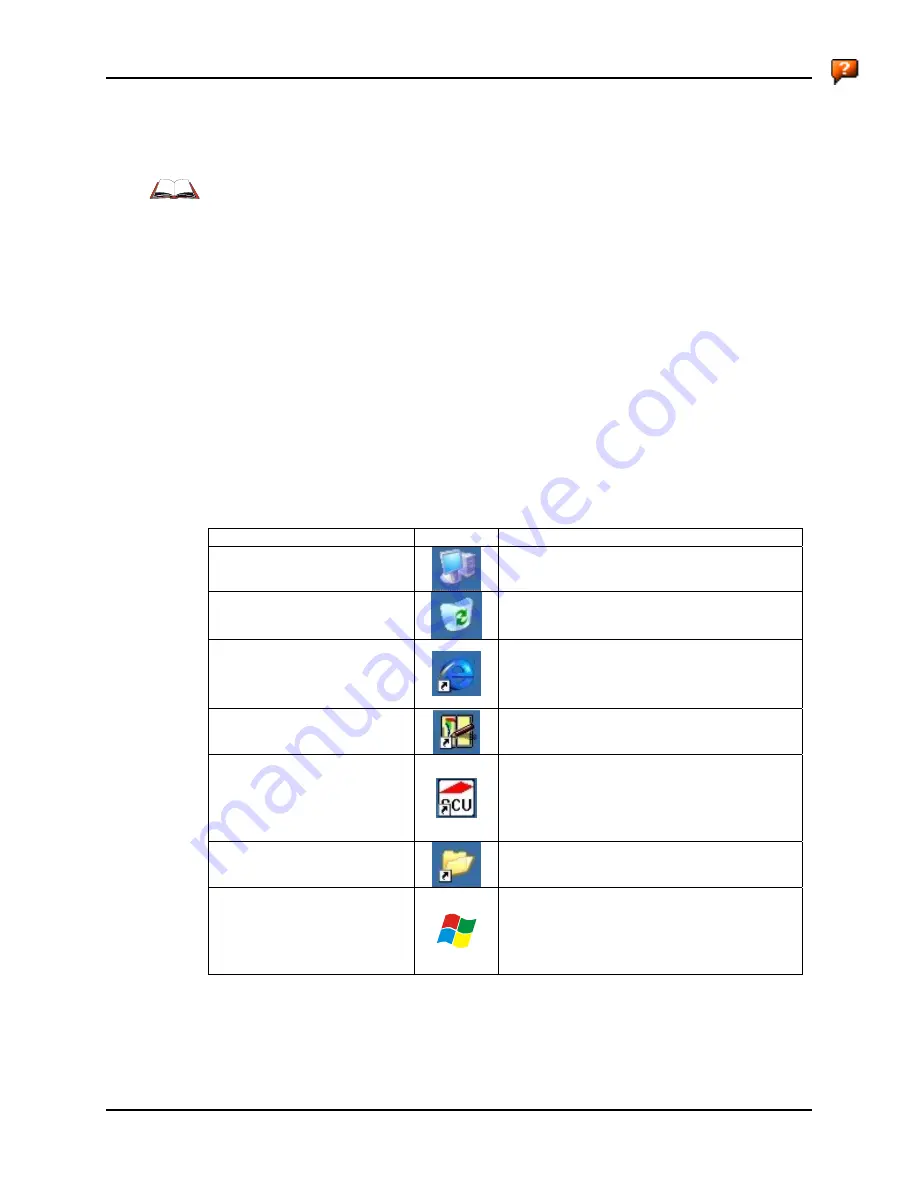
64
Desktop
MX5X Reference Guide
E-EQ-MX5CERG-D
Desktop
For general use instruction, please refer to commercially available Windows CE .NET 4.2 or
Windows CE 5.0 user’s guides or the Windows on-line Help application installed in the
mobile device.
Note: Whenever possible, use the AC power adapter with the MX5X to conserve the main
battery and to ensure the backup battery is charged.
The Desktop appearance is similar to that of a desktop PC running Windows 2000 or XP. At a
minimum, it has desktop icons that can be tapped with the stylus to access My Computer, Internet
Explorer, and the Recycle Bin.
At the bottom of the screen is the Start button. Tapping the Start Button causes the Start Menu to
open. It contains the standard Windows menu options: Programs, Favorites, Documents, Settings,
Help, and Run.
The Start Menu Shutdown option found on most desktop PC’s has been replaced with a single
command: Suspend, because the mobile device is always powered On (when a fully charged main
battery and backup battery are present).
Tap the Suspend button to turn the screen off or tap the red Power button to turn the screen off and
place the device into Suspend mode.
Tap the screen once more or tap the Power button to ‘wake’ the unit up.
Desktop Option
Icon
Function
My Computer (CE .NET 4.2)
My Device (CE 5.0)
Access files and programs.
Recycle Bin
Storage for files that are to be deleted.
Internet Explorer
Connect to the Internet/intranet (requires a
wireless transmitter and Internet Service
Provider – ISP enrollment is not available from
LXE).
Transcriber
Enter text using the stylus on the touch screen.
Wireless Client Setup Icon
(Summit, Cisco, Symbol)
Used for configuring wireless client for
network security settings. Note that only one
client can be used at a time, e.g. if the Summit
client icon is present, the Cisco client icon is
not present.
My Documents
Storage for downloaded files / applications.
Start
Access programs, select from the Favorites
listing, documents last worked on, change/view
settings for the control panel or taskbar, on-line
help, run programs or place the unit into
Suspend mode.
Figure 3-1 Desktop Icons
Summary of Contents for MX5X
Page 4: ......
Page 18: ...xiv Table of Contents MX5X Reference Guide E EQ MX5CERG D...
Page 50: ...32 Getting Help MX5X Reference Guide E EQ MX5CERG D...
Page 78: ...60 Cradles MX5X Reference Guide E EQ MX5CERG D...
Page 235: ...218 Certificates MX5X Reference Guide E EQ MX5CERG D...
Page 251: ...234 Multi Application Configuration MX5X Reference Guide E EQ MX5CERG D...
Page 263: ...246 Appendix B Technical Specifications MX5X Reference Guide E EQ MX5CERG D...
Page 288: ...Revision History 271 E EQ MX5CERG D MX5X Reference Guide...
Page 296: ...280 Index MX5X Reference Guide E EQ MX5CERG D...













































