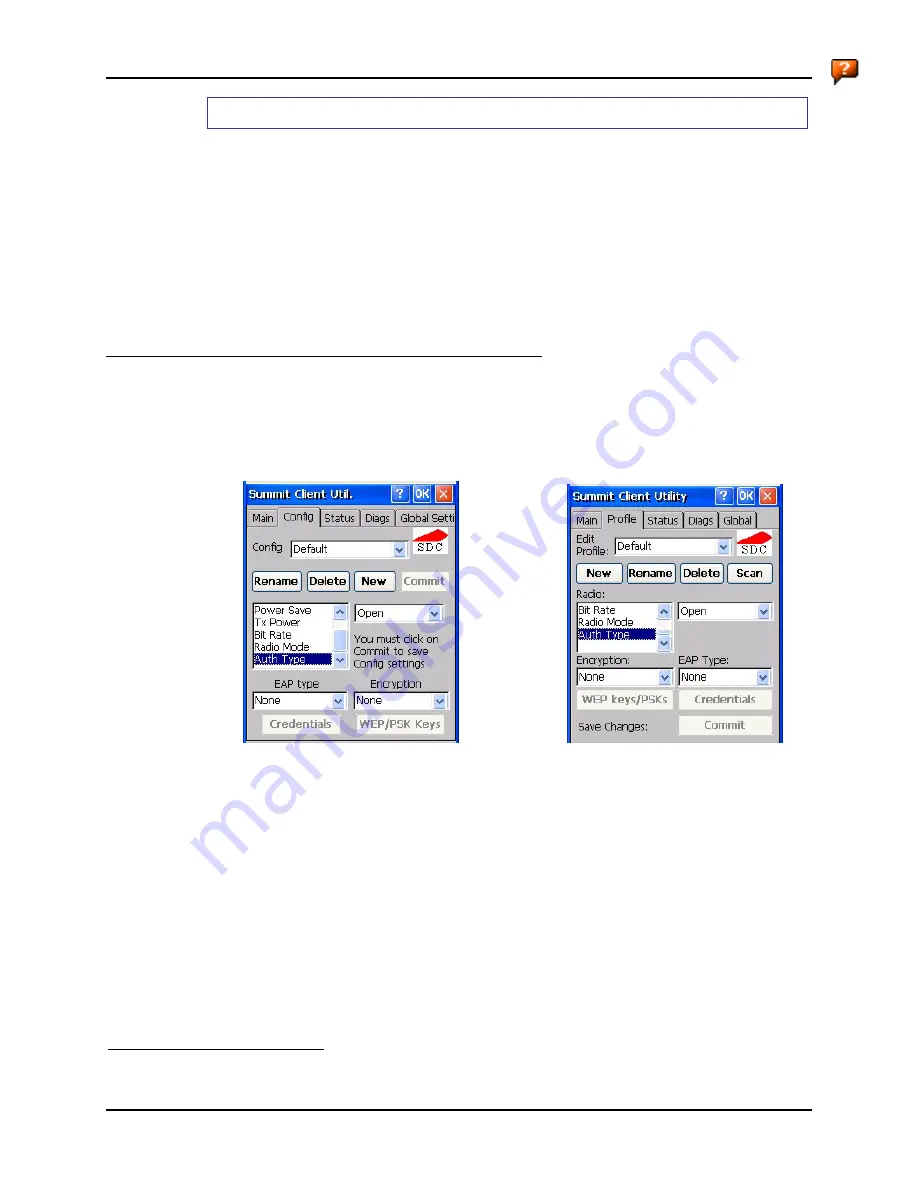
172
Summit Client Configuration
MX5X Reference Guide
E-EQ-MX5CERG-D
How To: Use the Certs Path
1.
Follow the instructions later in this chapter for “Downloading a Root CA Certificate to a PC”.
2.
Copy the certificate to a specified directory on the mobile device. The default location for
Certs Path is \System. A different location may be specified by using the
Certs Path
global
variable. Please note the location chosen for certificate storage should persist after warmboot.
3.
When completing the Credentials screen for the desired authentication, do not check the
Use
MS store
checkbox after checking the
Validate server
checkbox.
4.
Enter the certificate name in the
CA Cert
textbox.
5.
Click
OK
to exit the Credentials screen and then
Commit
to save the profile changes.
No Security
Start the Summit Utility by tapping the Summit Client icon.
Tap the Admin Login button on the Main panel. Enter the Admin password and tap OK.
Tap the Config or Profile tab.
or
Figure 5-11 Configure a Summit Profile with No Security
Enter the SSID of the Access Point assigned to this profile.
Set Auth Type to Open.
Set EAP Type to None.
Set Encryption to None.
Tap the Commit
button to save the new profile configuration.
Perform a warm reset function to connect using the new profile configuration.
3
LXE recommends performing a Warm Reset or Suspend/Resume function after making changes to the SCU
configuration.
Summary of Contents for MX5X
Page 4: ......
Page 18: ...xiv Table of Contents MX5X Reference Guide E EQ MX5CERG D...
Page 50: ...32 Getting Help MX5X Reference Guide E EQ MX5CERG D...
Page 78: ...60 Cradles MX5X Reference Guide E EQ MX5CERG D...
Page 235: ...218 Certificates MX5X Reference Guide E EQ MX5CERG D...
Page 251: ...234 Multi Application Configuration MX5X Reference Guide E EQ MX5CERG D...
Page 263: ...246 Appendix B Technical Specifications MX5X Reference Guide E EQ MX5CERG D...
Page 288: ...Revision History 271 E EQ MX5CERG D MX5X Reference Guide...
Page 296: ...280 Index MX5X Reference Guide E EQ MX5CERG D...









































