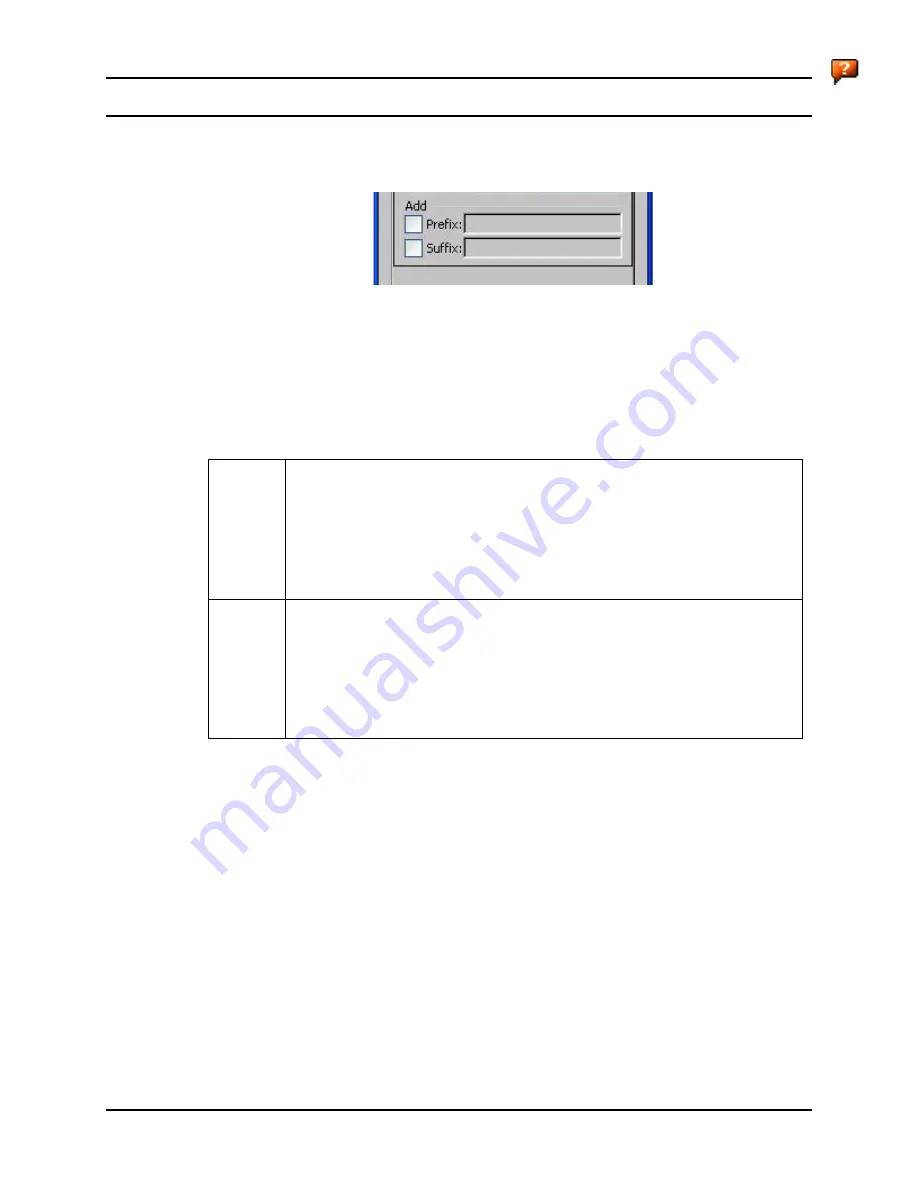
Barcode Tab
145
E-EQ-MX5CERG-D
MX5X Reference Guide
Add Prefix/Suffix Control
See Also:
Barcode Processing Overview
earlier in this chapter.
Figure 4-8 Add Prefix/Suffix Control
Use this option to specify a string of text, hex values or hat encoded values to be added to the
beginning (prefix) or the end (suffix) of the barcode data. Up to 19 characters can be included in
the string. The string can include any character from the keyboard plus characters specified by
hex equivalent or entering in hat encoding. Please see the
Hat Encoding
section in Appendix C
for a list of characters with their hex and hat-encoded values.
Using the Escape function allows entering of literal hex and hat values.
Add
Prefix
To enable a prefix, check the Prefix checkbox and enter the desired string in the
textbox. The default is disabled (unchecked) with a blank text string. When
barcode data is processed, the Prefix string is sent to the output buffer before any
other data. Because all stripping operations have already occurred, stripping
settings do not affect the prefix. The prefix is added to the output buffer for the
Symbology selected from the pulldown list. If ‘All’ is selected, the prefix is added
for any symbology that has not been specifically configured.
Add
Suffix
To enable a suffix, check the Suffix checkbox and enter the desired string in the
textbox. The default is disabled (unchecked) with a blank text string. When
barcode data is processed, the Suffix string is sent to the output buffer after the
barcode data. Because all stripping operations have already occurred, stripping
settings do not affect the suffix. The suffix is added to the output buffer for the
Symbology selected from the pulldown list. If ‘All’ is selected, the suffix is added
for any symbology that has not been specifically configured.
See Hat Encoding and Decimal-Hexadecimal Chart in Appendix C Reference Material.
Note: Non-ASCII equivalent keys in Key Message mode are unavailable in this option. Non-
ASCII equivalent keys include the function keys (e.g. <F1>), arrow keys, Page up, Page
down, Home, and End.
Summary of Contents for MX5X
Page 4: ......
Page 18: ...xiv Table of Contents MX5X Reference Guide E EQ MX5CERG D...
Page 50: ...32 Getting Help MX5X Reference Guide E EQ MX5CERG D...
Page 78: ...60 Cradles MX5X Reference Guide E EQ MX5CERG D...
Page 235: ...218 Certificates MX5X Reference Guide E EQ MX5CERG D...
Page 251: ...234 Multi Application Configuration MX5X Reference Guide E EQ MX5CERG D...
Page 263: ...246 Appendix B Technical Specifications MX5X Reference Guide E EQ MX5CERG D...
Page 288: ...Revision History 271 E EQ MX5CERG D MX5X Reference Guide...
Page 296: ...280 Index MX5X Reference Guide E EQ MX5CERG D...






























