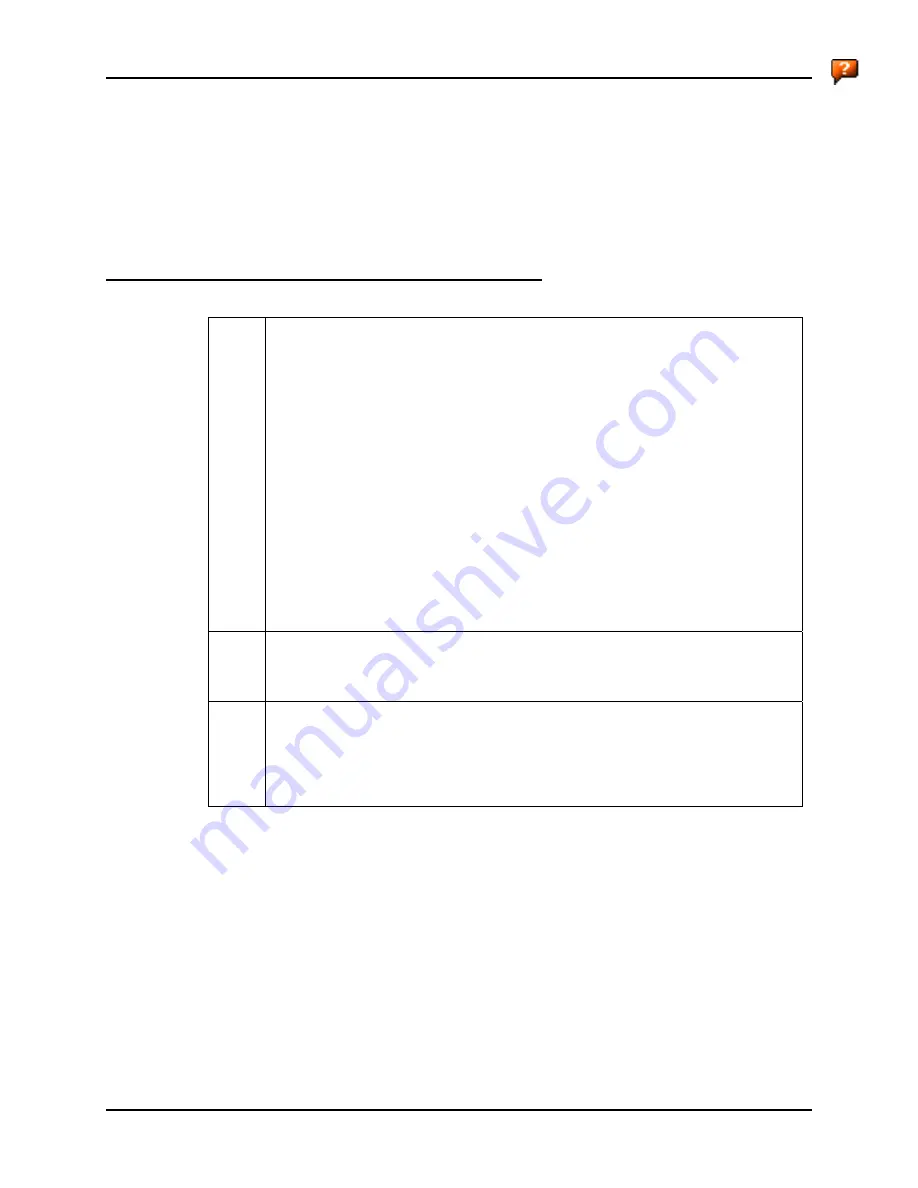
Barcode Tab
141
E-EQ-MX5CERG-D
MX5X Reference Guide
Note: In Custom mode on the Barcode tab, any Code IDs not specified by the user will not be
stripped, because they will not be recognized as code IDs.
If a specific symbologys settings have been configured, a star (*) will appear next to it in the
Symbology drop-down box, so the user can tell which symbologies have been modified from their
defaults. If a particular symbology has been configured, the entire set of parameters from that
symbologies screen are in effect for that symbology. In other words, either the settings for the
configured symbology will be used, or the default settings are used, not a combination of the two.
If a symbology has not been configured (does not have an * next to it) the settings for All are used
which is not necessarily the defaults.
Parameters
Enable This
checkbox
enables
(checked) or disables (unchecked) the symbology field.
The scanner driver searches the beginning of the barcode data for the type of ID
specified in the Barcode tab – Enable Code ID field (AIM or Symbol) plus any
custom identifiers.
When a code ID match is found as the scanner driver processes incoming barcode
data, if the symbology is disabled, the barcode is rejected. Otherwise, the other
settings in the dialog are applied and the barcode is processed. If the symbology is
disabled, all other fields on this dialog are grayed.
When there are
no customized settings
, and the Enable checkbox is unchecked (All is
selected and no other settings are customized) a confirmation dialog is presented to
the user
You are about to disable all scan input – Is this what you want to do?
. Tap
the Yes button or the No button. Tap the X button to close the dialog without making
a decision.
If there
are customized settings
, uncheck the Enable checkbox for the All symbology.
This results in disabling all symbologies except the customized ones.
Min
This field specifies the minimum length that the barcode data (not including Code ID)
must meet to be processed. Any barcode scanned that is less than the number of
characters specified in the Min field is rejected. The default for this field is 1.
Max
This field specifies the maximum length that the barcode data (not including Code ID)
can be to be processed. Any barcode scanned that has more characters than specified
in the Max field is rejected. The default for this field is All. If the value entered is
greater than the maximum value allowed for that symbology, the maximum valid
length will be used instead.
Summary of Contents for MX5X
Page 4: ......
Page 18: ...xiv Table of Contents MX5X Reference Guide E EQ MX5CERG D...
Page 50: ...32 Getting Help MX5X Reference Guide E EQ MX5CERG D...
Page 78: ...60 Cradles MX5X Reference Guide E EQ MX5CERG D...
Page 235: ...218 Certificates MX5X Reference Guide E EQ MX5CERG D...
Page 251: ...234 Multi Application Configuration MX5X Reference Guide E EQ MX5CERG D...
Page 263: ...246 Appendix B Technical Specifications MX5X Reference Guide E EQ MX5CERG D...
Page 288: ...Revision History 271 E EQ MX5CERG D MX5X Reference Guide...
Page 296: ...280 Index MX5X Reference Guide E EQ MX5CERG D...






























