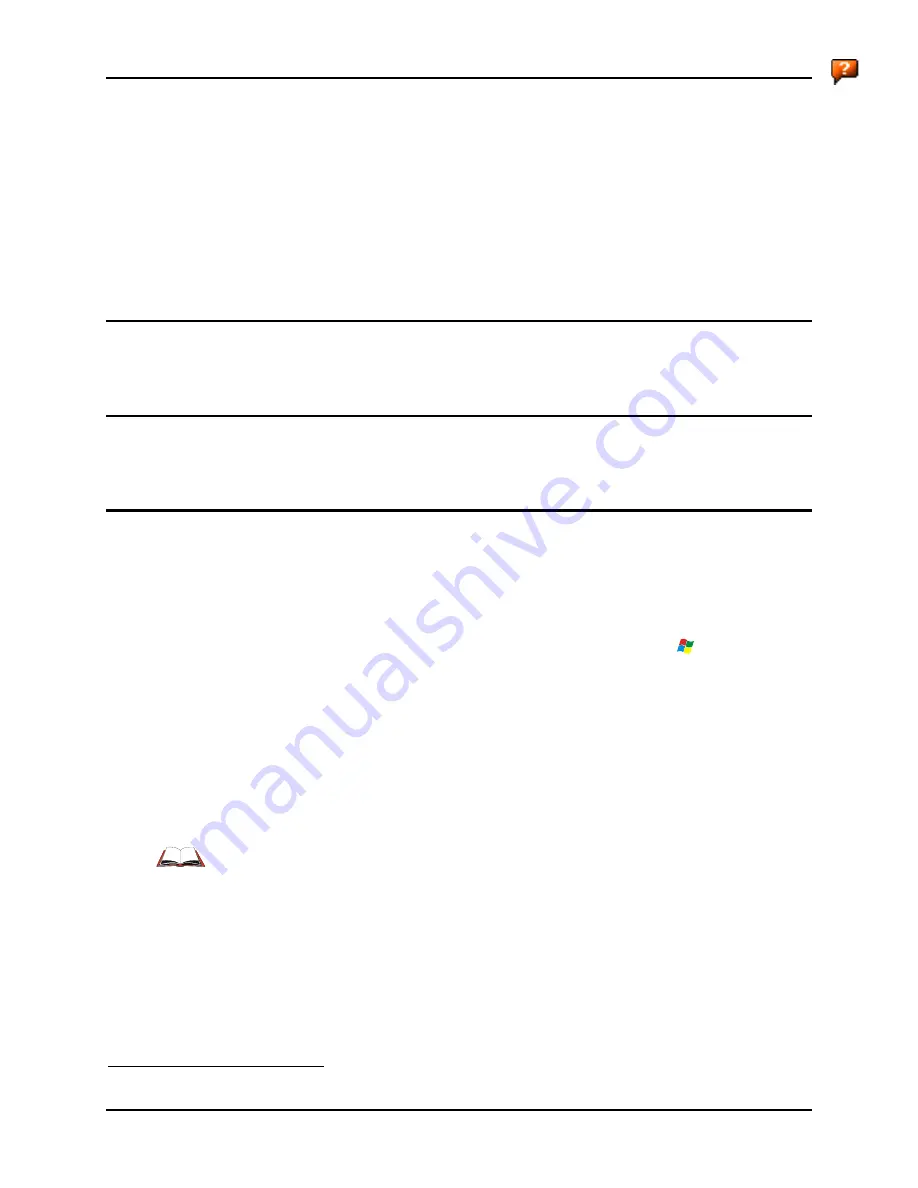
36
Power Key
MX5X Reference Guide
E-EQ-MX5CERG-D
Power Key
Note:
Refer to the section titled Power Modes for information relating to the power states of the
MX5X.
The power key is located next to the < Z > key on the keypad. When a battery is inserted in the
MX5X for the first time, the Power key must be pressed.
Quickly tapping the Power key places the MX5X immediately in Suspend mode. Quickly tapping
the Power key again, or connecting the AC adapter, immediately returns the MX5X from Suspend.
Note:
The unit will not suspend on AC power nor when connected through ActiveSync.
Reboot Sequence
When the desktop is displayed or an application begins, the power up (or reboot) sequence is
complete. If you have previously saved your settings
, they will be restored on reboot.
Warm Reset
Hold down the Power key and the Orange key for 4+ seconds. A warm reset does not affect the
operating system and no data loss occurs.
Cold Reset
Hold down the Power key, the Blue key and the Orange keys for 4+ seconds. The MX5X will
power off, release the keys and the device will power on again.
Calibrating the touchscreen will need to be performed when the MX5X powers on again. See
Chapter 3, section titled
Disable Touch and / or Calibration upon Cold Reset
.
If needed, change the Time and Date from it’s default values by tapping the
| Settings | Control
Panel | Date/Time icon.
Important:-- Because of the extreme nature of the Cold Reset, LXE recommends that the Cold
Reset be used only as an emergency procedure and the Warm Reset be used as necessary.
LXE recommends the RegSave file be run when configuration changes are made.
Note: When performing a Cold Reset on a device, the system will ask if you want to overwrite
files – LXE recommends selecting No and continuing with the Cold Reset process.
If you need to set up the SE1223, SE1224 or SE2223 integrated scanner barcode reading
parameters, please refer to the
Integrated Scanner Programming Guide
on the LXE Manuals
CD or the LXE ServicePass website.
2
Configuration settings are saved when a configuration applet is exited by tapping OK.
Summary of Contents for MX5X
Page 4: ......
Page 18: ...xiv Table of Contents MX5X Reference Guide E EQ MX5CERG D...
Page 50: ...32 Getting Help MX5X Reference Guide E EQ MX5CERG D...
Page 78: ...60 Cradles MX5X Reference Guide E EQ MX5CERG D...
Page 235: ...218 Certificates MX5X Reference Guide E EQ MX5CERG D...
Page 251: ...234 Multi Application Configuration MX5X Reference Guide E EQ MX5CERG D...
Page 263: ...246 Appendix B Technical Specifications MX5X Reference Guide E EQ MX5CERG D...
Page 288: ...Revision History 271 E EQ MX5CERG D MX5X Reference Guide...
Page 296: ...280 Index MX5X Reference Guide E EQ MX5CERG D...
















































