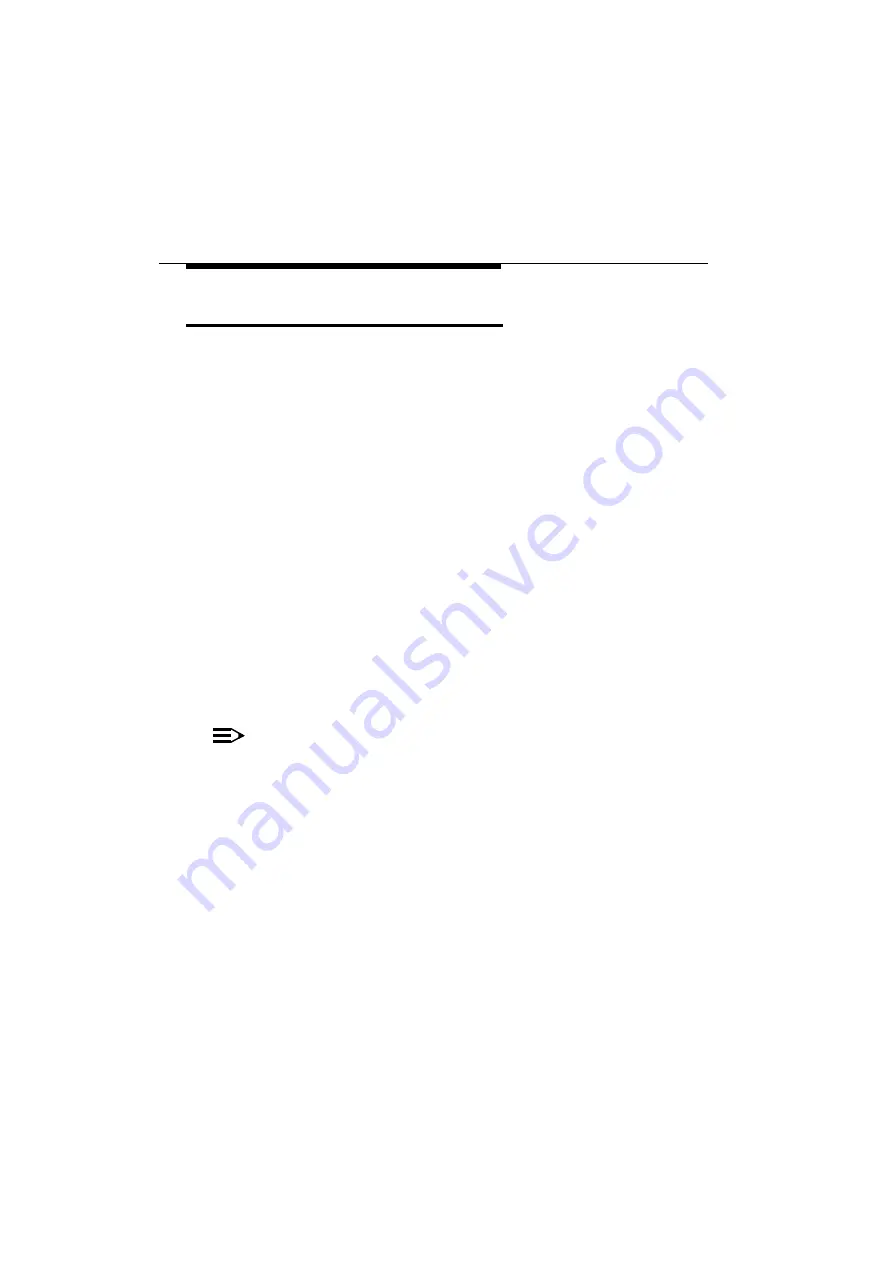
Warranty Repair Card
Limited Warranty
W-2
WaveLAN/EC-S User’s Guide
Limited Warranty
W
Lucent Technologies extends a limited warranty from date of
purchase of:
■
Thirty-six (36) months for WaveLAN hardware products
■
Twelve (12) months for WavePOINT access points
Upon proof-of-purchase Lucent Technologies shall at its option,
repair or replace the defective item at no cost to the buyer.
Defective items shall be returned to the dealer/distributor:
■
Freight prepaid.
■
Accompanied by a copy of proof-of-purchase.
■
Accompanied by a filled out Warranty/Repair card.
This warranty is contingent upon proper use in the application for
which the products are intended and does not cover products
which have been modified without the seller’s approval or which
have been subjected to unusual physical or electrical demands or
damaged in any way.
NOTE:
THIS WARRANTY CONSTITUTES THE SOLE AND
EXCLUSIVE REMEDY OF ANY BUYER OR SELLER’S
EQUIPMENT AND THE SOLE AND EXCLUSIVE
LIABILITY OF LUCENT TECHNOLOGIES IN
CONNECTION WITH THE PRODUCTS AND IS IN LIEU
OF ALL OTHER WARRANTIES, EXPRESS, IMPLIED OR
STATUTORY, INCLUDING, BUT NOT LIMITED TO, ANY
IMPLIED WARRANTY OF MERCHANTABILITY OF
FITNESS FOR A PARTICULAR USE AND ALL OTHER
OBLIGATIONS OR LIABILITIES OF LUCENT
TECHNOLOGIES.











































