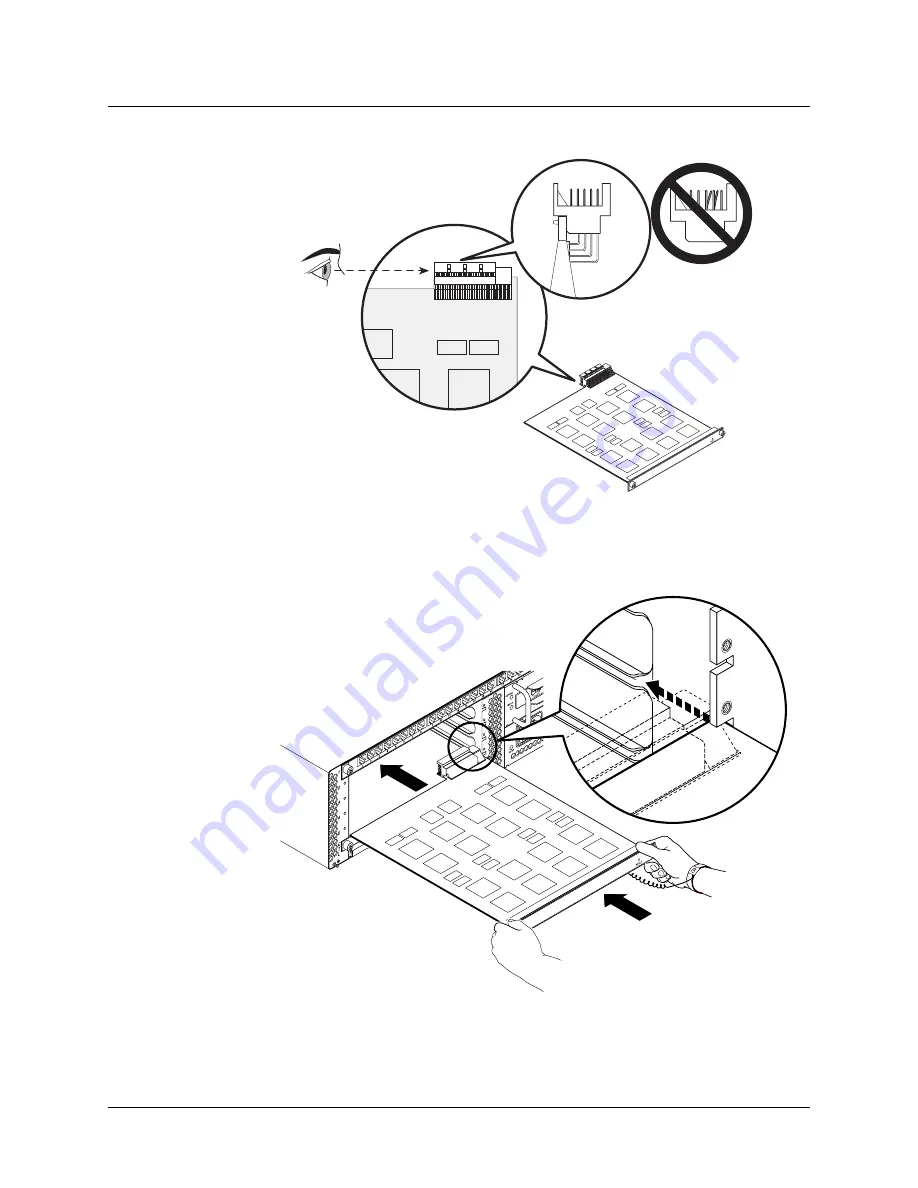
3-16
APX 1000™ Getting Started Guide
Installing an APX 1000 Chassis
Installing or replacing APX 1000 slot cards
Figure 3-16. Rear connector examination
3
Hold the slot card so that the panel is facing you and the lock screw is on the left, and
insert the card into the open slot as shown in Figure 3-17.
Figure 3-17. Inserting a slot card
4
Push the card along the internal card guides until the jack screw on the right side of the
card panel is seated in the hole in the back panel. The panel of the slot card must be
parallel to the back panel of the unit.
















































