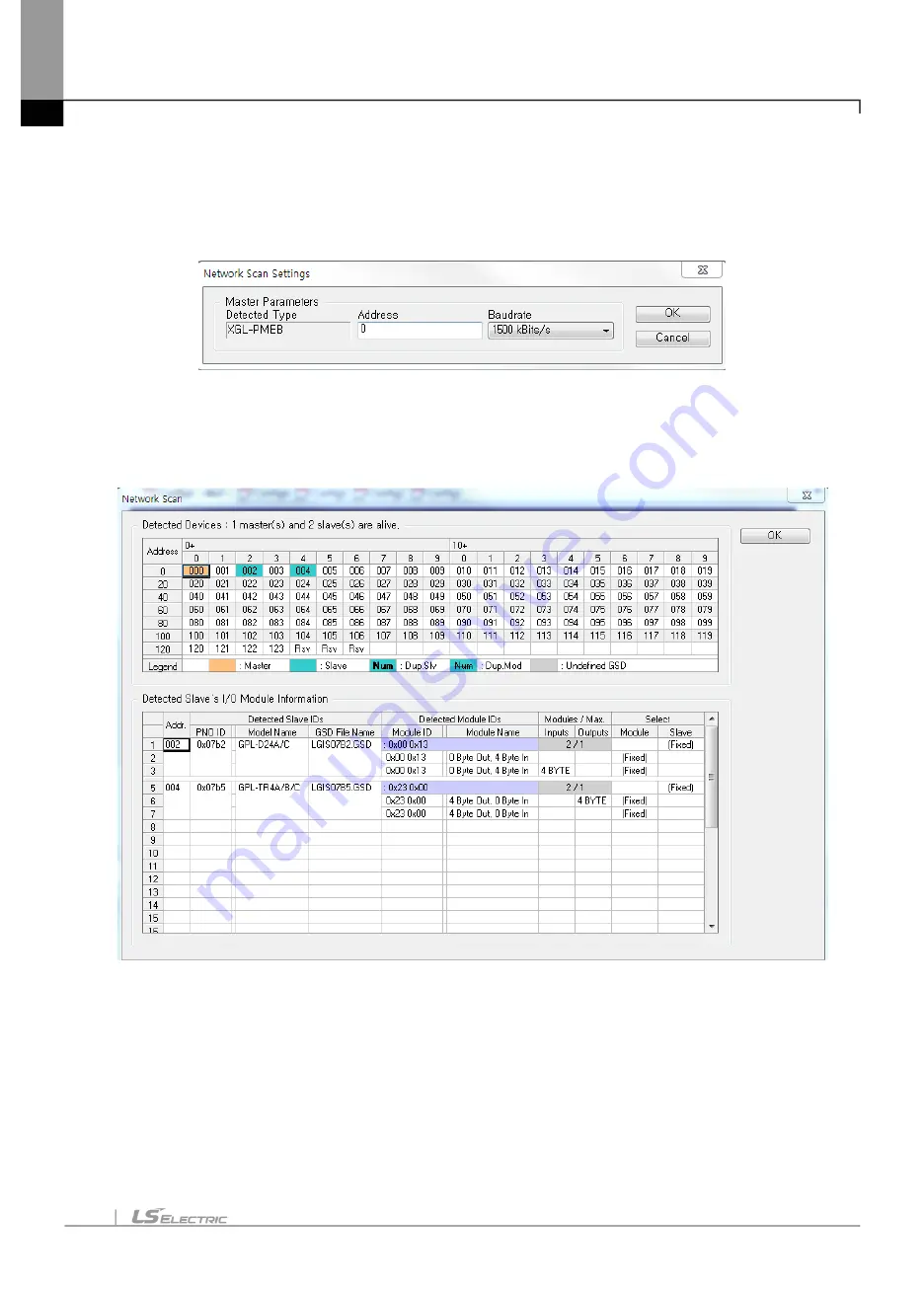
Chapter 10 Program Example
10-35
(2) How to set up automatically
After setting and saving the Master module as seen in [Figure 10.3.3], set access according to the
methods illustrated in [Figure 10.3.9] and [Figure 10.3.10]. After that, execu
te “Auto. Network Scan…”
in the “Diagnostics” menu to make the following screen appeared. Input the Master’s address and its
communication speed and press the ‘OK’ button. Then, the module begins to scan networks.
[Figure 10.3.12] Setting of Automatic Network Scan
Through the process above, N Configurator refers to GSD file of the Slave module on the current
network and the data size of the relevant module and the address of the sending/receiving data
supported by the module are automatically set. Then, the scanned results are shown as in [Figure
10.3.13].
[Figure 10.3.13] Results of Automatic Network Scan
At this time, pressing the “OK’ button will prompt setting network topology automatically as seen in
[Figure 10.3.13].
Summary of Contents for 47200001
Page 15: ...Table of Content 14 ...
Page 51: ...Chapter 5 Communication Program 5 16 ...
Page 55: ...Chapter 6 SyCon Setting 6 4 Select Yes 5 Configuration Setup Select Next ...
Page 57: ...Chapter 6 SyCon Setting 6 6 3 Setup complete 6 Installed contents 1 Installed file ...
Page 73: ...Chapter 6 SyCon Setting 6 22 ...
Page 99: ...Chapter 7 N Configurator Setting 7 26 ...
Page 115: ...Chapter 8 High speed Link 8 16 ...
Page 127: ...Chapter 9 P2P 9 12 ...
Page 154: ...Chapter 10 Program Example 10 27 Figure 10 2 24 Link Enable High speed link P2P ...
Page 173: ...Chapter 10 Program Example 10 46 ...
Page 183: ...Chapter 11 Troubleshooting 11 10 11 4 3 XG5000 abnormal connection ...
Page 185: ...Chapter 11 Troubleshooting 11 12 ...
Page 197: ...Appendix A 8 A 3 Dimensions XGL PMEA B C have same dimensions Unit mm ...
Page 199: ...Warranty and Environment Policy 2 ...
















































