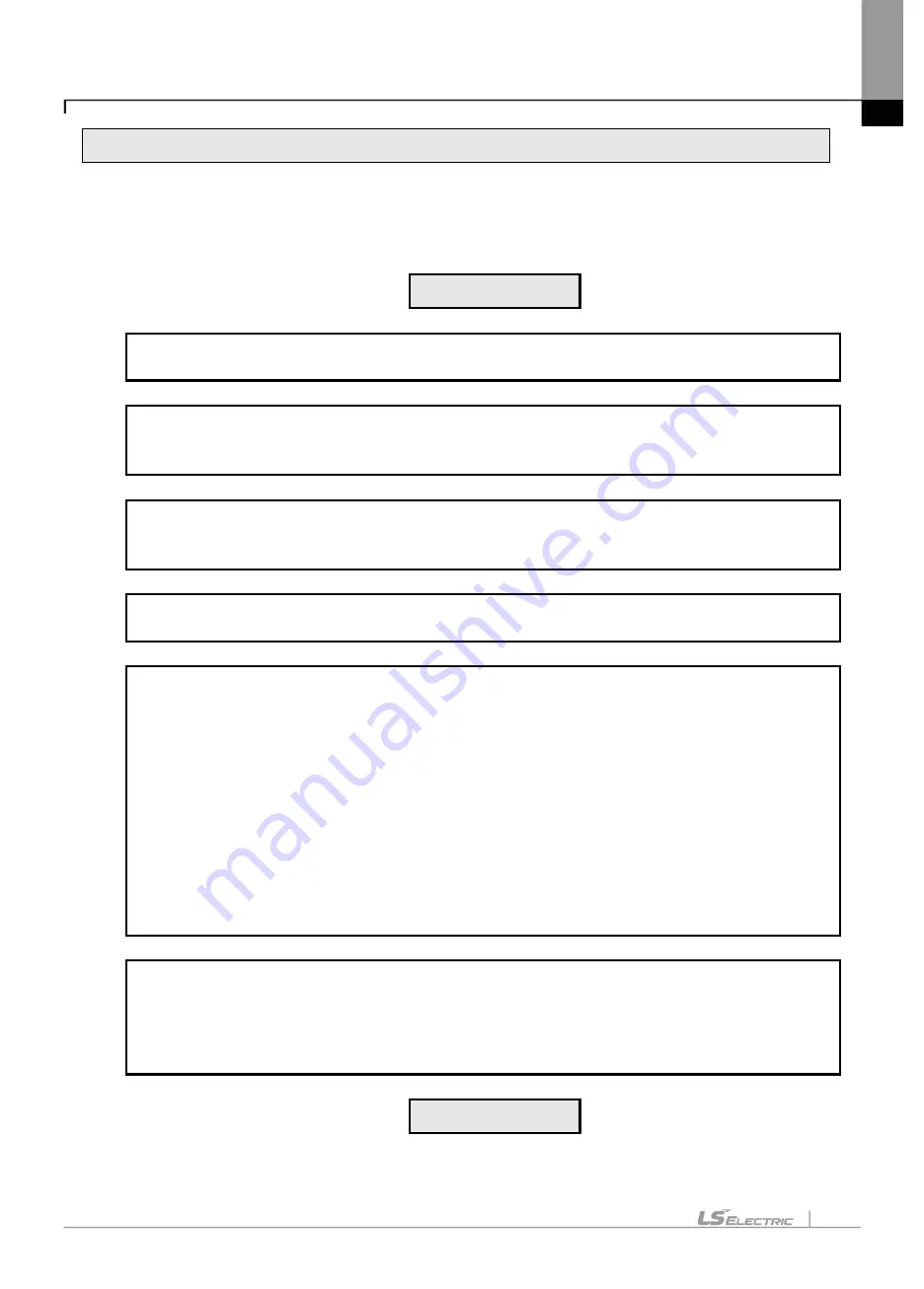
Chapter 3 Installation and Test Operation
3-2
3.2 From Setting to Operation
The sequence of the product from installation to operation will be described below. After the product
installation is complete, install and configure the system to be operated as specified in the following
sequence.
Operation Sequence
Install Pnet I/F module on the base.
Check the applicable base/slot position for correct installation.
Configure the system between Pnet I/F module and slaves.
Use the exclusive Pnet cable for communication.
Set each slave
’s station number
With power On, check the LED status of the communication module.
Check if the interface of the communication module is normal with CPU.(RUN: On, I/F: Blink, ERR:
Off)
Specify the configuration through SyCon or N Configurator.
Specify the module to be configured as Pnet I/F master module and download it.
Download High-speed link/P2P parameters.
Set how to connection with [Online]
– [Connection]
[Online]
– [Diagnosis] – [I/O information] – [I/O Sync.]
Open the [High-speed Link] block setting tab
Execute [Online]
– [Communication module setting] – [Config. Upload] at [High-speed Link] block tab
Set the High-speed Link block parameters
Download the parameters with [Online]
– [Write]
Execute [Online]
– [Communication module setting] – [Enable Link]
Open [P2P] block setting tab
Set the P2P block parameters
Download the parameters with [Online]
– [Write]
Execute [Online]
– [Communication module setting] – [Enable Link]
Use system diagnosis function in XG5000 to check the normal operation of the product.
Set how to connection with [Online]
– [Connection]
Execute [Online]
– [Communication module setting] – [System Diagnosis]
Open the [Status by service] window in [System Diagnosis]
Check the normal operation with P2P and High-speed Link service
Start Run
Summary of Contents for 47200001
Page 15: ...Table of Content 14 ...
Page 51: ...Chapter 5 Communication Program 5 16 ...
Page 55: ...Chapter 6 SyCon Setting 6 4 Select Yes 5 Configuration Setup Select Next ...
Page 57: ...Chapter 6 SyCon Setting 6 6 3 Setup complete 6 Installed contents 1 Installed file ...
Page 73: ...Chapter 6 SyCon Setting 6 22 ...
Page 99: ...Chapter 7 N Configurator Setting 7 26 ...
Page 115: ...Chapter 8 High speed Link 8 16 ...
Page 127: ...Chapter 9 P2P 9 12 ...
Page 154: ...Chapter 10 Program Example 10 27 Figure 10 2 24 Link Enable High speed link P2P ...
Page 173: ...Chapter 10 Program Example 10 46 ...
Page 183: ...Chapter 11 Troubleshooting 11 10 11 4 3 XG5000 abnormal connection ...
Page 185: ...Chapter 11 Troubleshooting 11 12 ...
Page 197: ...Appendix A 8 A 3 Dimensions XGL PMEA B C have same dimensions Unit mm ...
Page 199: ...Warranty and Environment Policy 2 ...






























