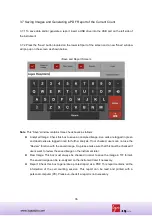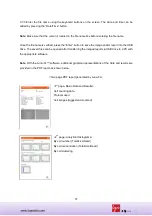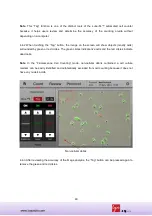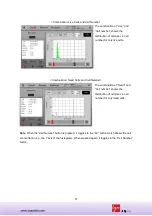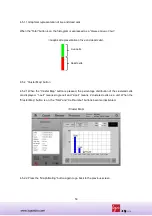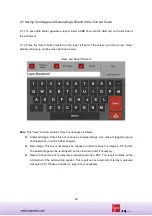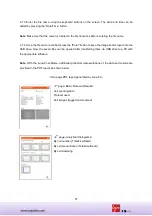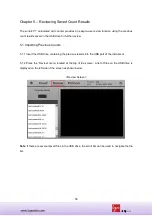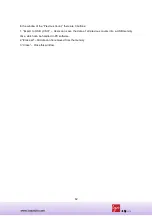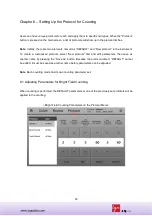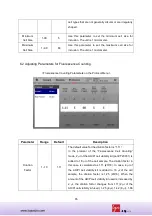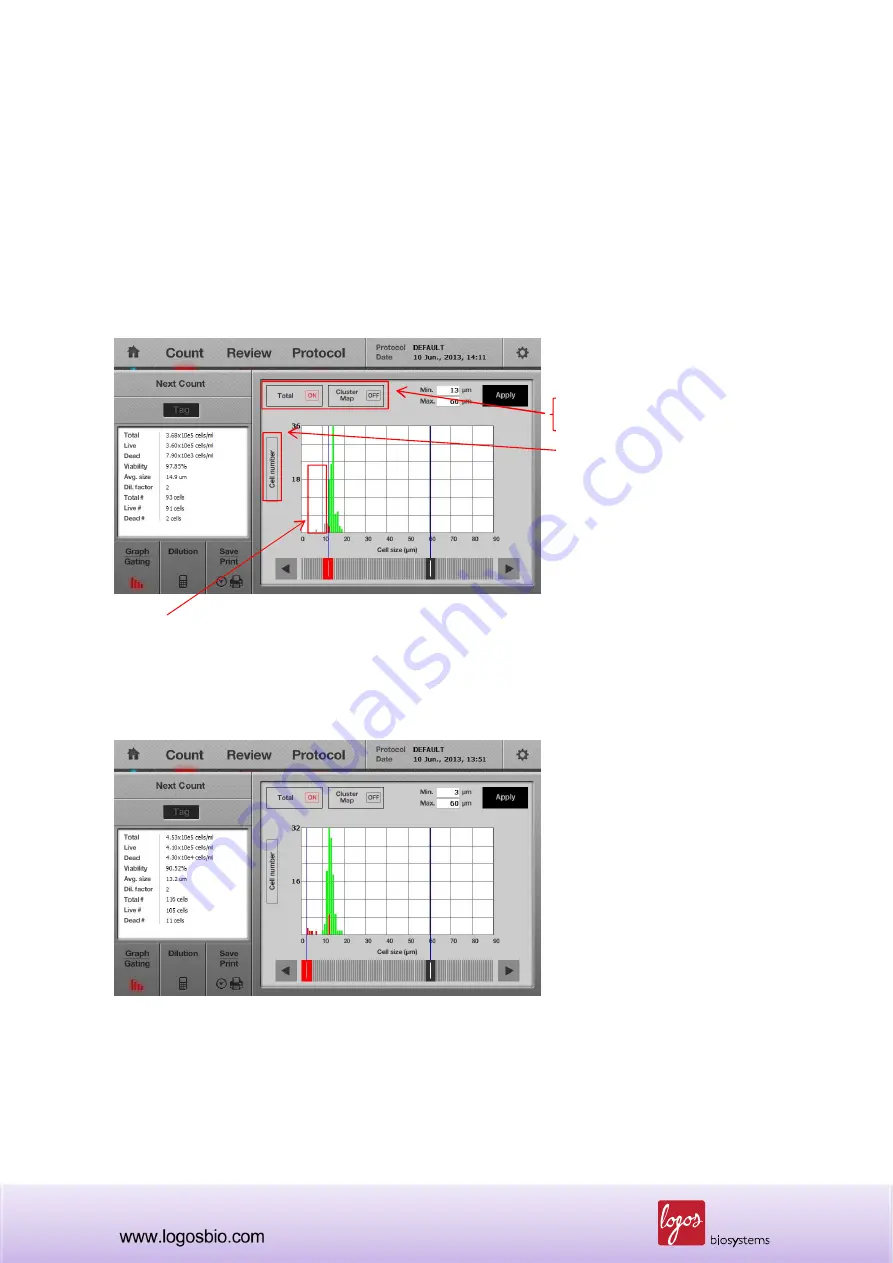
50
4.5 Cell Size and Number Distribution
4.5.1 To obtain more data on the distribution of cell size and number in graphical representation,
press the “Graph/Gating” button on the lower left side of the screen. A histogram will appear with
more details on the size and number of the cell sample as shown below. Live cells are displayed as
a green bar and dead cells are displayed as a red bar.
<Graphical Representation of Cell Size Distribution>
Functional buttons in the menu
“Count
Graph/Gating”
1) “Total, Live or Dead” button
2) “Cluster Map” button
3) “Cell number or /ml” button
* The above buttons can be used
in combination and the details are
described in next pages.
When the sizes of the cells are out of the range, they are displayed in grey color.
<Combination: Total and Concentration>
Combination of “Total” and “Cell
number” shows the distribution of
cell size vs. cell number for total
cells.
Note
: When the “Total” button is pressed, it toggles to the “Live” button, which shows only live cells
as shown below. When the button is pressed again, it toggles to the “Dead” button to show only
dead cells as in the figure below.