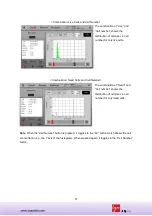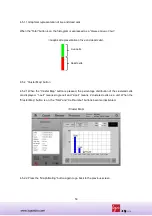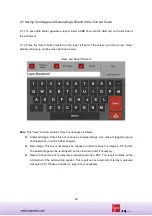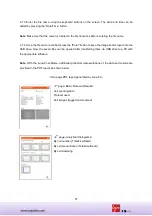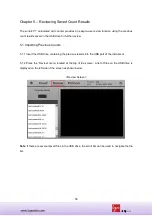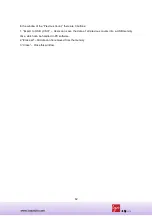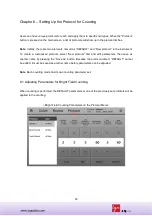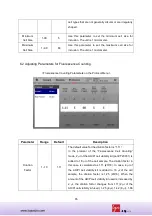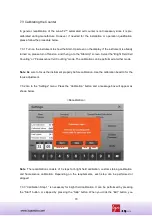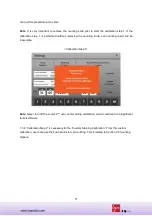64
The adjustable parameters are described as follow:
Parameter
Range
Default
Description
Dilution
Factor
1~100
2
The default value for the dilution factor is “2”.
Users can modify this value according to the dilution of
the original samples. If diluted for “A” times, users set
this variable to “2xA”. For example, 10 times diluted
samples should have the dilution factor of 20 (2 x10).
Dilution factor can be adjusted either by a scale of 1 or a
scale of 10 between 2 to 10 and 10-100 respectively.
Dilution factor corrects the actual number of cells; thus
the analyzed results are generated for the original
samples.
Dilution factor will help the users during repeated
counting of the samples of high cell density such as
fermented CHO cells.
Note
: In any case, users must combine the diluted cell
samples with an equal volume of trypan blue solution
(1:1 ratio) before counting.
Noise
Reduction
0~10
5
This refers to the decrease of the background for
counting. Higher noise reduction will not detect faint
signals and weakly stained objects. Lower noise
reduction means increasing the sensitivity of the objects
and detecting faint signals. Adjust the noise reduction to
the appropriate level. It is also useful when cells are
over-stained or under-stained with trypan blue stain.
Live Detection
Sensitivity
1~10
5
”Live Detection Sensitivity” was designed to detect the
live cell having a various level of bright center. Increased
“Live Detection Sensitivity” will detect more live cells.
Decreased “Live Detection Sensitivity” will only detect
very bright centered cells as live cells.
Roundness
30~100
60
This refers to the roundness of the objects on the image.
Increasing the value requires more roundness of the
objects to be included for the measurement. Meanwhile,
decreasing the value includes objects that are less
rounded for counting. Use this parameter when there are