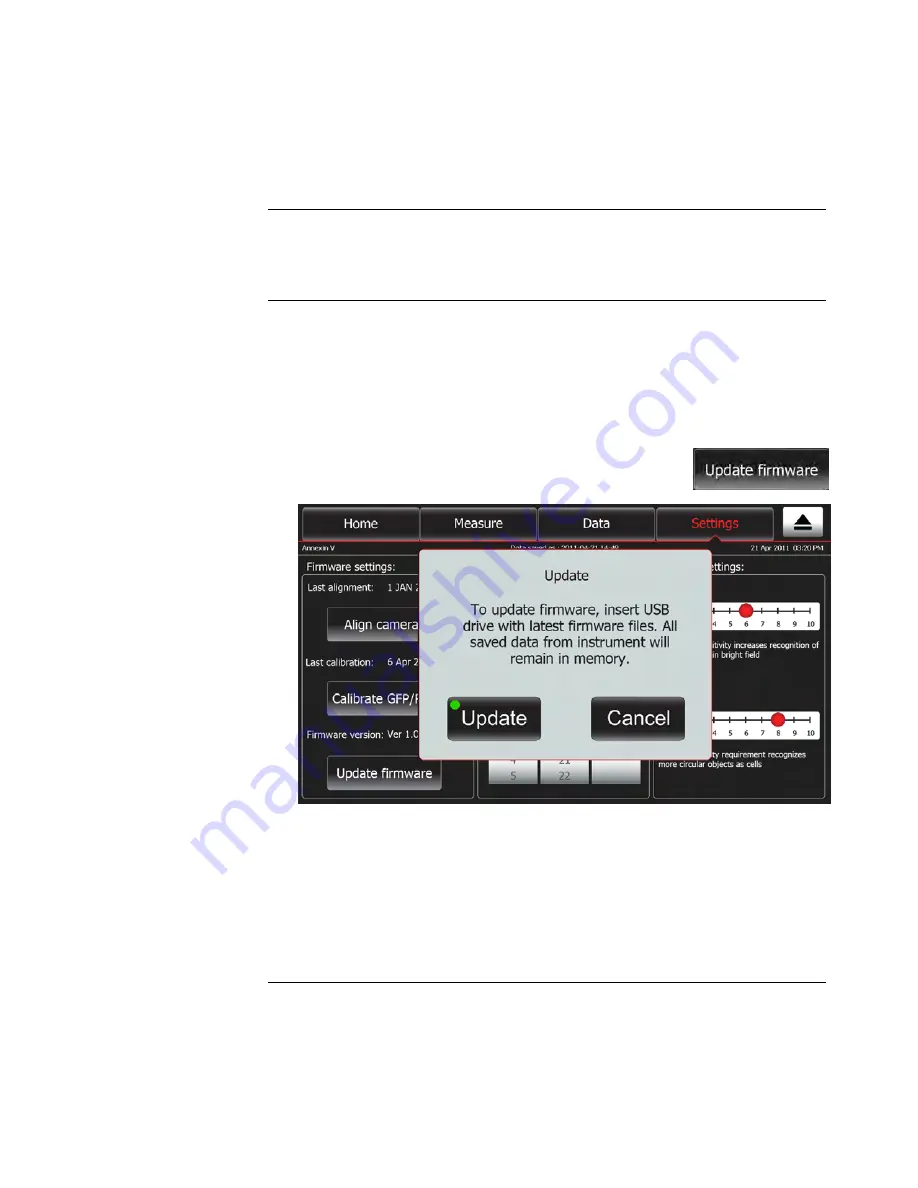
31
Maintenance
Update the Tali
™
Image-Based Cytometer Firmware
Introduction
The update feature allows you to update the Tali
™
Image-Based Cytometer when
new firmware versions are available. This ensures the optimal performance of the
instrument and adds new assays and features, if available.
To update the Tali
™
Image-Based Cytometer with the latest firmware, follow these
steps:
1.
Download the latest firmware .
2.
Extract the files from the zip folder and transfer the firmware file to the root
menu of your USB drive.
Note:
Only one version of firmware should be on the USB drive at a time.
3.
Touch
Update firmware
on the Settings screen.
The Update Dialog Screen is displayed.
Update the
firmware
4.
Insert the USB drive into the USB port of the Tali
™
Image-Based Cytometer and
touch
Update
.
Note:
A green dot on the Update button indicates that the instrument recognizes the
USB drive; a red dot indicates that the USB drive is not inserted into the USB port or that
the instrument does not recognize the USB drive.
5.
After the successful update of the firmware, touch
OK
. The Tali
™
Image-Based
Cytometer will automatically restart to complete the installation of the new
firmware.


























