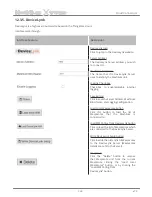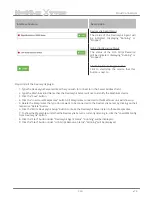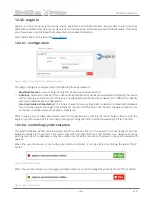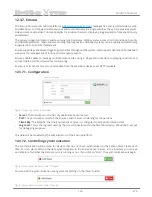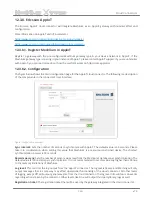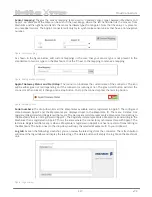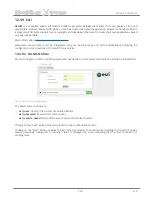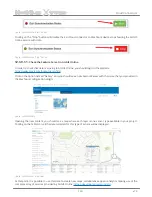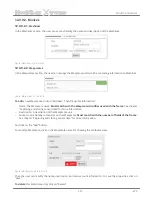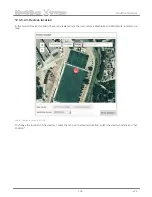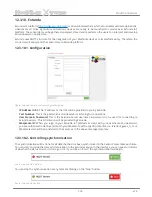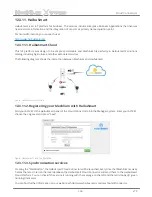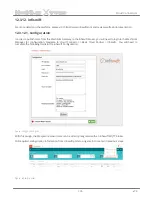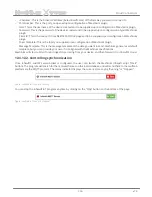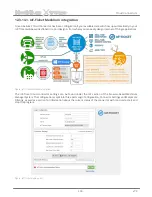-123-
v7.3
Cloud Connectors
Meshlium
X
treme
Interface Feature
Description
DeviceLynk Agent Status
The status of the DeviceLynk Agent will
be indicated, displaying “Running” or
“Stopped”.
LUA Script Resource Status
The status of the LUA Script Resource
will be indicated, displaying “Running” or
“Stopped”.
Start/Stop Service Toggle button
Click to start/stop the service that this
button is next to.
Steps to start the DeviceLynk plugin:
•
1. Type the DeviceLynk Server address that you wish to connect to in the Server Address field.
•
2. Type the Meshlium Bind Name that the DeviceLynk Server will use to identify the Meshlium device.
•
3. Click the “Save” button.
•
4. Click the “Load Local Waspmotes” button. All Waspmotes connected to this Meshlium unit will show up.
•
5. Delete the Waspmotes that you do not want to be connected to the DeviceLynk Server by clicking on their
respective “Delete” button.
•
6. Click the “Write DeviceLynk Setup” button to make the DeviceLynk Server listen to those Waspmotes.
•
7. To show the Waspmotes units that the DeviceLynk Server is currently listening to, click the “Load WM Config.
from DeviceLynk” button.
•
8. Click the “Start” button under “DeviceLynk Agent Status”. “Running” will be displayed.
•
9. Click the “Start” button under “LUA Script Resource Status”. “Running” will be displayed.