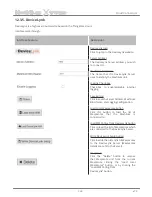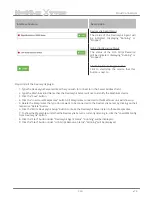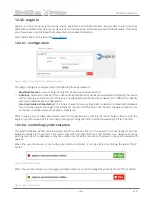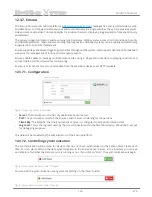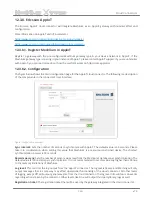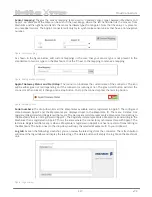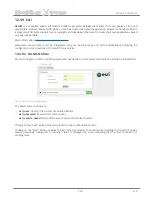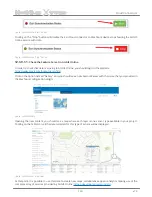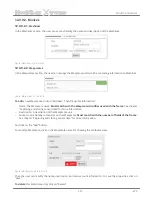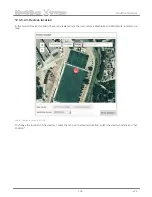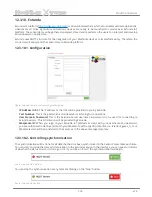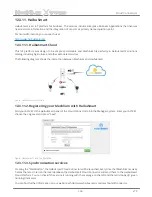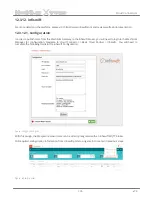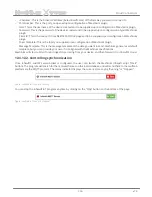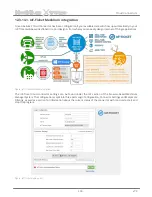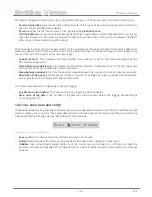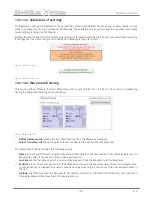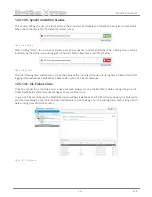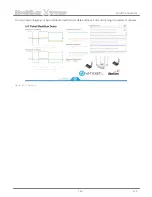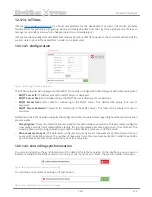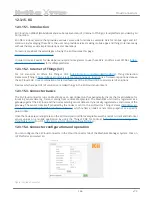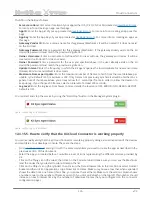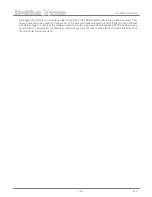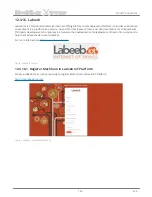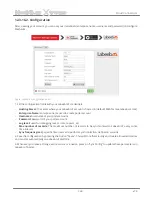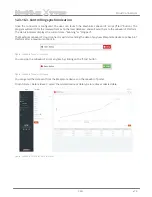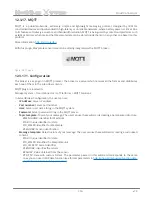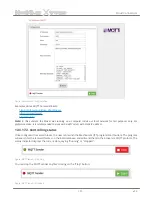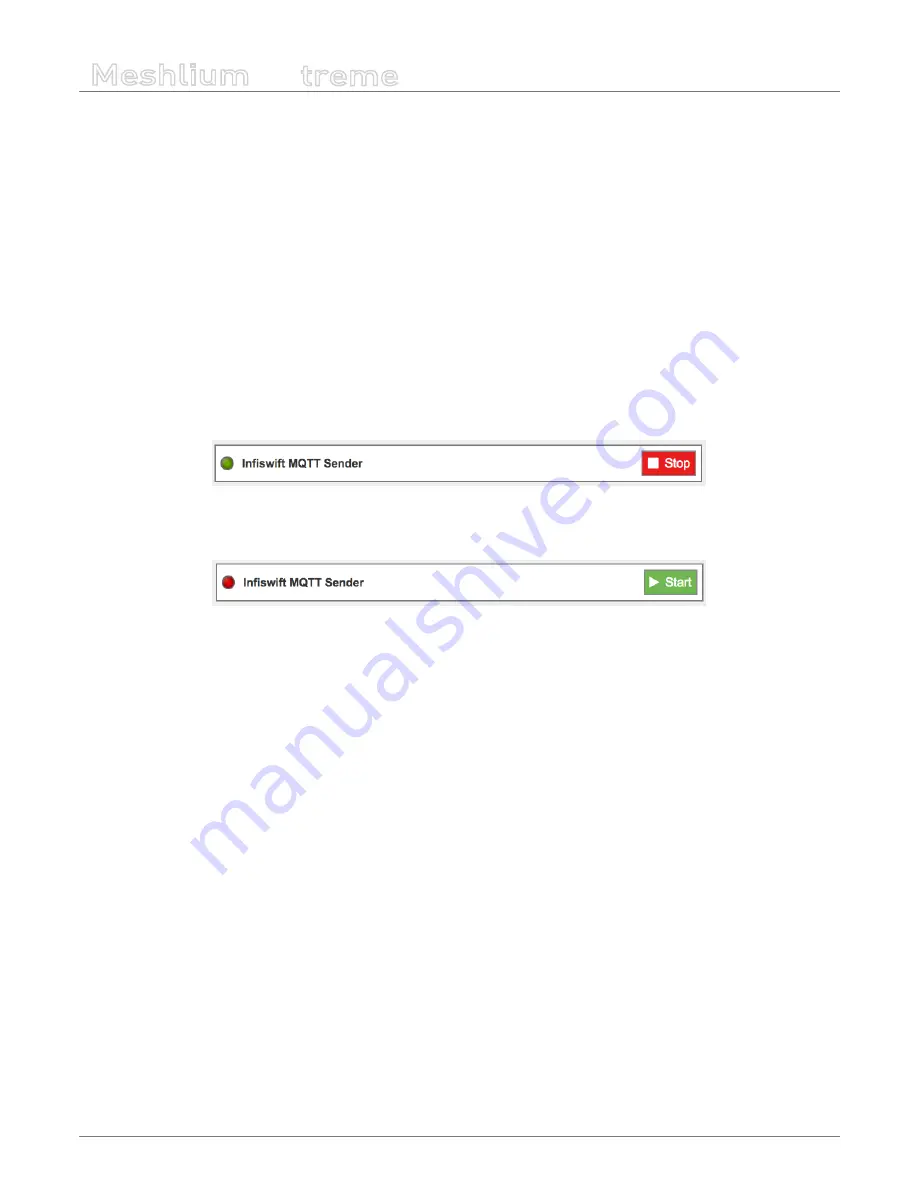
-136-
v7.3
Cloud Connectors
Meshlium
X
treme
•
IP Address: This is the broker IP address (beta.infiswift.com) of the Gateway you want to connect to
•
Port Number: This is the port you opened upon configuration of Meshlium plugin
•
User: This is the username of the device created and to be supplied upon configuration of Meshlium plugin
•
Password: This is the password of the device created and to be supplied upon configuration of your Meshlium
plugin
•
Client ID: This is the device ID from DEVICE CONSOLE page and to be supplied upon configuration of Meshlium
plugin
•
Topic Template: This is the topic you supplied upon configuration of Meshlium plugin
•
Message Template: This is the message template of the data you want to send. Meshlium generates a default
template, but you can provide your own if it is aligned with the Meshlium specifications.
Meshlium will start to listen for and ingest data coming from your device, and then forward it to infiswift’s cloud.
12.3.12.2. Controlling synchronization
Once infiswift’s swiftPV server/broker is configured, the user can launch the Meshlium infiswift script (“Start”
button). The program will search for the received frames on the local database, and will send them to the swiftLab
platform via the MQTT protocol. The status indicator displays the current state, saying “Running” or “Stopped”.
Figure: swiftLab IoT sender is running
You can stop the infiswift IoT program anytime by clicking on the “Stop” button on the bottom of the page.
Figure: swiftLab IoT sender is stopped