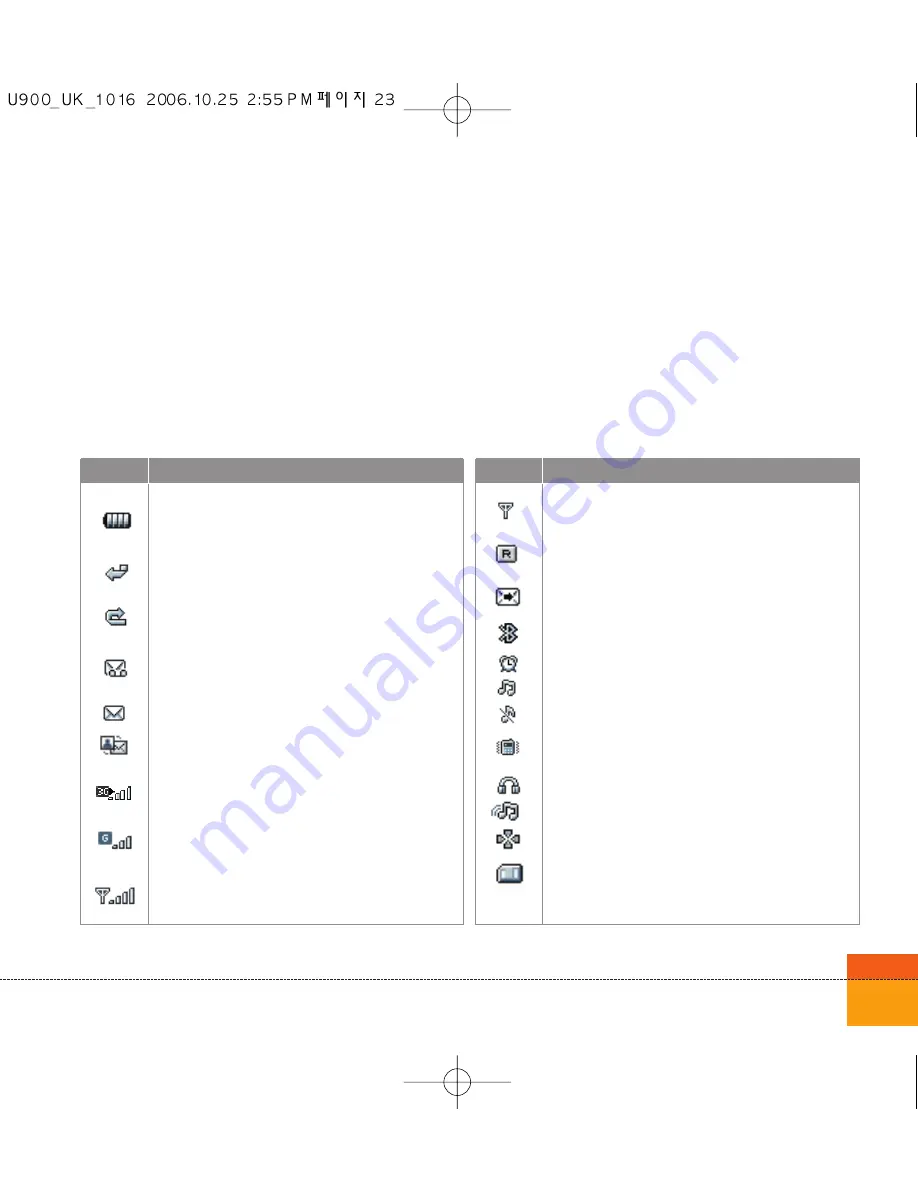
23
Display Information
The table below describes various display indicators or icons that appear on the phone’s display
screen.
On-Screen Icons
Battery level - indicates the amount of power in your
battery. The greater the amount of solid colour the
greater the power.
Call diverting - indicates call divert option has been
selected.
Call reject - indicates call reject option has been
selected.
Voice message - indicates when you have a new
voice message (This symbol may not appear in your
3 region).
Text - indicates when you have a new text message.
Multimedia - indicates when you have a new
Multimedia message.
3G network - indicates whether you are in the 3
video service area.
When you leave the 3 video service area, your
handset roams onto the voice & picture network or
when abroad onto another network(2G/3G)
2G network - indicates the strength of your handset’s
connection with a 2G network.
Description
Icon
Description
Icon
No-service area - indicates you are in the no-service
area.
Roaming service - indicates that you are using a
roaming service.
ExpressLink message - indicates that there is new
ExpressLink content.
Indicates the Bluetooth connection is activated.
Alarm - indicates an Alarm.
Normal - indicates the General profile is activated
Silent - indicates the silent menu in Profile.
Vibrate only - indicates whether the vibrate function
is on or off.
Headset - indicates the headset menu in Profile.
Outdoor - Indicates the loud profile is activated.
Indicates activation of the Multitasking function.
External memory card-indicates the external memory
card is inserted in your phone.
Summary of Contents for U900
Page 1: ...U900 U900 User Guide ENGLISH ...
Page 2: ......
Page 40: ......
Page 41: ...Screen 1 1 Press the Menu key 2 Press the key for Screen ...
Page 44: ......
Page 45: ...Profiles 2 1 Press the Menu key 2 Press the key for Profiles ...
Page 48: ......
Page 49: ...Settings 3 1 Press the Menu key 2 Press the key for Settings ...
Page 55: ...Browser 4 1 Press the Menu key 2 Press the key for Browser ...
Page 61: ...Messages 5 1 Press the Menu key 2 Press the key for Messages ...
Page 73: ...My stuff 6 1 Press the Menu key 2 Press the key for My stuff ...
Page 81: ...Multimedia 7 1 Press the Menu key 2 Press the key for Multimedia ...
Page 85: ...Contacts 81 Press the Menu key 2 Press the key for Contacts ...
Page 89: ...Applications 9 1 Press the Menu key 2 Press the key for Applications ...
Page 92: ......
Page 93: ...Organiser 1 Press the Menu key 2 Press the key for Organiser ...
Page 101: ...Tools 0 1 Press the Menu key 2 Press the key for Tools ...
Page 110: ......
Page 111: ...Calling 1 Press the Menu key 2 Press the key for Calling ...
Page 118: ......
Page 119: ...And so on ...
Page 131: ......
Page 132: ......
















































