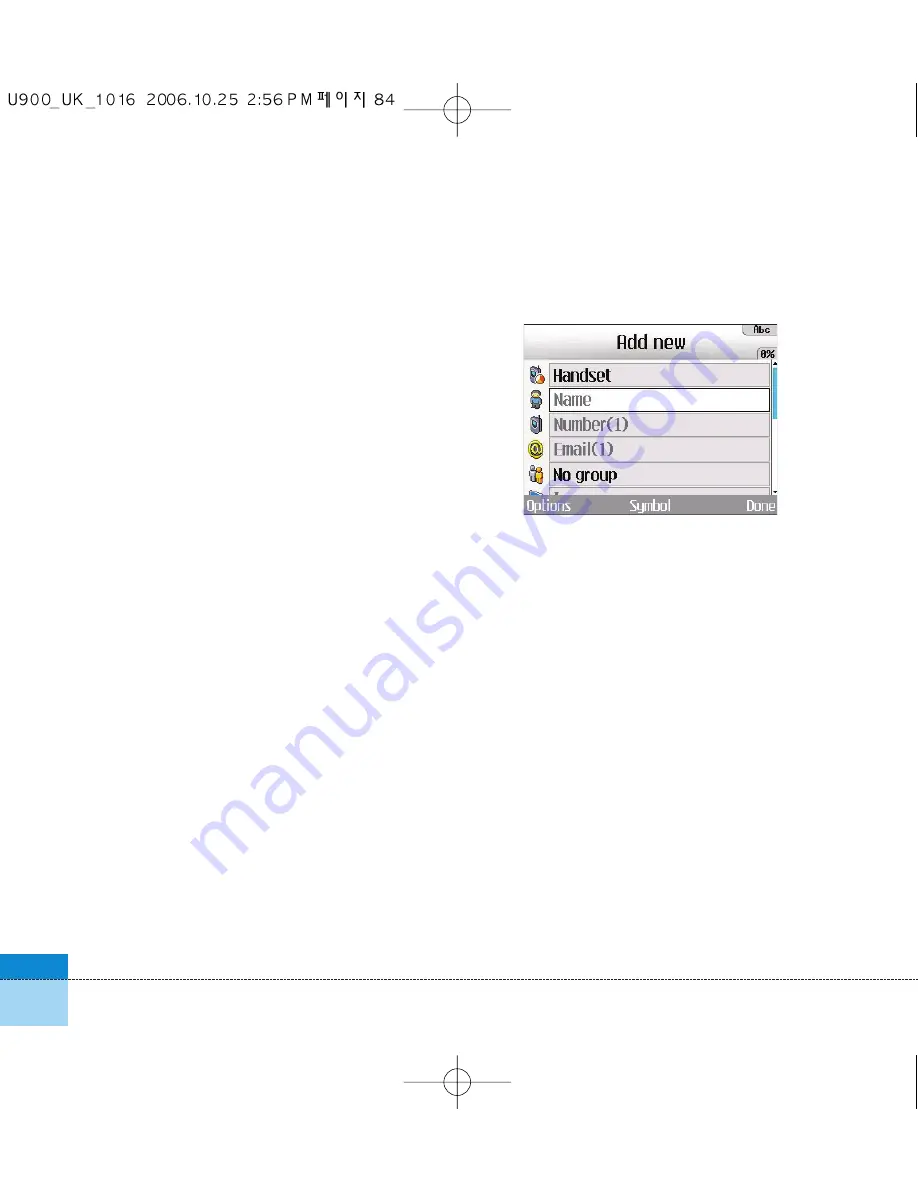
84
Contacts
This menu allows you to save and manage
contact address information. The Contacts
functions provide functions to add a new
address or search saved contact addresses by
name, phone number and group information.
Add new
This menu allows you to add a new contact
address. You can input contact address
information including name, phone numbers,
email addresses, group information items,
memo, homepage address, ringtune, and
avatar or image (photograph), etc.
You have to select Handset or USIM card
memory using the left and right navigation keys.
Search
This menu allows you to search your contact
addresses. Generally the search operation is
performed by name, number & groups. In the
search window, the current search function and
results for the search condition are displayed.
On the screen, a saved image or avatar is
displayed for the selected contact address. You
can change the configuration in the Show
image/avatar(Menu 8.7.2) menu so that no
image or avatar is displayed. You can also
make a phone call or send a message to the
selected phone number.
Speed dials
This menu allows you to configure speed dial
numbers. You can select a number as a speed
dial from 3 to 9. You can configure speed dial
numbers for any of the 7 numbers for a specific
contact address so that a contact address may
have multiple speed dial numbers.
Summary of Contents for U900
Page 1: ...U900 U900 User Guide ENGLISH ...
Page 2: ......
Page 40: ......
Page 41: ...Screen 1 1 Press the Menu key 2 Press the key for Screen ...
Page 44: ......
Page 45: ...Profiles 2 1 Press the Menu key 2 Press the key for Profiles ...
Page 48: ......
Page 49: ...Settings 3 1 Press the Menu key 2 Press the key for Settings ...
Page 55: ...Browser 4 1 Press the Menu key 2 Press the key for Browser ...
Page 61: ...Messages 5 1 Press the Menu key 2 Press the key for Messages ...
Page 73: ...My stuff 6 1 Press the Menu key 2 Press the key for My stuff ...
Page 81: ...Multimedia 7 1 Press the Menu key 2 Press the key for Multimedia ...
Page 85: ...Contacts 81 Press the Menu key 2 Press the key for Contacts ...
Page 89: ...Applications 9 1 Press the Menu key 2 Press the key for Applications ...
Page 92: ......
Page 93: ...Organiser 1 Press the Menu key 2 Press the key for Organiser ...
Page 101: ...Tools 0 1 Press the Menu key 2 Press the key for Tools ...
Page 110: ......
Page 111: ...Calling 1 Press the Menu key 2 Press the key for Calling ...
Page 118: ......
Page 119: ...And so on ...
Page 131: ......
Page 132: ......
















































