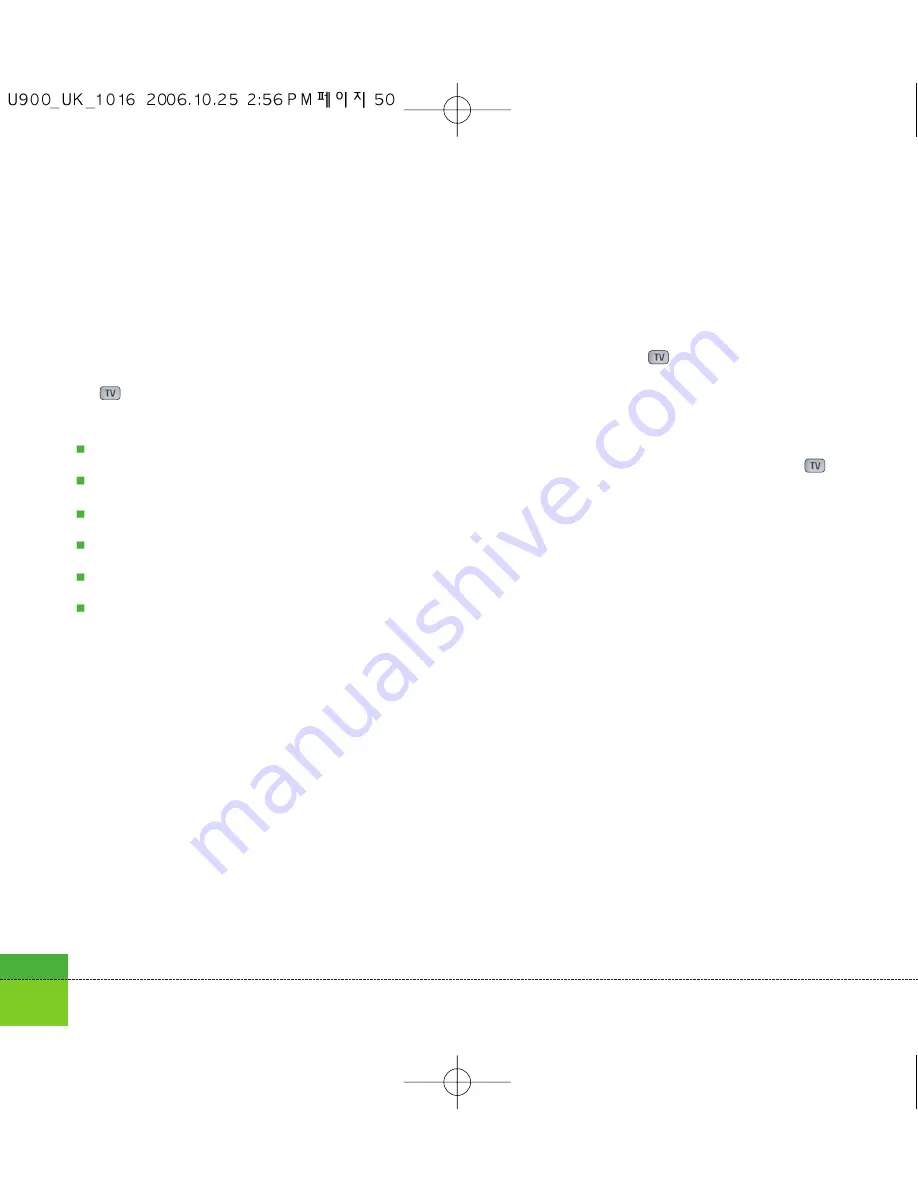
50
Settings
Access points
This menu shows the Access Point List. Select
the
key [Edit]. Access Point has the
following items.
Connection title:
Profile Name
Bearer:
UMTS/CSD/GPRS
Authentication:
No auth/PAP/CHAP
Username:
User name
Password:
Password
APN:
APN information of the service provider
To modify these settings please call 3 Customer
Service.
Security
You can set a PIN code. When it is activated, a
window asking you to enter the PIN code
appears when you turn on the handset so as to
prevent unauthorised use of the handset.
PIN code request
You can activate a PIN (Personal Identification
Numeric).
1. Select PIN code request from the security
menu and press the
key.
2. Configure this item to On or Off. If it is On, a
PIN code will be required whenever the
handset is turned on.
3. Input the current PIN code and press the
key.
4. Entering an incorrect PIN code 3 times in the
PIN code input window invalidates the PIN
code. In this case, the PUK code must be
entered in order to reset the PIN code.
5. The maximum number of attempts at PUK
code input permitted is 10. Entering an
incorrect PUK code 10 times will restrict use
of the handset. In this case, ask 3 Customer
Service to unlock your handset.
Press the Back key in the PIN code input
window to return to the previous step.
Handset lock
You can use security code to avoid
unauthorised use of your handset.
When you switch on your handset, your
handset will request security code always if you
set phone lock to “Power on”.
Summary of Contents for U900
Page 1: ...U900 U900 User Guide ENGLISH ...
Page 2: ......
Page 40: ......
Page 41: ...Screen 1 1 Press the Menu key 2 Press the key for Screen ...
Page 44: ......
Page 45: ...Profiles 2 1 Press the Menu key 2 Press the key for Profiles ...
Page 48: ......
Page 49: ...Settings 3 1 Press the Menu key 2 Press the key for Settings ...
Page 55: ...Browser 4 1 Press the Menu key 2 Press the key for Browser ...
Page 61: ...Messages 5 1 Press the Menu key 2 Press the key for Messages ...
Page 73: ...My stuff 6 1 Press the Menu key 2 Press the key for My stuff ...
Page 81: ...Multimedia 7 1 Press the Menu key 2 Press the key for Multimedia ...
Page 85: ...Contacts 81 Press the Menu key 2 Press the key for Contacts ...
Page 89: ...Applications 9 1 Press the Menu key 2 Press the key for Applications ...
Page 92: ......
Page 93: ...Organiser 1 Press the Menu key 2 Press the key for Organiser ...
Page 101: ...Tools 0 1 Press the Menu key 2 Press the key for Tools ...
Page 110: ......
Page 111: ...Calling 1 Press the Menu key 2 Press the key for Calling ...
Page 118: ......
Page 119: ...And so on ...
Page 131: ......
Page 132: ......






























