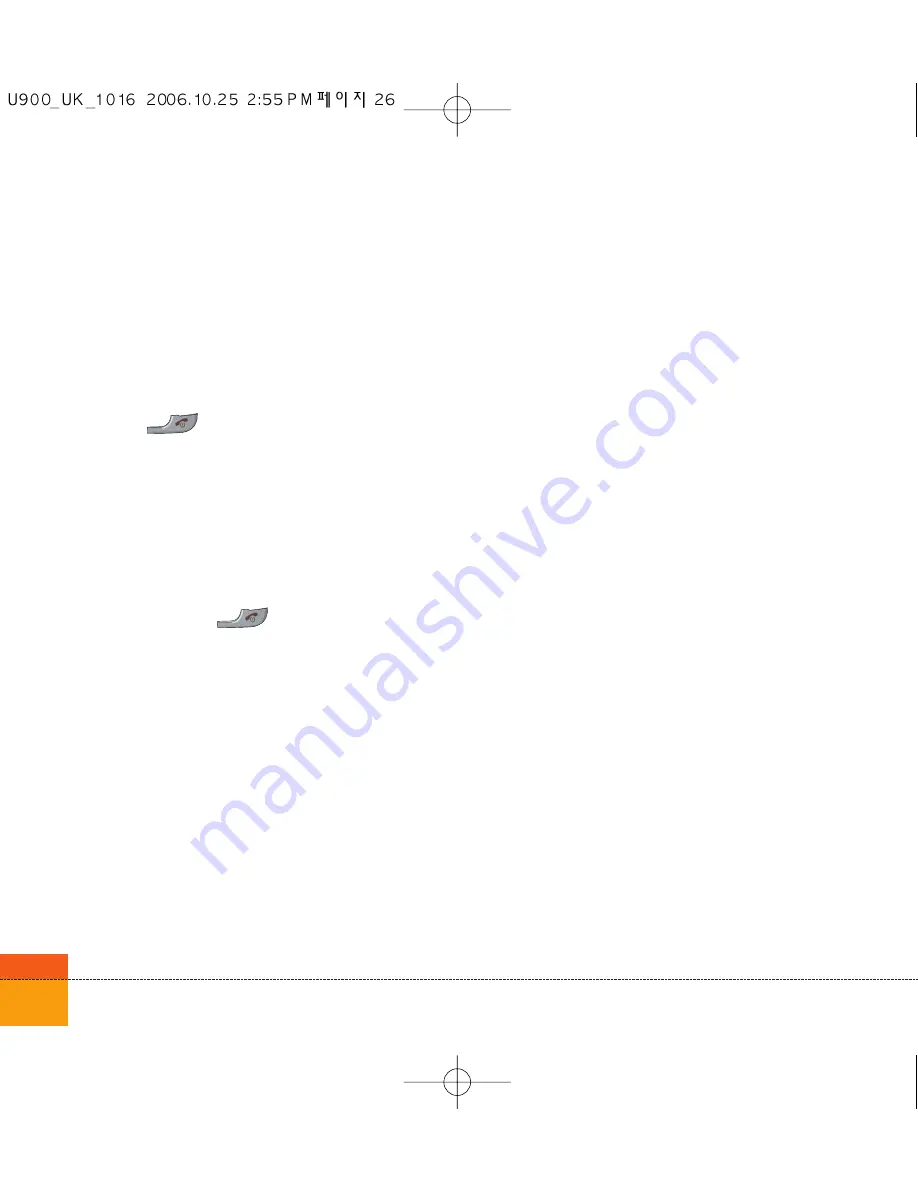
26
General Functions
Turning your handset on
Ensure that your USIM card is in your handset
and the battery is charged.
Press the
key.
Enter the USIM PIN code that was supplied with
your USIM card if PIN code setting is on.
After a few seconds you will be registered on
the network.
Turning your handset off
Press and hold the
key until power is off.
There may be some delay while the handset
powers down.
Do not re-power the handset during this time.
Access Codes
You can use the access codes described in this
section to avoid unauthorised use of your
phone. The access codes (except PUK and
PUK2 codes) can be changed by using the
Change codes
feature [Menu 3.5.3].
PIN code (4 to 8 digits)
The PIN (Personal Identification Number) code
protects your USIM card against unauthorised
use. The PIN code is usually supplied with the
USIM card. When the PIN Code Request is set
to Enable, your phone will request the PIN code
every time it is switched on. When the PIN Code
Request is set to Disable, your phone connects
to the network directly without the PIN code.
PIN2 code (4 to 8 digits)
The PIN2 code, supplied with some USIM
cards, is required to access functions such as
Fixed Dial Number. These functions are only
available if supported by your USIM card.
PUK code (4 to 8 digits)
The PUK (PIN Unblocking Key) code is required
to unlock a blocked PIN code. Contact 3
Customer Services for the code.
PUK2 code (4 to 8 digits)
The PUK2 code, is required to unlock a blocked
PIN2 code. Contact 3 Customer Services.
Summary of Contents for U900
Page 1: ...U900 U900 User Guide ENGLISH ...
Page 2: ......
Page 40: ......
Page 41: ...Screen 1 1 Press the Menu key 2 Press the key for Screen ...
Page 44: ......
Page 45: ...Profiles 2 1 Press the Menu key 2 Press the key for Profiles ...
Page 48: ......
Page 49: ...Settings 3 1 Press the Menu key 2 Press the key for Settings ...
Page 55: ...Browser 4 1 Press the Menu key 2 Press the key for Browser ...
Page 61: ...Messages 5 1 Press the Menu key 2 Press the key for Messages ...
Page 73: ...My stuff 6 1 Press the Menu key 2 Press the key for My stuff ...
Page 81: ...Multimedia 7 1 Press the Menu key 2 Press the key for Multimedia ...
Page 85: ...Contacts 81 Press the Menu key 2 Press the key for Contacts ...
Page 89: ...Applications 9 1 Press the Menu key 2 Press the key for Applications ...
Page 92: ......
Page 93: ...Organiser 1 Press the Menu key 2 Press the key for Organiser ...
Page 101: ...Tools 0 1 Press the Menu key 2 Press the key for Tools ...
Page 110: ......
Page 111: ...Calling 1 Press the Menu key 2 Press the key for Calling ...
Page 118: ......
Page 119: ...And so on ...
Page 131: ......
Page 132: ......
















































