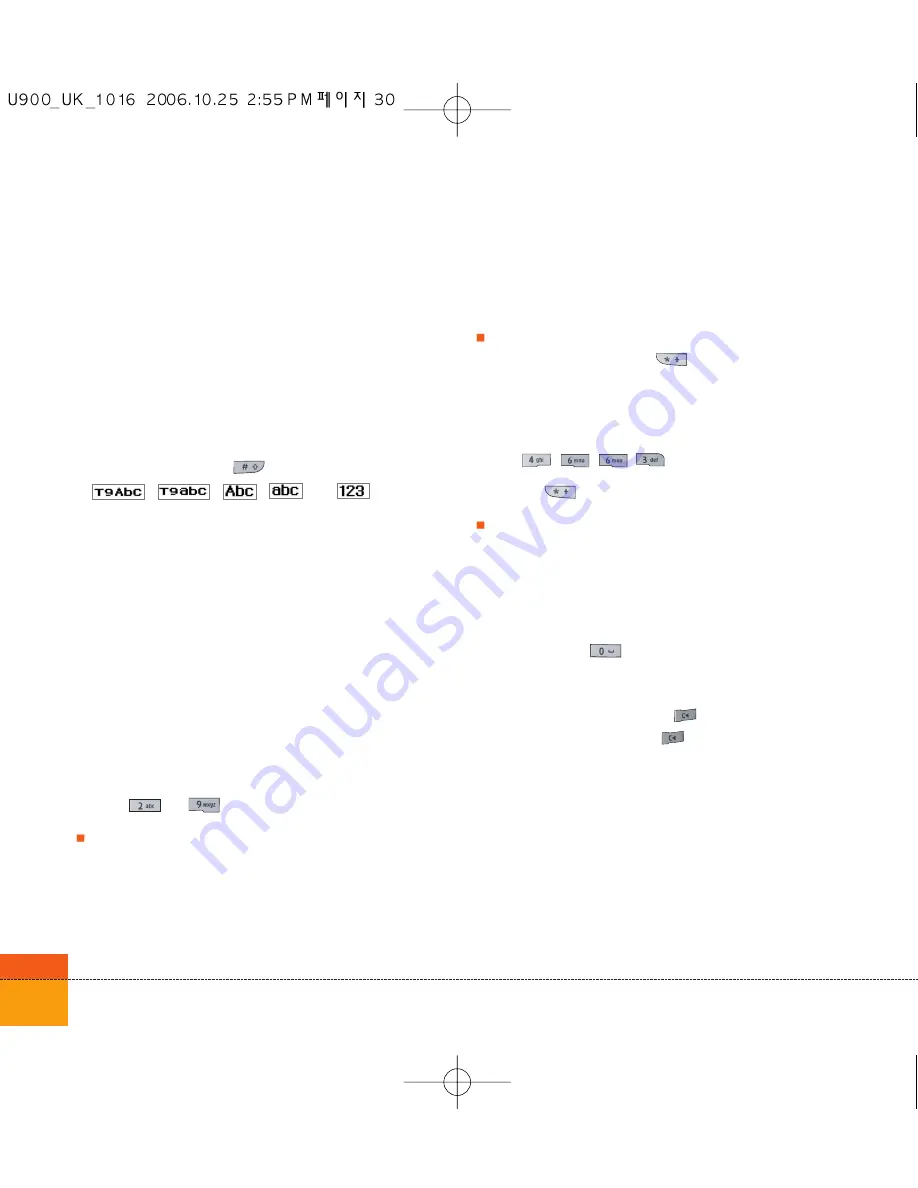
30
General Functions
Changing the Text Input Mode
1. When you are in a field that allows characters
to be entered, you will notice the text input
mode indicator in the upper right corner of
the display.
2. Short pressing the
key cycles between
,
,
,
and .
Using the T9 Mode
The T9 predictive text input mode allows you to
enter words easily with a minimum number of
key presses. As you press each key, the
handset begins to display the characters that it
thinks you are typing based on a built-in
dictionary. As new letters are added, the word
changes to reflect the most likely candidate
from the dictionary.
1. When you are in the T9 predictive text input
mode, start entering a word by pressing
keys
to
. Press one key per letter.
The word changes as letters are typed -
ignore what’s on the screen until the word is
typed completely.
If the word is still incorrect after typing
completely, press the
key once or more
to cycle through the other word options.
Example
Press
to type
Good
Press the
key to get
Home
If the desired word is missing from the word
choices list, add it by using the ABC mode.
2. Enter the whole word before editing or
deleting any keystrokes.
3. Complete each word with a space by
pressing the
key.
To delete letters, press the
key.
Press and hold down the
key to erase entire
words.
Summary of Contents for U900
Page 1: ...U900 U900 User Guide ENGLISH ...
Page 2: ......
Page 40: ......
Page 41: ...Screen 1 1 Press the Menu key 2 Press the key for Screen ...
Page 44: ......
Page 45: ...Profiles 2 1 Press the Menu key 2 Press the key for Profiles ...
Page 48: ......
Page 49: ...Settings 3 1 Press the Menu key 2 Press the key for Settings ...
Page 55: ...Browser 4 1 Press the Menu key 2 Press the key for Browser ...
Page 61: ...Messages 5 1 Press the Menu key 2 Press the key for Messages ...
Page 73: ...My stuff 6 1 Press the Menu key 2 Press the key for My stuff ...
Page 81: ...Multimedia 7 1 Press the Menu key 2 Press the key for Multimedia ...
Page 85: ...Contacts 81 Press the Menu key 2 Press the key for Contacts ...
Page 89: ...Applications 9 1 Press the Menu key 2 Press the key for Applications ...
Page 92: ......
Page 93: ...Organiser 1 Press the Menu key 2 Press the key for Organiser ...
Page 101: ...Tools 0 1 Press the Menu key 2 Press the key for Tools ...
Page 110: ......
Page 111: ...Calling 1 Press the Menu key 2 Press the key for Calling ...
Page 118: ......
Page 119: ...And so on ...
Page 131: ......
Page 132: ......
















































