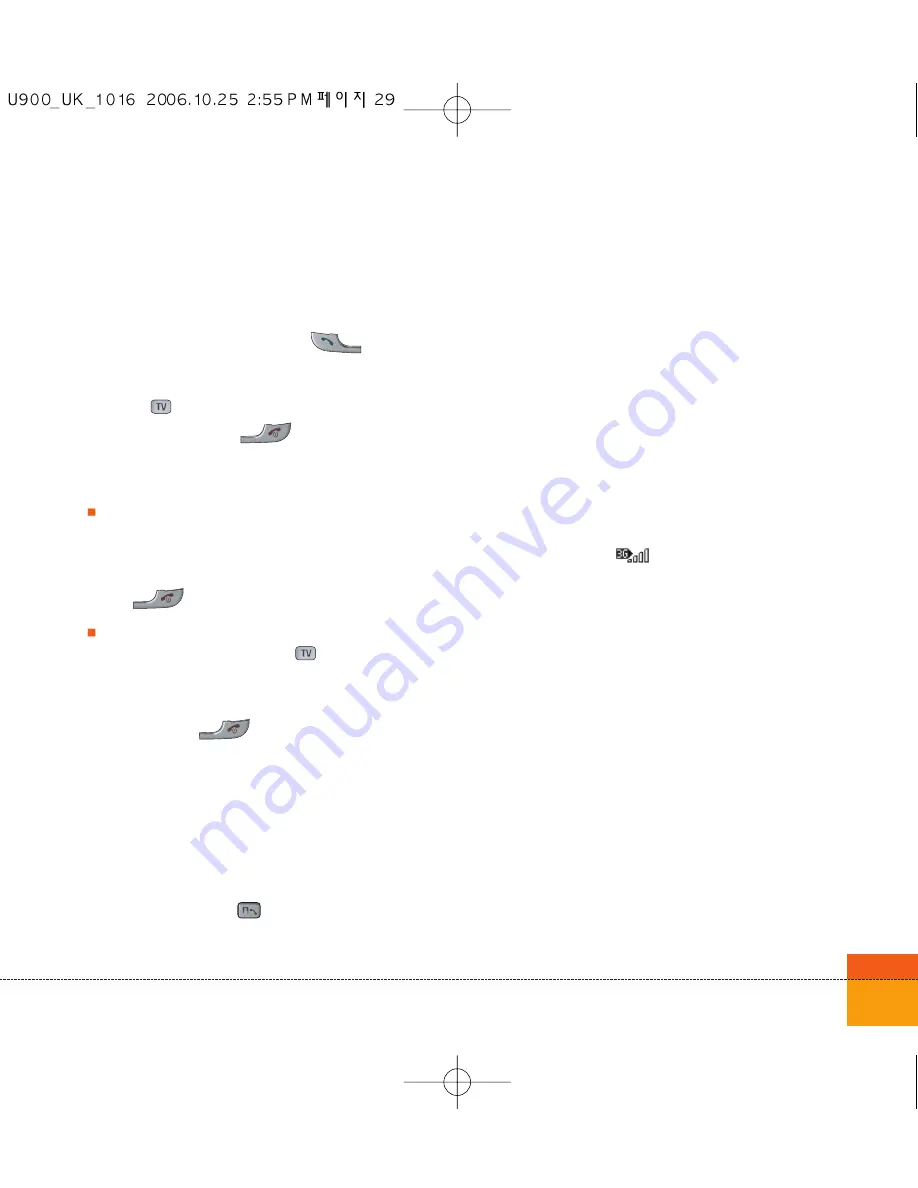
29
1. Open the flip and press the
key to
answer an incoming call.
If the
Press any key
menu option has been
set to
key,
Press any key
will answer a
call except for the
key.
Notice
To reject an incoming call, press and hold
down the side key on the left side twice of
the handset without opening the flip (See
page 115). If the flip is open, press
the
key or the right soft key twice.
If the
Open flip
menu option ((Menu #.9.4) is
simply by opening) is on
, you can
answer the call simply by opening the flip.
2. End the call by closing the handset or
pressing the
key.
Notice
You can answer a call while using the Contacts
or other menu features.
Using the Speakerphone
You can use the integrated Speakerphone during a
call by press hold the
key. The loudspeaker is
automatically deactivated when you end the call.
Warning
Due to higher volume levels, don't place the
phone near your ear while the speakerphone is
enabled.
Signal Strength
If you are inside a building, being near a window
may give you better reception. You can see the
strength of your signal by the signal indicator
see the strength (
) on your handset’s
display screen.
Entering Text
You can enter alphanumeric characters using
the keypad.
For example, storing names in the Contacts,
writing a message, creating a personal greeting
or scheduling events in the calendar all require
entering text.
Following text input methods are available in the
handset.
Summary of Contents for U900
Page 1: ...U900 U900 User Guide ENGLISH ...
Page 2: ......
Page 40: ......
Page 41: ...Screen 1 1 Press the Menu key 2 Press the key for Screen ...
Page 44: ......
Page 45: ...Profiles 2 1 Press the Menu key 2 Press the key for Profiles ...
Page 48: ......
Page 49: ...Settings 3 1 Press the Menu key 2 Press the key for Settings ...
Page 55: ...Browser 4 1 Press the Menu key 2 Press the key for Browser ...
Page 61: ...Messages 5 1 Press the Menu key 2 Press the key for Messages ...
Page 73: ...My stuff 6 1 Press the Menu key 2 Press the key for My stuff ...
Page 81: ...Multimedia 7 1 Press the Menu key 2 Press the key for Multimedia ...
Page 85: ...Contacts 81 Press the Menu key 2 Press the key for Contacts ...
Page 89: ...Applications 9 1 Press the Menu key 2 Press the key for Applications ...
Page 92: ......
Page 93: ...Organiser 1 Press the Menu key 2 Press the key for Organiser ...
Page 101: ...Tools 0 1 Press the Menu key 2 Press the key for Tools ...
Page 110: ......
Page 111: ...Calling 1 Press the Menu key 2 Press the key for Calling ...
Page 118: ......
Page 119: ...And so on ...
Page 131: ......
Page 132: ......






























