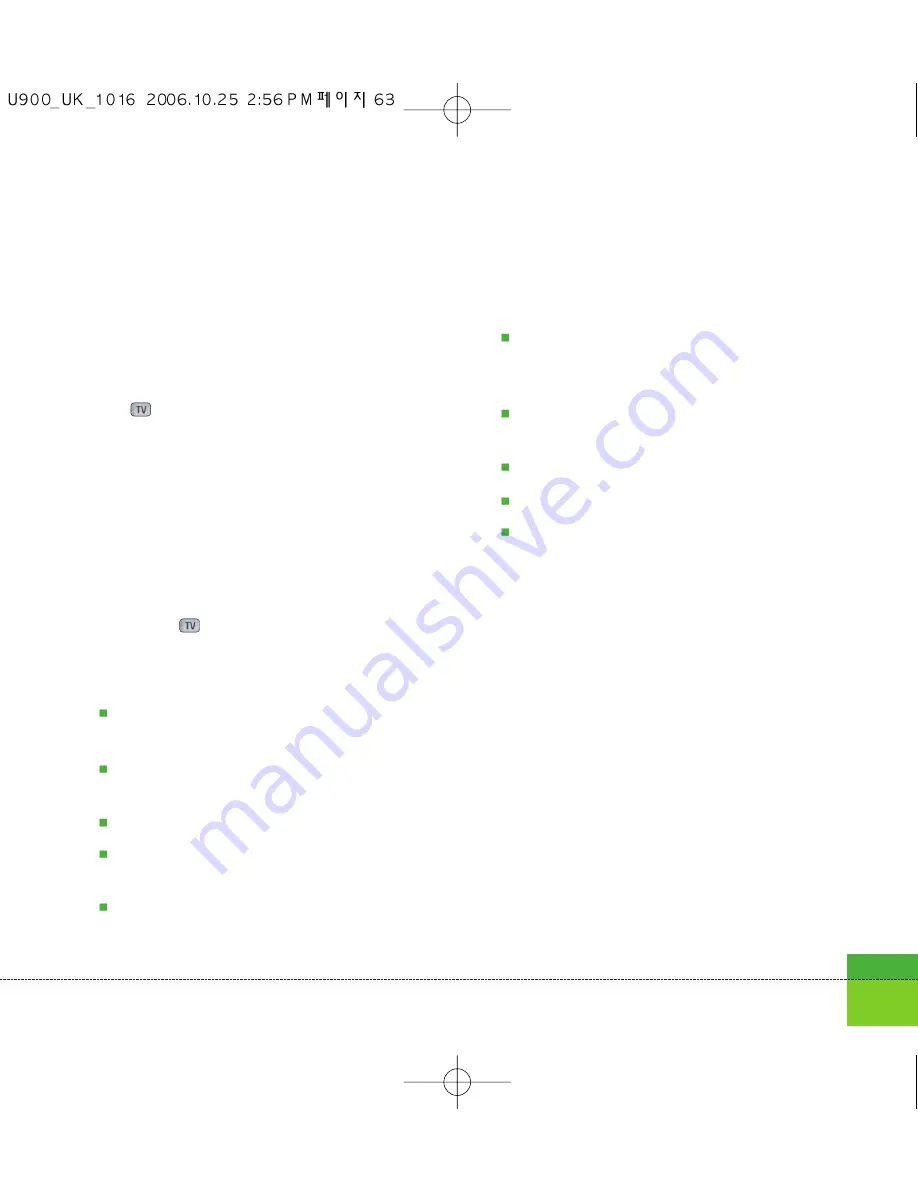
When the multimedia message includes URL,
you can try to connect the site. If the slide
includes URL, you can connect the URL by long
press
key.
On the other hand, when you try to press the
up or down navigation key, the slide show is
paused automatically, and the right soft key
menu option changes to "Link" if a URL is
included in the slide. You can connect to the
URL for browsing, downloading, and streaming.
5. Move to a desired message by using the left
and right navigation keys.
6. Press the
key to reply to the message.
7. You can select the following functions using
the left soft key [Options].
Pause/Play:
Pauses/Plays the selected
message.
Reply:
Creates reply to the selected
message.
Forward:
Forwards the selected message.
Save address:
Saves the telephone
number to Contacts.
Create new message:
Creates a new
message.
Use:
Extracts the phone number, Email
address or web address included in the
text of the message.
View objects:
Shows the attachment file
list.
Delete:
Deletes the selected message.
Move to Slide:
Moves to the desired slide.
View detail:
Displays information about the
selected message.
To send an email, you should first set up an
email account (For further details on how to set
up an email account, see the page 69).
Message edit
1. Select
from the Create new Message
menu.
2. You can input up to 20 addresses in the To,
Cc fields and up to 10 addresses in the Bcc
field.
63
Summary of Contents for U900
Page 1: ...U900 U900 User Guide ENGLISH ...
Page 2: ......
Page 40: ......
Page 41: ...Screen 1 1 Press the Menu key 2 Press the key for Screen ...
Page 44: ......
Page 45: ...Profiles 2 1 Press the Menu key 2 Press the key for Profiles ...
Page 48: ......
Page 49: ...Settings 3 1 Press the Menu key 2 Press the key for Settings ...
Page 55: ...Browser 4 1 Press the Menu key 2 Press the key for Browser ...
Page 61: ...Messages 5 1 Press the Menu key 2 Press the key for Messages ...
Page 73: ...My stuff 6 1 Press the Menu key 2 Press the key for My stuff ...
Page 81: ...Multimedia 7 1 Press the Menu key 2 Press the key for Multimedia ...
Page 85: ...Contacts 81 Press the Menu key 2 Press the key for Contacts ...
Page 89: ...Applications 9 1 Press the Menu key 2 Press the key for Applications ...
Page 92: ......
Page 93: ...Organiser 1 Press the Menu key 2 Press the key for Organiser ...
Page 101: ...Tools 0 1 Press the Menu key 2 Press the key for Tools ...
Page 110: ......
Page 111: ...Calling 1 Press the Menu key 2 Press the key for Calling ...
Page 118: ......
Page 119: ...And so on ...
Page 131: ......
Page 132: ......






























