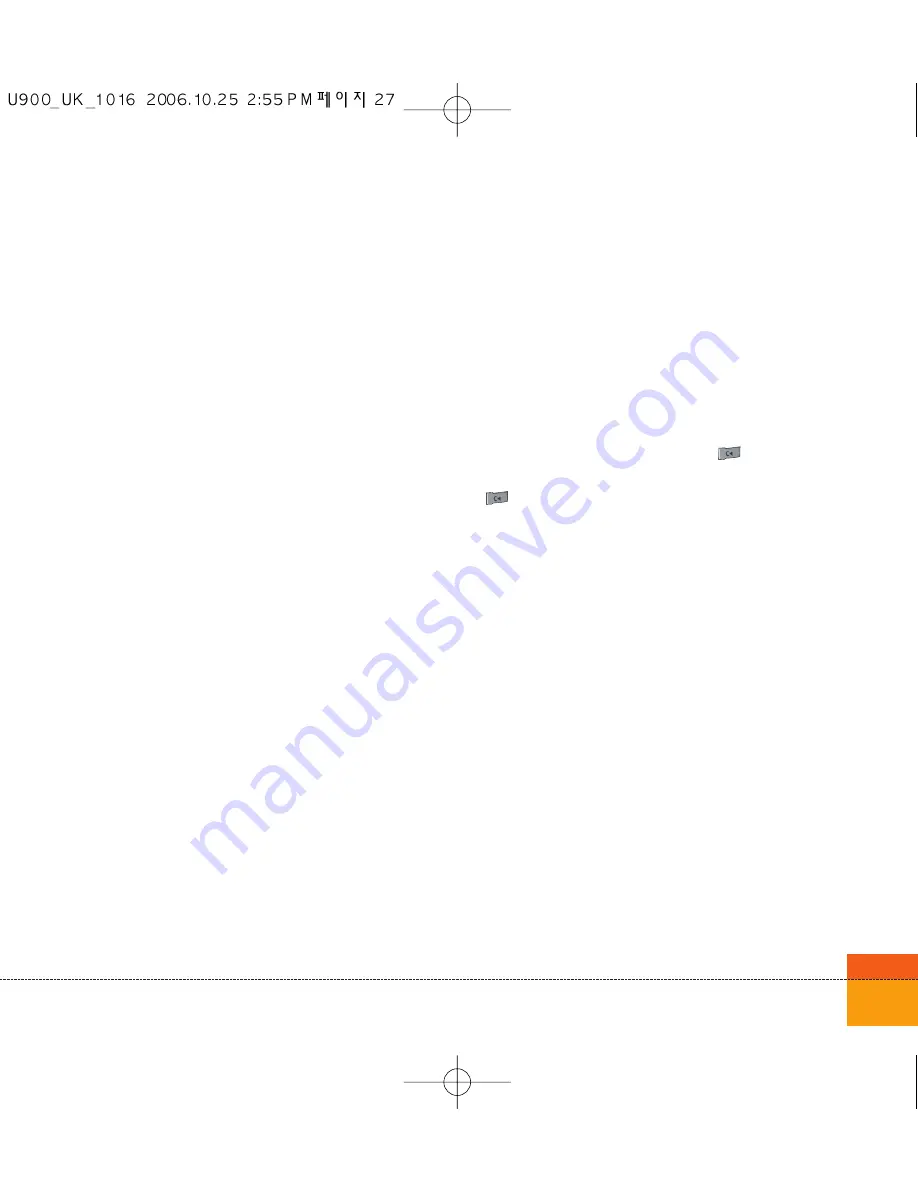
27
Security code (4 to 8 digits)
The security code protects the unauthorised use
of your phone. The default security code is set
to ‘0000’ and the security code is required to
delete all phone entries and to restore the
handset to factory setting.
Barring Password
The barring password is required when you use
the call barring function. The password is
obtained from the 3 Customer Services when
you subscribe to this function.
Making and Answering calls
Ensure you tell the other party before recording
a voice call.
Making and Answering a video call
You can make/answer a video call to a 3G video
phone the other party must have a 3G video
phone and be in a video service area.
To make/answer a video call, do the following.
1. Input the phone number using the keypad, or
select the phone number from the calls
made/received lists.
Note
To correct mistakes, press the
key briefly to
delete the last number, or press and hold the
key to delete all numbers.
2. If you do not want to use the speakerphone,
ensure you have the headset plugged in.
Note
The video call may take some time to connect.
Please be patient. The connection time will also
depend on how quickly the other party answers
the call. While the video call is connecting, you
will see your own images; after the other party
has answered, their image will be displayed on
screen.
3. Adjust the camera position if necessary.
4. Press the end key to finish the call, or close
the handset.
Summary of Contents for U900
Page 1: ...U900 U900 User Guide ENGLISH ...
Page 2: ......
Page 40: ......
Page 41: ...Screen 1 1 Press the Menu key 2 Press the key for Screen ...
Page 44: ......
Page 45: ...Profiles 2 1 Press the Menu key 2 Press the key for Profiles ...
Page 48: ......
Page 49: ...Settings 3 1 Press the Menu key 2 Press the key for Settings ...
Page 55: ...Browser 4 1 Press the Menu key 2 Press the key for Browser ...
Page 61: ...Messages 5 1 Press the Menu key 2 Press the key for Messages ...
Page 73: ...My stuff 6 1 Press the Menu key 2 Press the key for My stuff ...
Page 81: ...Multimedia 7 1 Press the Menu key 2 Press the key for Multimedia ...
Page 85: ...Contacts 81 Press the Menu key 2 Press the key for Contacts ...
Page 89: ...Applications 9 1 Press the Menu key 2 Press the key for Applications ...
Page 92: ......
Page 93: ...Organiser 1 Press the Menu key 2 Press the key for Organiser ...
Page 101: ...Tools 0 1 Press the Menu key 2 Press the key for Tools ...
Page 110: ......
Page 111: ...Calling 1 Press the Menu key 2 Press the key for Calling ...
Page 118: ......
Page 119: ...And so on ...
Page 131: ......
Page 132: ......
















































