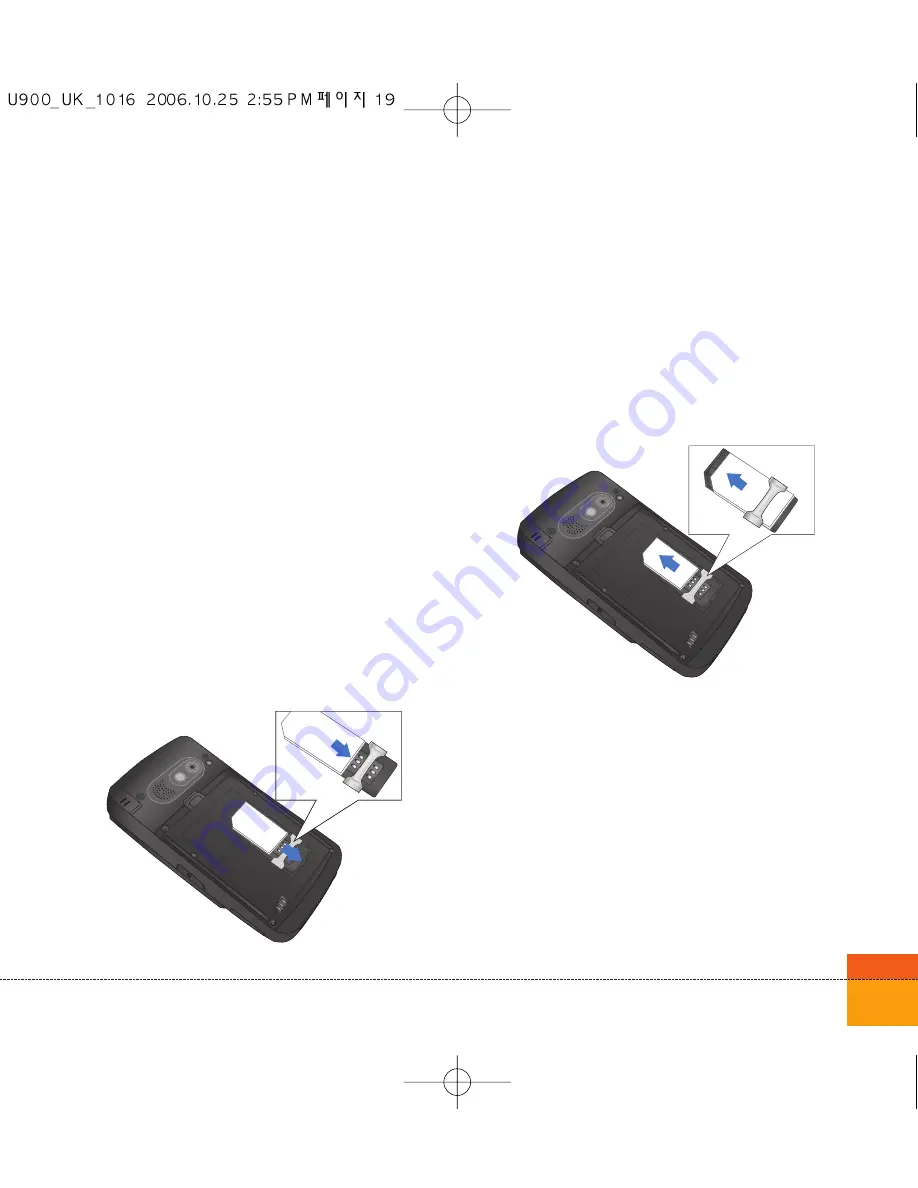
19
Installing the USIM card
Your USIM card contains your phone number,
service details and contacts and must be
inserted into your handset.
If your USIM card is removed then your handset
becomes unusable until a valid one is inserted.
Always disconnect the charger and other
accessories from your handset before inserting
and removing your USIM card.
Your USIM card may only be used in handsets
which are enabled for 3 services. Any attempt to
use the USIM card in other handsets may result
in serious damage to the handset and may
prevent you from being able to use it, including
the making of emergency calls.
Notice
When you need to remove the USIM card, slide
it towards the top of the phone and take it out
of the holder.
Notice
Before installing always make sure that the
phone is switched off and remove the battery.
The metal contact of the USIM card can be
easily damaged by scratches. Pay special
attention to the USIM card while handling and
installing. Follow the instructions supplied with
the USIM card.
USIM
USIM
Summary of Contents for U900
Page 1: ...U900 U900 User Guide ENGLISH ...
Page 2: ......
Page 40: ......
Page 41: ...Screen 1 1 Press the Menu key 2 Press the key for Screen ...
Page 44: ......
Page 45: ...Profiles 2 1 Press the Menu key 2 Press the key for Profiles ...
Page 48: ......
Page 49: ...Settings 3 1 Press the Menu key 2 Press the key for Settings ...
Page 55: ...Browser 4 1 Press the Menu key 2 Press the key for Browser ...
Page 61: ...Messages 5 1 Press the Menu key 2 Press the key for Messages ...
Page 73: ...My stuff 6 1 Press the Menu key 2 Press the key for My stuff ...
Page 81: ...Multimedia 7 1 Press the Menu key 2 Press the key for Multimedia ...
Page 85: ...Contacts 81 Press the Menu key 2 Press the key for Contacts ...
Page 89: ...Applications 9 1 Press the Menu key 2 Press the key for Applications ...
Page 92: ......
Page 93: ...Organiser 1 Press the Menu key 2 Press the key for Organiser ...
Page 101: ...Tools 0 1 Press the Menu key 2 Press the key for Tools ...
Page 110: ......
Page 111: ...Calling 1 Press the Menu key 2 Press the key for Calling ...
Page 118: ......
Page 119: ...And so on ...
Page 131: ......
Page 132: ......






























