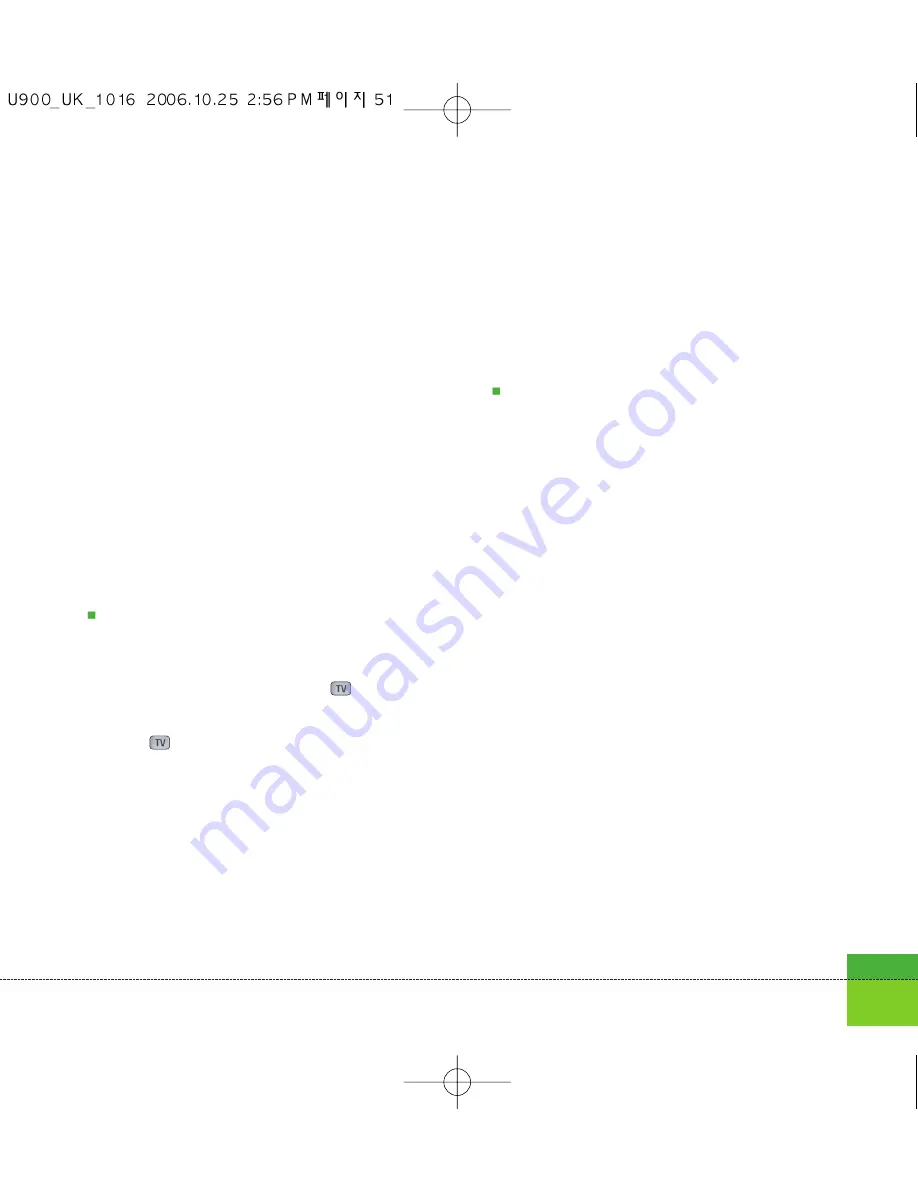
You can select the menu from
When switching
on
,
If USIM changed
,
Immediate
, and
None
.
Change codes
You can change PIN, PIN2 and the security
code.
Note
If you change the code and then forget it you
will need to contact your place of purchase to
unlock it or solve this problem.
PIN/PIN 2 code:
This menu allows you to
change the PIN or PIN2 code.
1. Select Change codes from the Security
Settings List and press the
key.
2. Select PIN or PIN2 Code and press
the
key.
3. Input the current PIN or PIN2 code, and
then a new PIN or PIN2 code. Entering an
incorrect PIN code 3 times invalidates the
PIN code. In this case, you will need to
enter the PUK or PUK2 code in order to
reset the PIN code.
4. Entering an incorrect PUK code 10 times
will restrict use of the handset. In this
case, ask 3 Customer Service to unlock
your phone.
Security code:
This menu allows you to
change the handset password. The
maximum allowed numeric of attempts of
security code input is not limited like PIN and
PIN2.
Language
This function allows you to set the language
used in the handset.
Memory status
This menu is used to view the memory use of
the phone and USIM card. You can obtain
information about the amount of memory used
by the contacts, the calendar, to do, memos,
secret memos and text message and
multimedia messages.
51
Summary of Contents for U900
Page 1: ...U900 U900 User Guide ENGLISH ...
Page 2: ......
Page 40: ......
Page 41: ...Screen 1 1 Press the Menu key 2 Press the key for Screen ...
Page 44: ......
Page 45: ...Profiles 2 1 Press the Menu key 2 Press the key for Profiles ...
Page 48: ......
Page 49: ...Settings 3 1 Press the Menu key 2 Press the key for Settings ...
Page 55: ...Browser 4 1 Press the Menu key 2 Press the key for Browser ...
Page 61: ...Messages 5 1 Press the Menu key 2 Press the key for Messages ...
Page 73: ...My stuff 6 1 Press the Menu key 2 Press the key for My stuff ...
Page 81: ...Multimedia 7 1 Press the Menu key 2 Press the key for Multimedia ...
Page 85: ...Contacts 81 Press the Menu key 2 Press the key for Contacts ...
Page 89: ...Applications 9 1 Press the Menu key 2 Press the key for Applications ...
Page 92: ......
Page 93: ...Organiser 1 Press the Menu key 2 Press the key for Organiser ...
Page 101: ...Tools 0 1 Press the Menu key 2 Press the key for Tools ...
Page 110: ......
Page 111: ...Calling 1 Press the Menu key 2 Press the key for Calling ...
Page 118: ......
Page 119: ...And so on ...
Page 131: ......
Page 132: ......






























