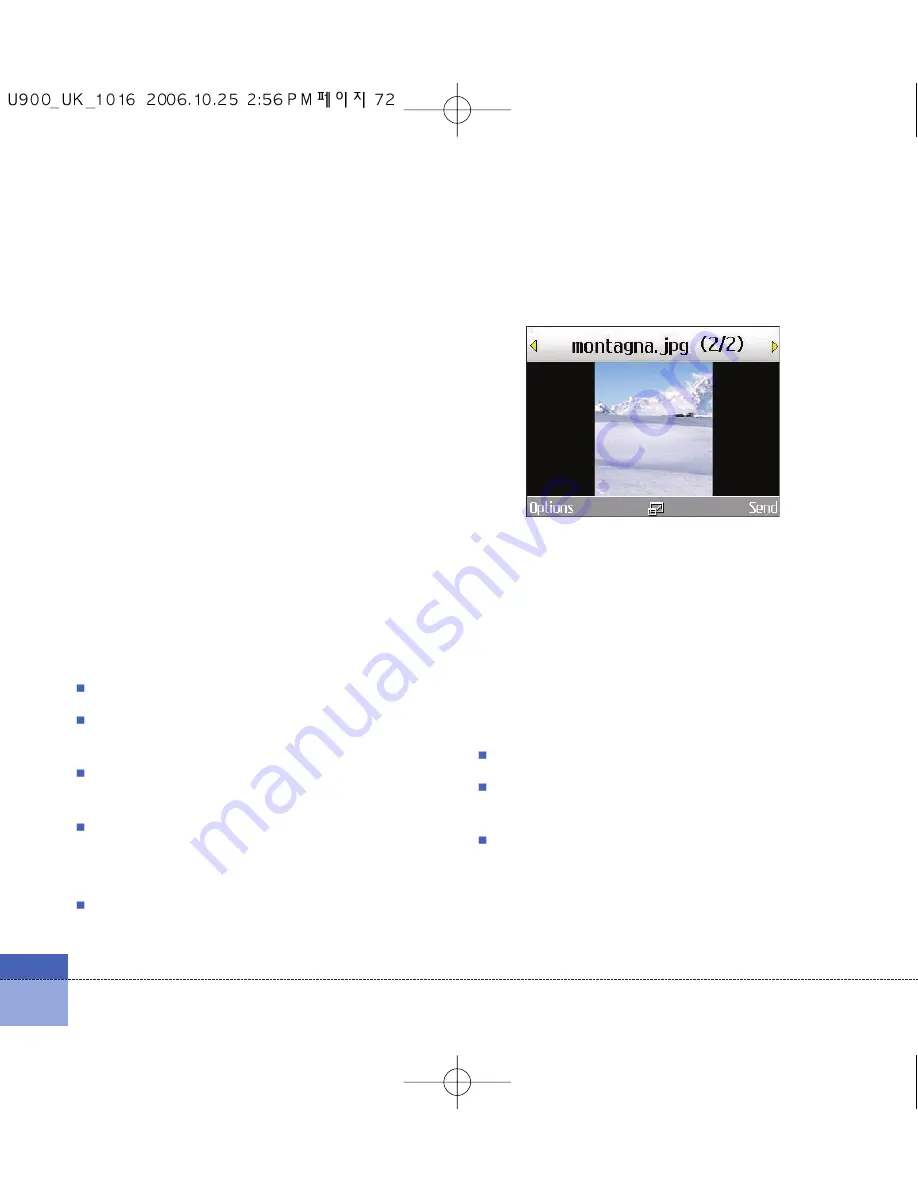
72
My stuff
My images
This application enables you to view still
images. The image files saved in the handset
are represented by thumbnails. Select the
desired image to view the enlarged image.
Notice
Features within the Edit Image might not work
due to large image size or lack of internal phone
resource. For example, Rotate will not work for
images greater than 1280x960.
Press the left soft key [Options] to display the
following popup menu items (in 1. Image list).
View:
You can view the selected image.
Create new folder:
You can create new
folder.
Send:
Enables the selected image to be sent
via MMS, Email and Bluetooth.
Make GIF animation:
You can make an
animation file with the selected images in the
list.
Files
- Move: Enables the file to be moved other
folder.
- Copy: Enables the file to be copied other
folder.
- Rename: Enables the image to be
renamed.
- Edit: Enables the image to be edited.
- File info.: Shows information about the
selected image file.
Delete:
Deletes the selected image.
Mark/Unmark:
You can mark or unmark the
selected file.
Main screen theme:
You can set an image
as the screen theme (Home screen,
Outgoing call, Switch on, Switch off).
Summary of Contents for U900
Page 1: ...U900 U900 User Guide ENGLISH ...
Page 2: ......
Page 40: ......
Page 41: ...Screen 1 1 Press the Menu key 2 Press the key for Screen ...
Page 44: ......
Page 45: ...Profiles 2 1 Press the Menu key 2 Press the key for Profiles ...
Page 48: ......
Page 49: ...Settings 3 1 Press the Menu key 2 Press the key for Settings ...
Page 55: ...Browser 4 1 Press the Menu key 2 Press the key for Browser ...
Page 61: ...Messages 5 1 Press the Menu key 2 Press the key for Messages ...
Page 73: ...My stuff 6 1 Press the Menu key 2 Press the key for My stuff ...
Page 81: ...Multimedia 7 1 Press the Menu key 2 Press the key for Multimedia ...
Page 85: ...Contacts 81 Press the Menu key 2 Press the key for Contacts ...
Page 89: ...Applications 9 1 Press the Menu key 2 Press the key for Applications ...
Page 92: ......
Page 93: ...Organiser 1 Press the Menu key 2 Press the key for Organiser ...
Page 101: ...Tools 0 1 Press the Menu key 2 Press the key for Tools ...
Page 110: ......
Page 111: ...Calling 1 Press the Menu key 2 Press the key for Calling ...
Page 118: ......
Page 119: ...And so on ...
Page 131: ......
Page 132: ......






























