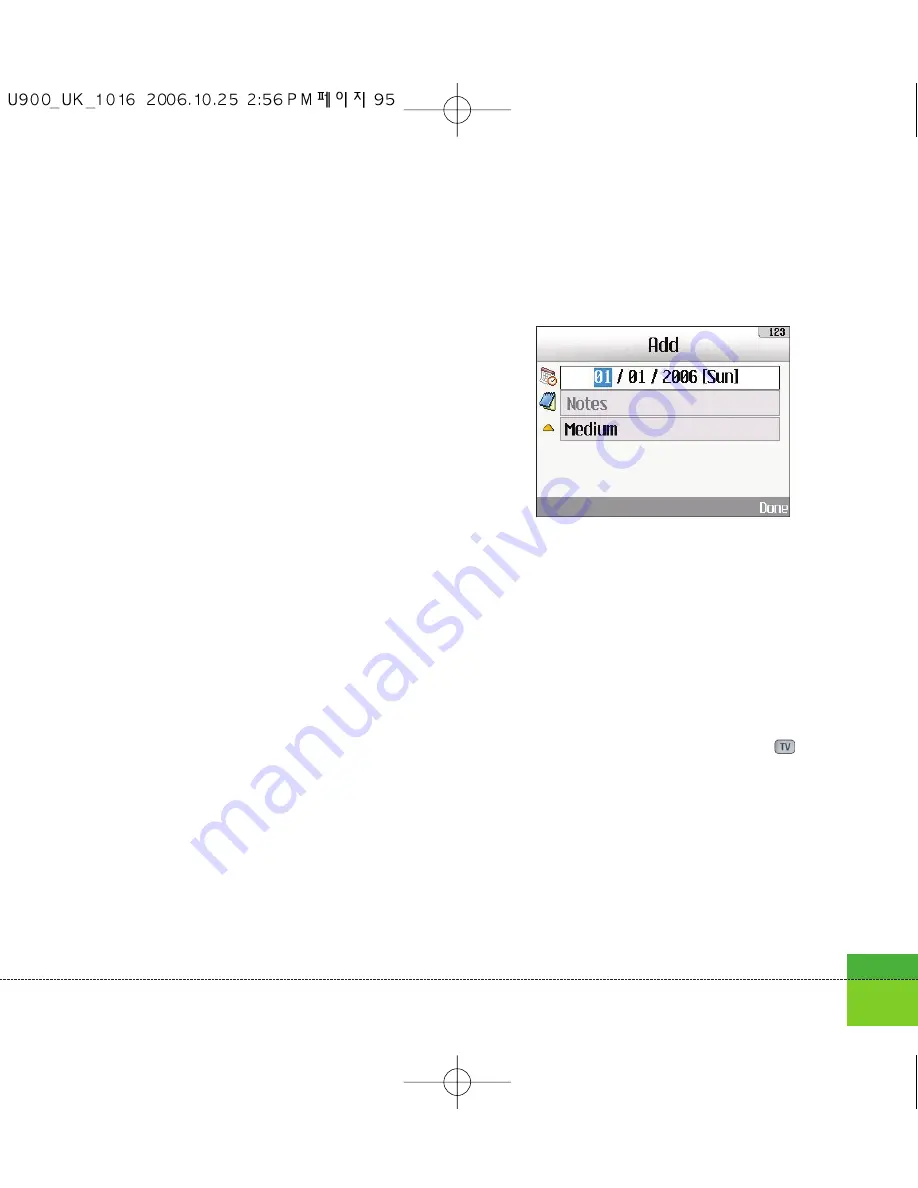
Adding To do Items
1. To add a new To do item, select Add new
using the left soft key [Options] in the To do
enquiry screen or select the right soft key
[Add].
2. Input Date, notes and priority when you add
an item.
3. Press the right soft key [Done] to save the To
do item.
To do Delete
1. Select the desired item(s) to delete from the
To do list and press the Delete using the left
soft key [Options] to delete the To do item.
Finished/Not finished
1. If you wish to mark an item in the saved To
do list as done, select the item from the To
do list.
2. Select the Finished using the left soft key
[Options] to draw a line over the schedule
item to mark it as done.
3. To cancel Finished, select the Not finished.
Mark/Unmark
1. You can Mark/Unmark desired (all) item(s)
from the list.
2. By this option you can delete marked items.
To do Detailed View
To view detailed information, select the desired
item from the To do list and press the
key
to display the detailed view screen about the
item.
95
Summary of Contents for U900
Page 1: ...U900 U900 User Guide ENGLISH ...
Page 2: ......
Page 40: ......
Page 41: ...Screen 1 1 Press the Menu key 2 Press the key for Screen ...
Page 44: ......
Page 45: ...Profiles 2 1 Press the Menu key 2 Press the key for Profiles ...
Page 48: ......
Page 49: ...Settings 3 1 Press the Menu key 2 Press the key for Settings ...
Page 55: ...Browser 4 1 Press the Menu key 2 Press the key for Browser ...
Page 61: ...Messages 5 1 Press the Menu key 2 Press the key for Messages ...
Page 73: ...My stuff 6 1 Press the Menu key 2 Press the key for My stuff ...
Page 81: ...Multimedia 7 1 Press the Menu key 2 Press the key for Multimedia ...
Page 85: ...Contacts 81 Press the Menu key 2 Press the key for Contacts ...
Page 89: ...Applications 9 1 Press the Menu key 2 Press the key for Applications ...
Page 92: ......
Page 93: ...Organiser 1 Press the Menu key 2 Press the key for Organiser ...
Page 101: ...Tools 0 1 Press the Menu key 2 Press the key for Tools ...
Page 110: ......
Page 111: ...Calling 1 Press the Menu key 2 Press the key for Calling ...
Page 118: ......
Page 119: ...And so on ...
Page 131: ......
Page 132: ......






























