Reviews:
No comments
Related manuals for F165

T102
Brand: Sony Ericsson Pages: 74

INFINITY P1
Brand: QUO Pages: 28

201512
Brand: Hama Pages: 40

C4010
Brand: Nortel Pages: 52

D2100
Brand: Haier Pages: 8

D900
Brand: Haier Pages: 14

HC-D1600
Brand: Haier Pages: 27

D2000
Brand: Haier Pages: 14

HC-C300
Brand: Haier Pages: 27

HC-C2100
Brand: Haier Pages: 33

HaierPhone L52
Brand: Haier Pages: 35

G7 HM-G552-FL
Brand: Haier Pages: 27

D200
Brand: Haier Pages: 20
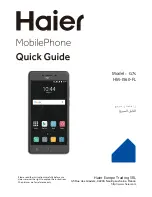
G7s
Brand: Haier Pages: 31

HaierPhoneG11
Brand: Haier Pages: 38

HG-M101
Brand: Haier Pages: 43

G7lite
Brand: Haier Pages: 53

D1600
Brand: Haier Pages: 60

















