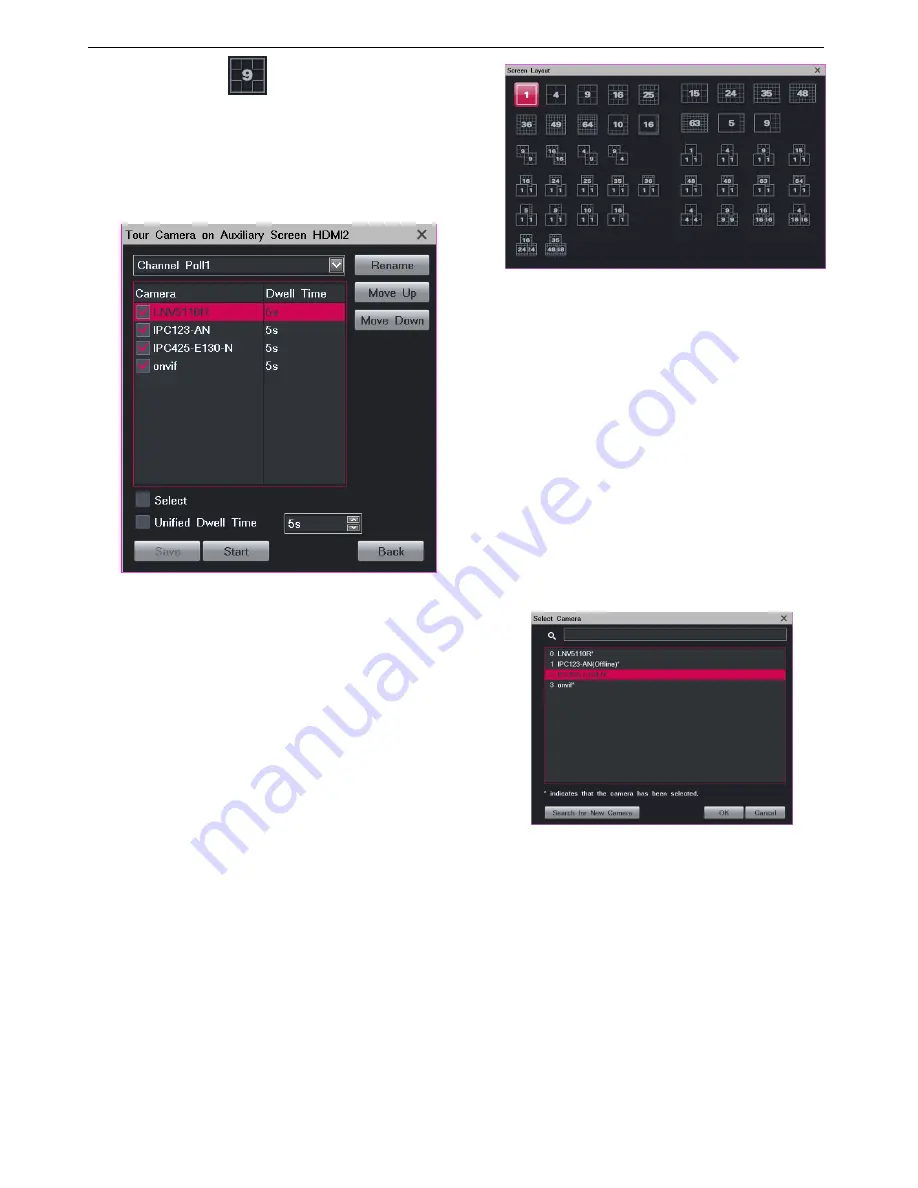
Monitoring a Site
32
for example
.
If not, contact us.
2.
In the displayed dialog box, select a touring scheme.
By default, the Channel Poll1 scheme is selected, as
shown in the following figures.
3.
Select cameras for the touring scheme. These cameras
are to be toured.
4.
Enter a dwell time for cameras.
You can enter either a unique dwell time for a camera
or a unified dwell time for several cameras.
5.
(Optional) Change the order for each camera using
the
Move Up
and
Move Down
buttons.
6.
(Optional) Click
Rename
to rename the current
touring scheme.
7.
Click
Start
and then
Back
.
Setting and Touring Screen Layouts
When multiple view windows are displayed on the main
screen, you can set the screen layout, create a screen layout
scheme with cameras bound to view windows, and tour
screen layout schemes.
To set the screen layout:
1.
Right-click a view window and choose
Screen Layout
.
2.
Choose a layout or click
More
.
Then, you will see the following.
You can also set the screen layout for secondary
screens in this dialog box.
To create a screen layout scheme with cameras bound to
view windows:
1.
Determine a screen layout by performing the previous
two steps.
2.
Bind cameras and view windows.
1)
Right-click a view window and choose
Select
Camera
.
2)
Click the target camera.
Alternatively, click
More
to find the target camera,
as shown in the following figure.
You can also click
Search for New Camera
to
search for and add a new camera. For operation
details, see section "Adding Cameras."
3.
Right-click a view window and choose
Layout Scheme
.
4.
In the displayed dialog box, click
Obtain the Current
Layout
, as shown in the following figure.
Summary of Contents for LRN8640N
Page 58: ......
















































