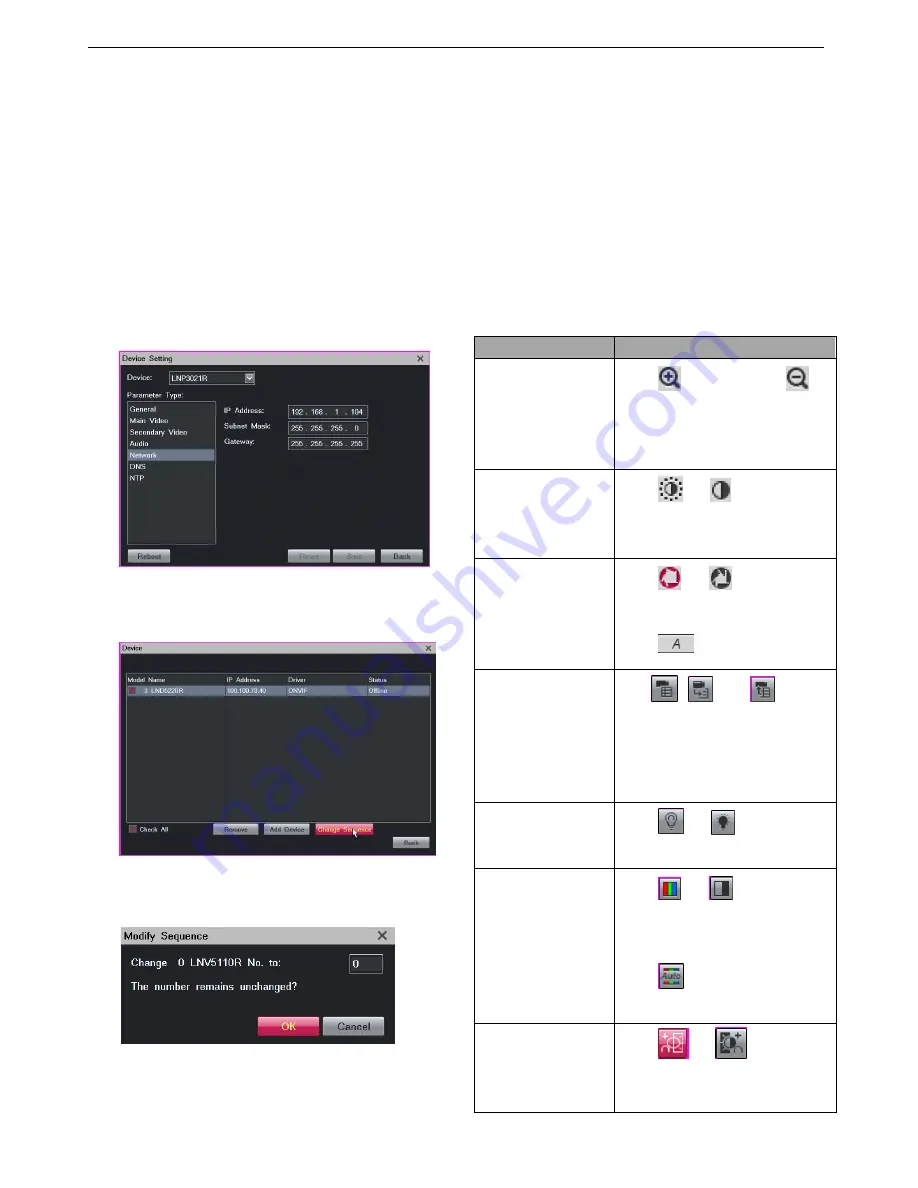
Monitoring a Site
29
After the preceding operations are performed, the camera
is added to the camera list of the LRN8640N. Then, move
your cursor to the left edge of the main screen and drag
the camera to a view window to monitor the corresponding
site.
Editing Cameras
To change the network settings of camera:
1.
Choose
Main Menu
>
Device
;
2.
Select the camera and double click> Device Setting>
Network;
3.
Change the input value and click “Save”.
4.
Choose
Main Menu
>
Device
and select the camera;
5.
Click
Change Sequence
;
6.
In the displayed dialog box, enter a digit in the text
box, as shown in the following figure.
7.
Click
OK
.
Deleting Cameras
To delete a camera:
1.
Choose
Main Menu
>
Device
.
2.
In the
Device
dialog box, select the camera from the
camera list and click
Remove
.
PTZ Controls
When you are monitoring a site, you can use PTZ controls
to look around your surveillance site.
Common PTZ Controls
Common PTZ controls are described as follows:
Option
Description
Zooming
Click
to zoom in and
to
zoom out.
Only this option is available to
ONVIF cameras.
Adjusting the
Brightness
Click
or
to increase or
decrease the display brightness,
respectively.
Adjusting the Focus
Click
or
for near or far
focus, respectively.
Click
for autofocus.
Camera Control
Menu
Click
,
, and
to
show, enter, and exit the camera
control menu, respectively.
These buttons apply only to
specific cameras.
Turning on or off the
Backlight
Click
or
to turn on or
off the backlight, respectively.
Day and Night Mode
Click
or
to enable or
disable the day and night mode,
respectively.
Click
to enable the
automatic day and night mode.
Wide dynamic range
(WDR)
Click
or
to enable or
disable the WDR technique,
respectively.
Summary of Contents for LRN8640N
Page 58: ......






























