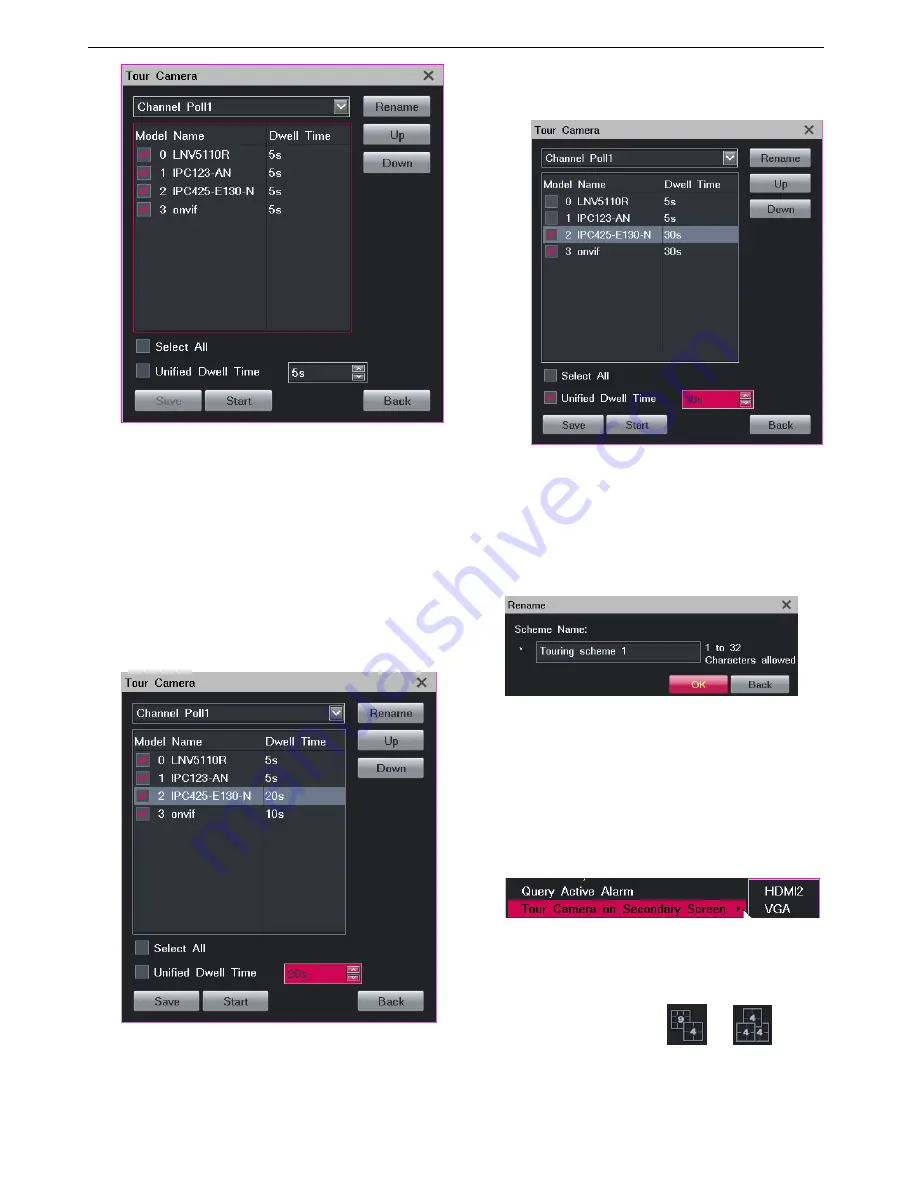
Monitoring a Site
31
3.
Select cameras for the touring scheme. These cameras
are to be toured.
4.
Enter a dwell time for cameras.
You can enter either a unique dwell time for each
camera or a unified dwell time for several cameras.
To enter a unique dwell time for a camera, select the
camera and select a time length from the
Unified
Dwell Time
drop-down list, as shown in the following
figure.
To enter a unified dwell time for several cameras:
1)
Select these cameras.
2)
Click
Unified Dwell Time
and select a time length
from the
Unified Dwell Time
drop-down list.
The following is an example.
5.
(Optional) Change the order for each camera using
the
Up
and
Down
buttons.
6.
(Optional) Click
Rename
to rename the current
touring scheme.
The following is an example.
7.
Click
Start
and then
Back
.
After the preceding steps are performed, live videos from
these surveillance sites are toured on the view window.
To tour multiple surveillance sites on a secondary screen:
1.
Right-click a view window and choose
Advanced
>
Tour Camera on Secondary Screen
>
HDMI2
or
VGA
.
If you already connect two monitors to the LRN8640N
but you cannot find the
HDMI2 and VGA
options,
check whether the current screen layout is for two or
three screens, for example
or
.
If yes, select a screen layout for a single screen,
Summary of Contents for LRN8640N
Page 58: ......
















































