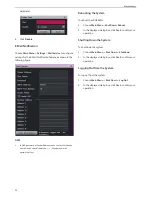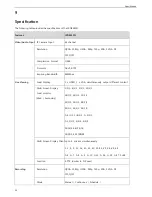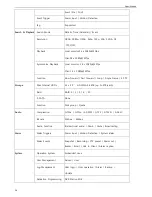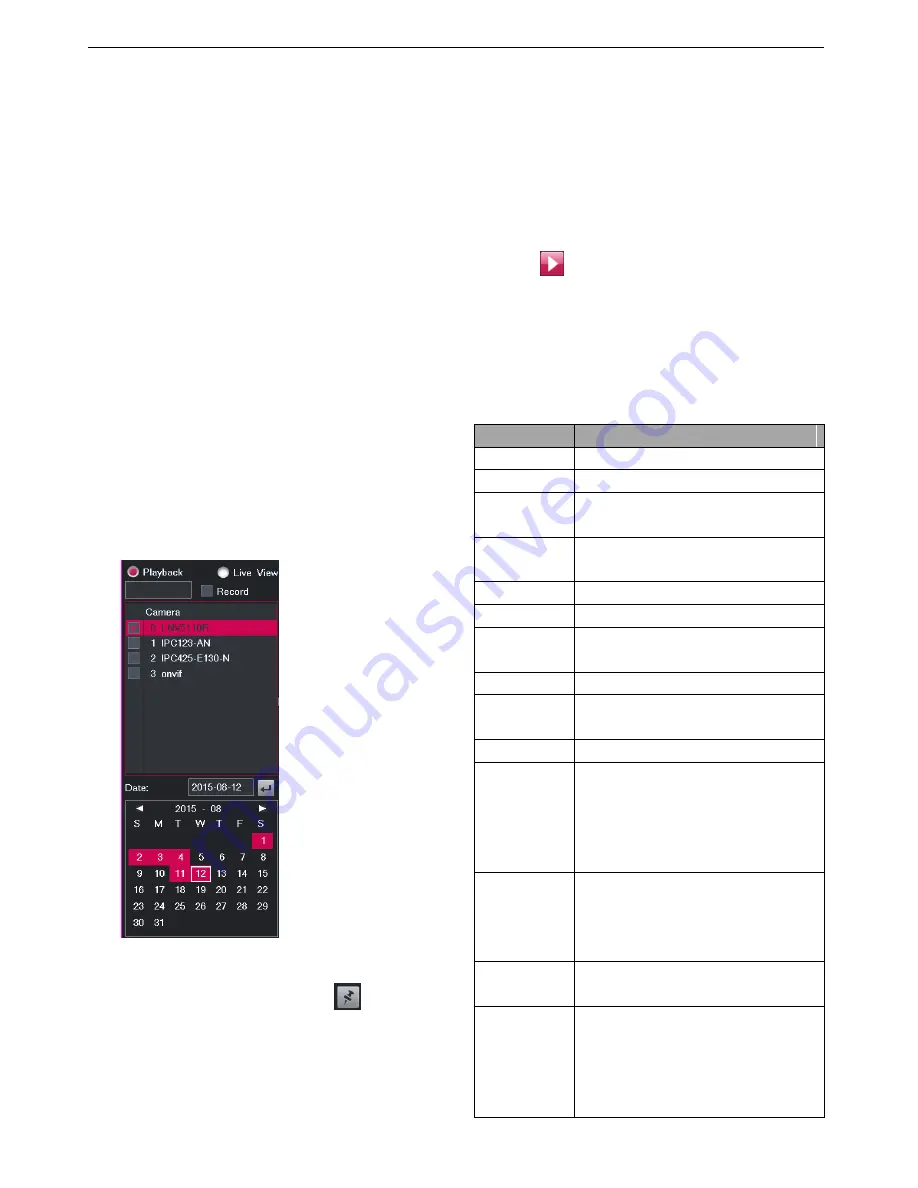
Playback
39
6
Playback
Multi-Record Playback
During a multi-record playback, you can play back multiple
records and switch to live viewing anytime.
To start a multi-record playback:
1.
Choose
Main Menu
>
Record
>
Multi-Record
Playback
.
2.
Click
Layout
at the bottom of the window to select a
screen layout, for example, the four-window screen
layout.
3.
Click one view window and select one camera from
the camera list on the right panel to bind the camera
and the view window together.
4.
Select or enter a recording date under
Date
, and select
a start time on the timeline.
Note that a red date indicates that records are
available on this date. You can click
to pin the
control panel.
For the timeline, you can zoom in to select a start time
accurate to the minute. If you do not select a
recording date, the current date is selected by default.
If you do not select a start time, the earliest time point
on the timeline is selected by default.
5.
Repeat steps 3 and 4 for each target camera.
6.
Click
for each view window.
Note that red sections of the timeline indicate that alarms
are generated during this period and that yellow sections
of the timeline indicate that records are available during
this period.
The following table describes playback options.
Option
Description
Pause
Stop a playback temporarily.
Stop
Stop a playback.
Low Playback
Speed
Slow the playback down.
Fast Playback
Speed
Accelerate the playback.
Fast Backward Skip to an earlier time point.
Fast Forward
Skip to a later time point.
Previous
Event
Skip to an earlier event.
Next Event
Skip to a later event.
Single-Frame
Playback
Play back frame by frame.
Add Tag
Create tags.
Manage Tag
Edit, delete, or play back tags.
NOTE:
If you click
Playback
, a playback is
started at around 35s earlier than the
time that a tag is created.
Option
In the
Option
window, you can select
events to display and configure
intervals for fast backward and fast
forward.
Image
Position
Change the image position.
Record
Fragment
This feature breaks one piece of record
into several parts and plays these parts
at the same time.
To use this function:
1.
Bind one view window and one
Summary of Contents for LRN8640N
Page 58: ......