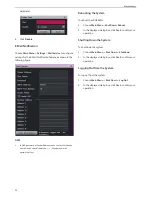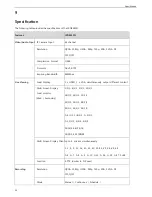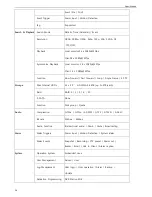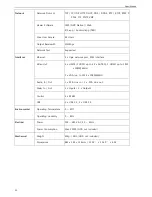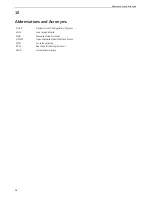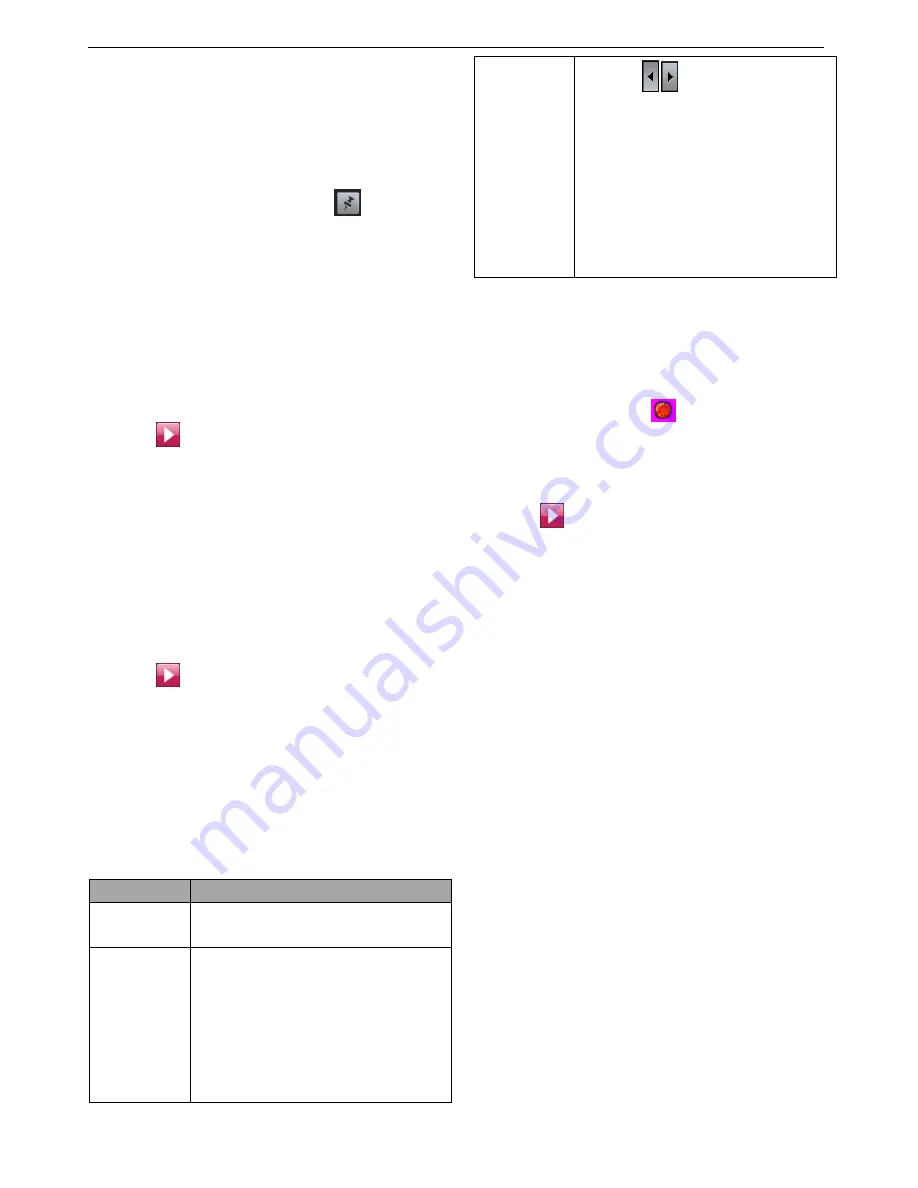
Playback
41
the camera list on the right panel to bind the camera
and the view window together.
4.
Select or enter a recording date under
Date
, and select
a start time on the timeline.
Note that a red date indicates that records are
available on this date. You can click
to pin the
control panel.
For the timeline, you can zoom in to select a start time
accurate to the minute.
If you do not select a recording date, the current
date is selected by default.
If you do not select a start time, the earliest time
point on the timeline is selected by default.
5.
Click
.
Instantaneous Single-Record Playback
Method 1
1.
Right-click a view window and choose
Record
Playback
.
2.
Select a recording date under
Date
, and select a start
time on the timeline.
3.
Click
.
Note that red sections of the timeline indicate that alarms
are generated during this period and that yellow sections
of the timeline indicate that records are available during
this period.
Compared with a standard single-record playback, an
instantaneous single-record playback includes the
following extra options:
Option
Description
Loop
Continuously repeat the playback of a
record of a certain period of time.
Back Up
Back up a record of a certain period of
time.
To back up a record of a certain period of
time:
1.
Insert a USB flash drive to the
LRN8640N.
2.
Click
Back Up
.
3.
Use
to select the period and
then click the period.
4.
In the displayed
Back Up
dialog box,
select a start time and an end time.
5.
Select a partition and click
Back Up
.
NOTE:
Before removing the USB flash drive from
the LRN8640N, uninstall the USB flash drive
by clicking the
Uninstall
button.
Compared with a standard single-record playback, an
instantaneous single-record playback excludes the
Record
Fragment
option.
Method 2
1.
On a view window, click
.
2.
Select a recording date under
Date
, and select a start
time on the timeline.
3.
Click
.
Synchronous Playback
During a synchronous playback, all records are played back
at the same start time.
To start a synchronous playback:
1.
Choose
Main Menu
>
Record
>
Synchronous
Playback
.
2.
Click
Layout
at the bottom of the window to select a
screen layout.
3.
Click one view window and select one camera from
the camera list on the right panel to bind the camera
and the view window together.
4.
Repeat step 3 for each view window.
5.
Select or enter a recording date under
Date
.
Note that a red date indicates that records are
available on this date.
From the view of the set theory, the displayed dates
are the union of the selected cameras. For example,
records are available on March 1 for camera 1 and
records are available on March 2 for camera 2. In such
a case, the dates March 1 and 2 are red.
6.
Click each view window to check for the time points
Summary of Contents for LRN8640N
Page 58: ......