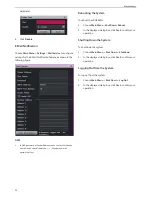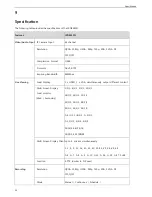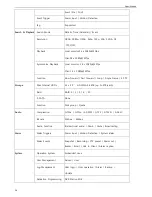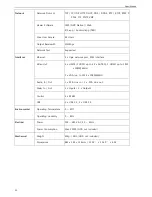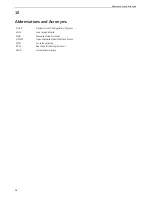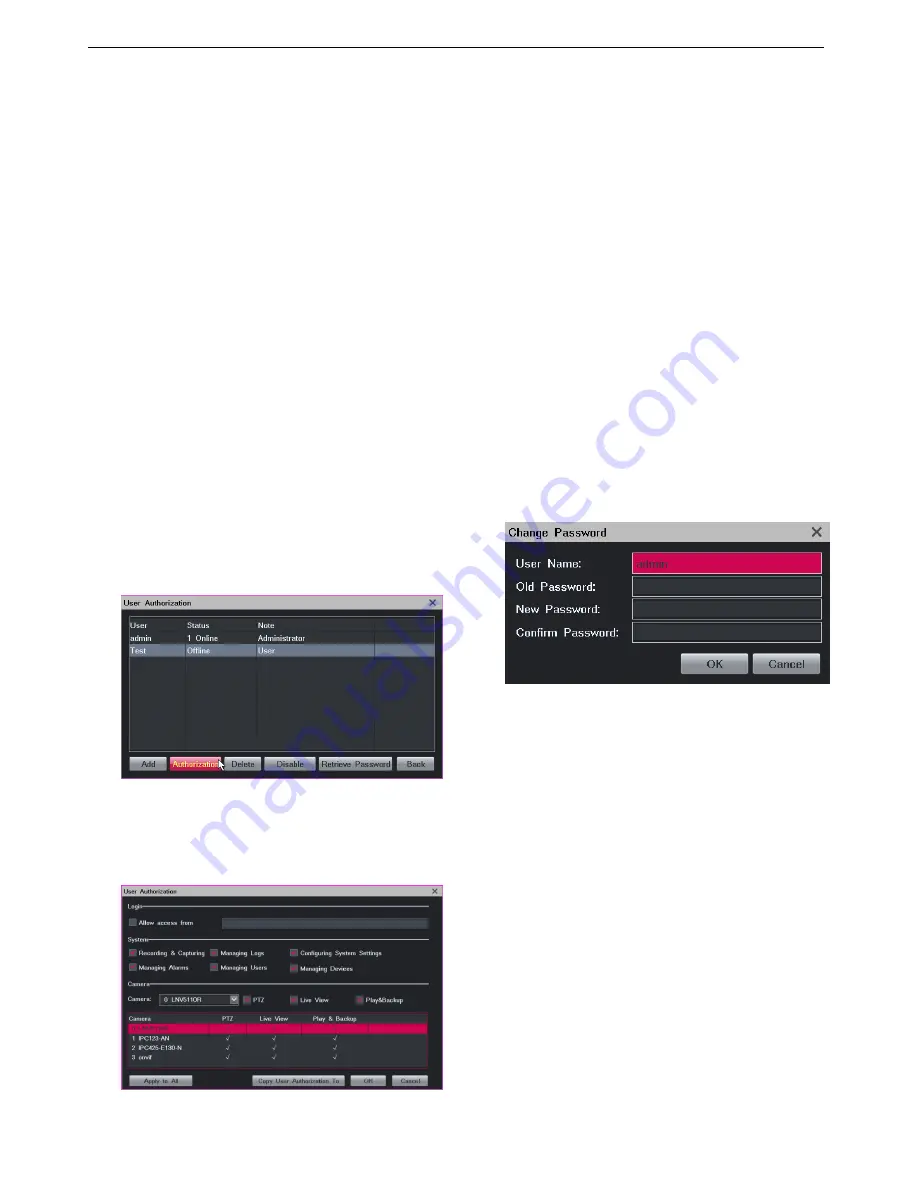
Miscellaneous
51
Managing Devices
Managing Alarms
Camera:
PTZ Control
Live View
Playback and Backup
Only the administrator is allowed to perform the following
operations:
Restoring factory defaults
Import or exporting user data
Managing disks
Switching off the system
Rebooting the system
Editing a User Account
To change the user authorization for a standard user:
1.
Choose
Main Menu
>
Settings
>
User Authorization
.
2.
Select the user from the user account list and click
Authorization
, as shown in the following figure.
3.
Specify parameters displayed according to onsite
conditions.
The following is an example.
You can copy the user authorization of this user to
another user by clicking
Copy User Authorization To
or to all users by clicking
Apply to All
.
4.
Click
OK
.
To retrieve the default password (00000000) for a standard
user:
1.
Choose
Main Menu
>
Settings
>
User Authorization
.
2.
Select the user from the user account list and click
Retrieve Password
.
3.
In the displayed dialog box, click
Yes
to confirm your
operation.
To change the password of your own account:
1.
Choose
Main Menu
>
Settings
>
User Authorization
.
2.
Select your account from the user account list and
click
Change Password
.
3.
In the displayed
Change Password
dialog box, specify
parameters displayed, as shown in the following
figure.
4.
Click
OK
.
Deleting a User Account
To delete a standard user:
1.
Choose
Main Menu
>
Settings
>
User Authorization
.
2.
Select the user from the user account list and click
Delete
.
3.
In the displayed dialog box, click
Yes
to confirm your
operation.
Disabling a User Account
To disable a standard user for a certain period:
1.
Choose
Main Menu
>
Settings
>
User Authorization
.
2.
Select the user from the user account list and click
Disable
.
3.
In the displayed
Disable User
dialog box, select a time
length from the drop-down list next to the
Disable
Summary of Contents for LRN8640N
Page 58: ......