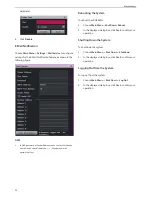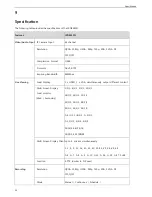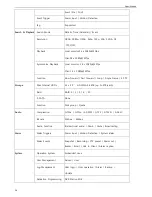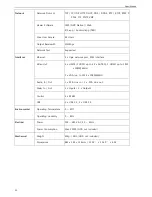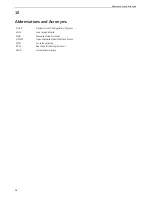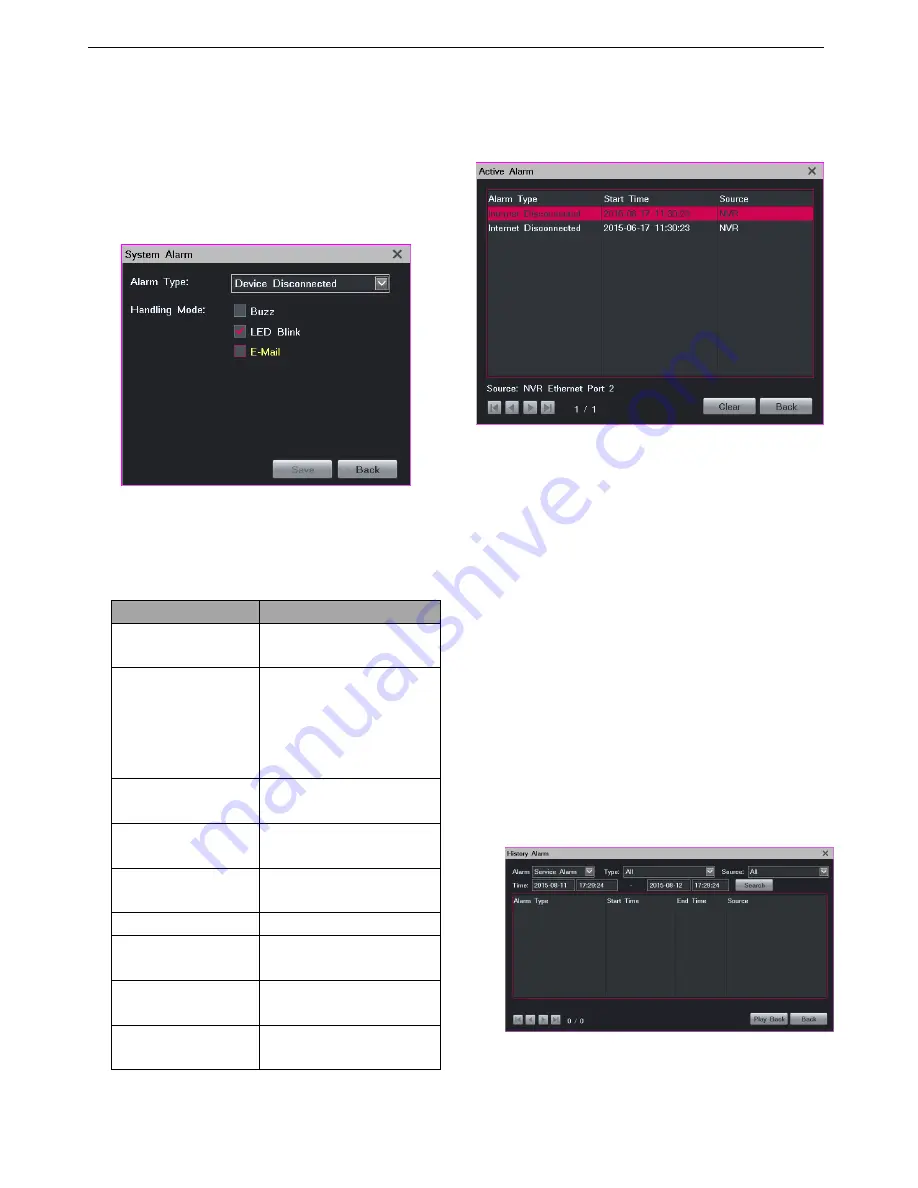
Alarming
46
System Alarms
To configure system alarms:
1.
Choose
Main Menu
>
Alarm
>
System Alarm
.
2.
In the displayed
System Alarm
dialog box, specify
parameters according to onsite conditions, as shown
in the following figure.
For different types of system alarms, you can choose
different ways to alert yourself.
The following table provides the description for each
type of alarm.
Alarm
Description
Device Disconnected
A device is disconnected
from the LRN8640N.
No available
recording disk
This alarm is generated in
the following scenarios:
No disk is installed.
All disks are read-only.
All disks are faulty.
Faulty Disk
A faulty storage disk is
found.
IP Address Conflict
An IP address of the
LRN8640N is in duplicate.
Internet Disconnected The network cable is
disconnected.
Lower Speed
The network speed is low.
Insufficient Recording
Space
No space is available for
records.
Insufficient Snapshot
Space
No space is available for
snapshots.
MAC Address Conflict
An MAC address of the
LRN8640N is in duplicate.
3.
Click
Save
.
Active Alarms
To query active alarms, choose
Main Menu
>
Alarm
>
Active Alarm
, as shown in the following figure.
Alternatively, right-click a view window and choose
Advanced
>
Query Active Alarm
.
When viewing active alarms, you can clear them.
When an alarm is triggered, you can manually clear the
alarm. If you do not manually clear the alarm:
The alarm is automatically cleared when the exception
or motion that triggers the alarm no longer exists.
The alarm persists if the exception or motion persists.
History Alarms
To query a specific type of history alarms generated on all
cameras connected to the LRN8640N:
1.
Choose
Main Menu
>
Alarm
>
History Alarm
.
2.
Select a general alarm type, for example, service alarm,
as shown in the following figure.
3.
Select a service alarm type, for example, motion
detection.
4.
Specify
Source
and
Time
.
Summary of Contents for LRN8640N
Page 58: ......