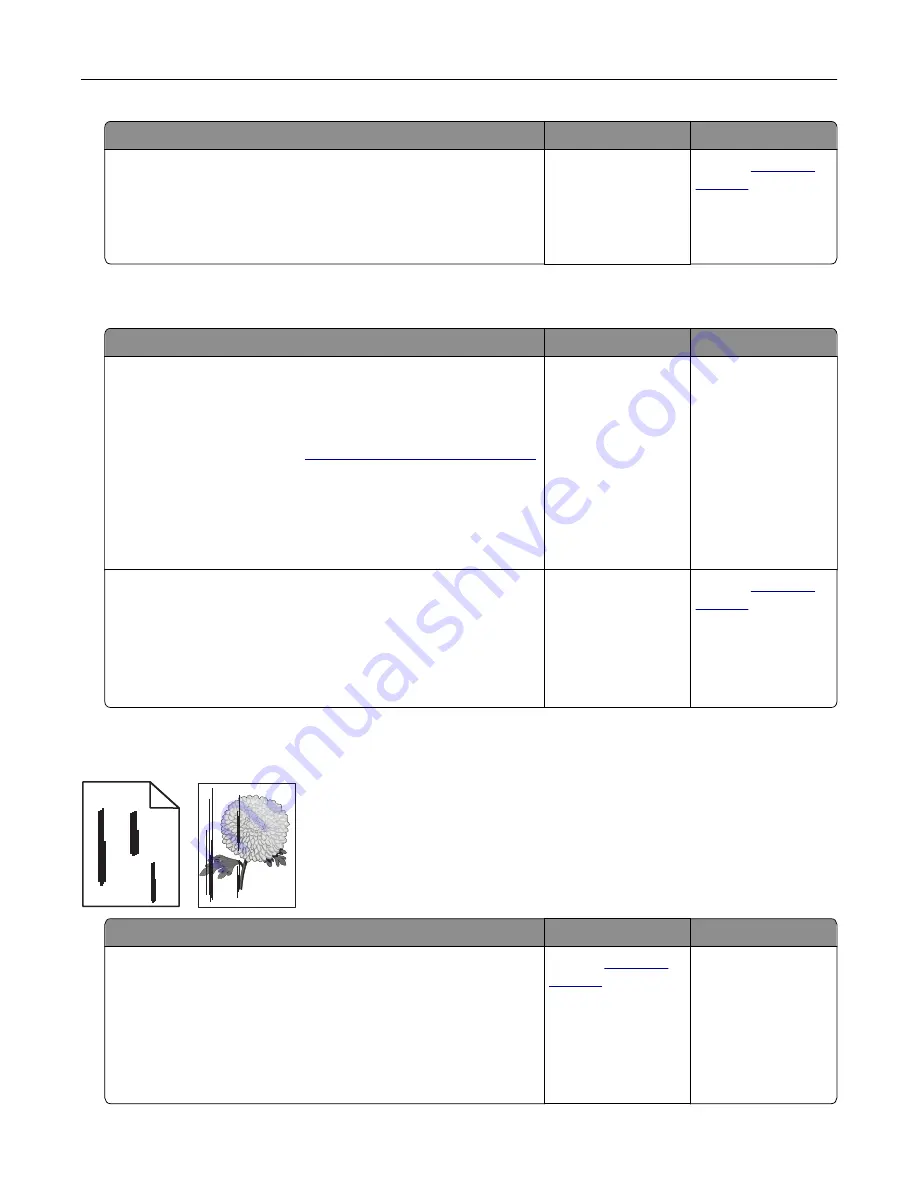
Action
Yes
No
Step 2
a
Match the paper size setting and the paper loaded in the tray.
b
Copy the document or photo.
Is the document or photo copied correctly?
The problem is
solved.
Contact
Poor copy quality
Action
Yes
No
Step 1
a
Clean the scanner glass and the ADF glass with a damp, soft,
lint
‑
free cloth. If your printer has a second ADF glass inside the
ADF, then also clean that glass.
“Cleaning the scanner” on page 171
b
Make sure that the document or photo is loaded facedown on
the upper left corner of the scanner glass.
c
Copy the document or photo.
Is the copy quality satisfactory?
The problem is
solved.
Go to step 2.
Step 2
a
Check the quality of the original document or photo.
b
Adjust the scan quality settings.
c
Copy the document or photo.
Is the copy quality satisfactory?
The problem is
solved.
Contact
Vertical dark streaks on output when scanning from the ADF
ABCDE
ABCDE
ABCDE
Leading edge
Trailing edge
Action
Yes
No
a
Open the scanner cover.
b
Using a damp, soft, lint
‑
free cloth, wipe the ADF glass and the
ADF glass pad.
c
Close the scanner cover.
d
Scan the document.
Do vertical streaks appear on scanned documents?
Contact
The problem is
solved.
Troubleshoot a problem
246
















































