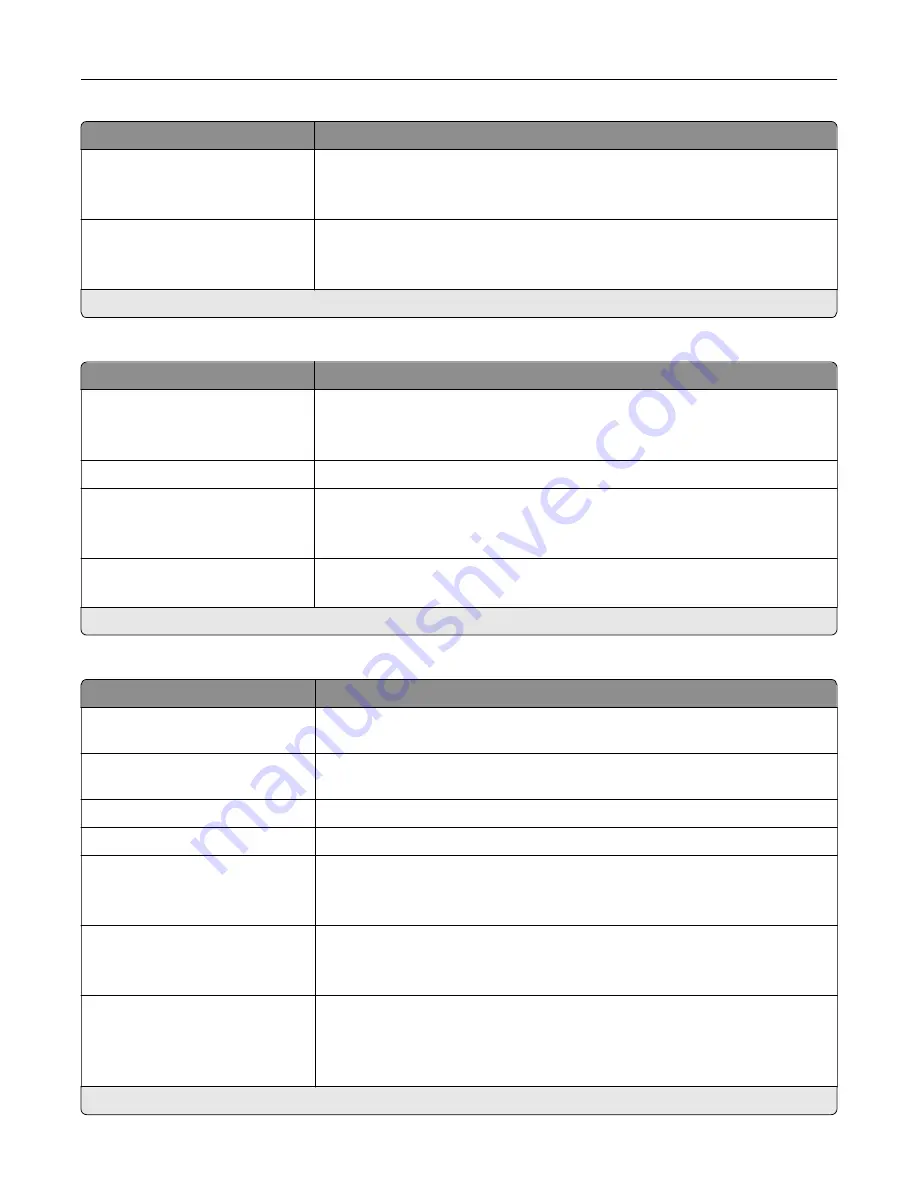
Menu item
Description
Speaker Volume
Low*
High
Adjust the fax speaker volume.
Ringer Volume
Off*
On
Enable the ringer volume.
Note:
An asterisk (*) next to a value indicates the factory default setting.
VoIP Settings
Menu item
Description
VoIP Protocol
SIP*
H.323
Set the Voice over Internet Protocol (VoIP) protocol.
STUN Server
Specify the STUN server to traverse a firewall.
Force Fax Mode
Off
On*
Switch VoIP gateway from analog to T.38 at the beginning of a fax call.
Force Fax Mode Delay
0–15 (7*)
Set the time delay in seconds when sending another invite of Force Fax Mode.
Note:
An asterisk (*) next to a value indicates the factory default setting.
SIP Settings
Menu item
Description
Proxy
Specify the IP address of the system that converts the phone number to an IP
address where the fax is sent.
Registrar
Specify a name or IP address of the system that handles the registration of
Session Initiation Protocol (SIP) clients.
User
Specify the name of the user for SIP.
Password
Specify the password that is used in registering with the SIP Registrar.
Auth ID
The user name that is used when registering.
Note:
If the Auth ID setting is not set, the setting uses the user name of the
User field instead.
Transport For Registration
UDP*
TCP
Set the SIP transport type for registration.
Transport For Incoming Calls
UDP*
TCP
UDP And TCP
Set the SIP transport type for incoming calls.
Note:
An asterisk (*) next to a value indicates the factory default setting.
Use printer menus
115
















































