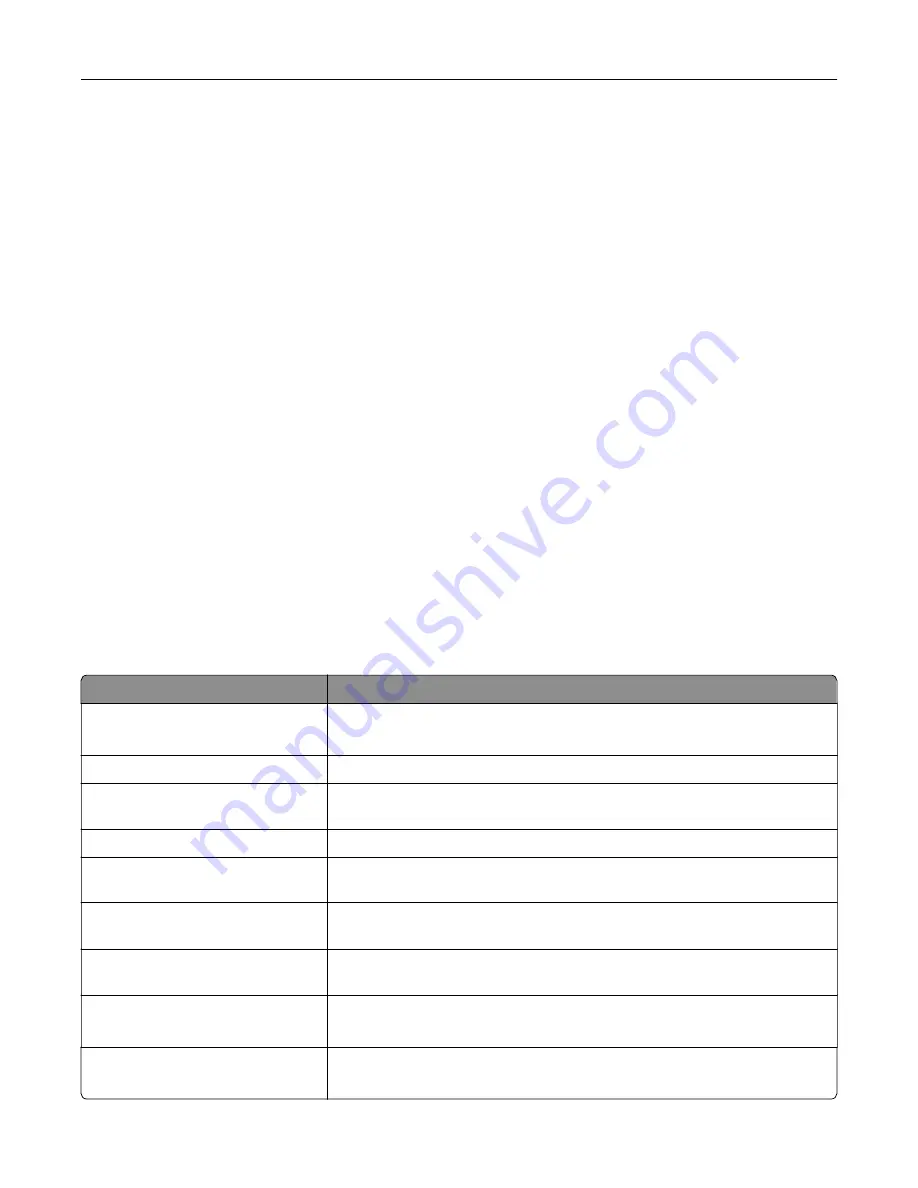
Notes:
•
When Voice Guidance is activated, always use two fingers to select any item on the display.
•
Voice Guidance has limited language support.
Deactivating Voice Guidance
1
In one motion and using one finger, slowly swipe left then up on the display until you hear a voice message.
Note:
For printer models without built-in speakers, use headphones to hear the message.
2
Using two fingers, do either of the following:
•
Touch
Voice Guidance
, then touch
OK
.
•
Touch
Cancel
.
Note:
If the gesture does not work, then apply more pressure.
You can also deactivate Voice Guidance by doing either of the following:
•
Using two fingers, double tap the home screen.
•
Press the power button to put the printer in Sleep or Hibernate mode.
Navigating the screen using gestures
Notes:
•
Most of the gestures are applicable only when Voice Guidance is activated.
•
Enable Magnification to use the zoom and pan gestures.
•
Use a physical keyboard to type characters and adjust certain settings.
Gesture
Function
Swipe left then up using one finger
Launch Accessibility mode. Use the same gesture to exit Accessibility mode.
Note:
This gesture is also applicable when the printer is in normal mode.
Double
‑
tap using one finger
Select an option or item on the screen.
Double
‑
tap the home icon using two
fingers
Deactivate the Accessibility mode.
Triple
‑
tap using one finger
Zoom in or zoom out text and images.
Swipe right or swipe down using one
finger
Move to the next item on the screen.
Swipe left or swipe up using one
finger
Move to the previous item on the screen.
Swipe up then down using one
finger
Move to the first item on the screen.
Pan
Access parts of the zoomed image that are beyond the limit of the screen.
Note:
Use two fingers to drag a zoomed image.
Swipe up then right using one finger Increase the volume.
Note:
This gesture is also applicable when the printer is in normal mode.
Set up, install, and configure
27






























