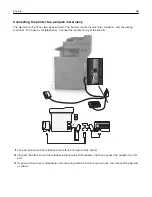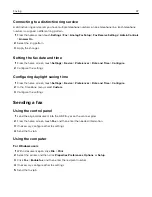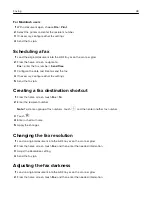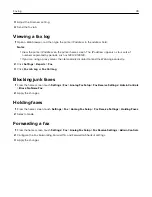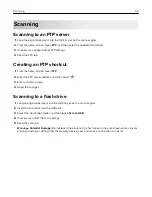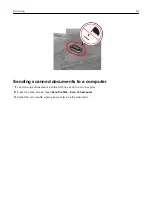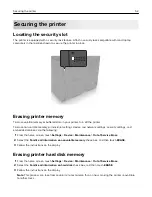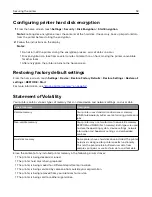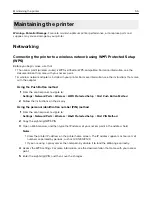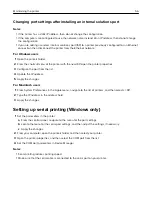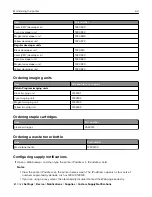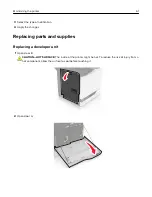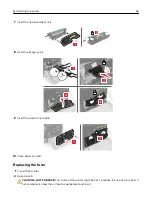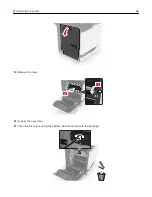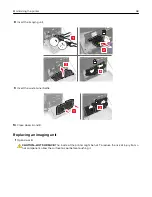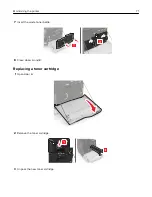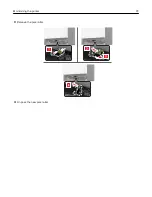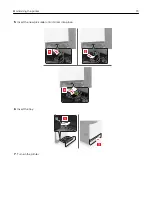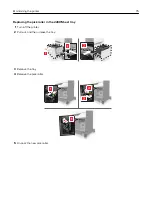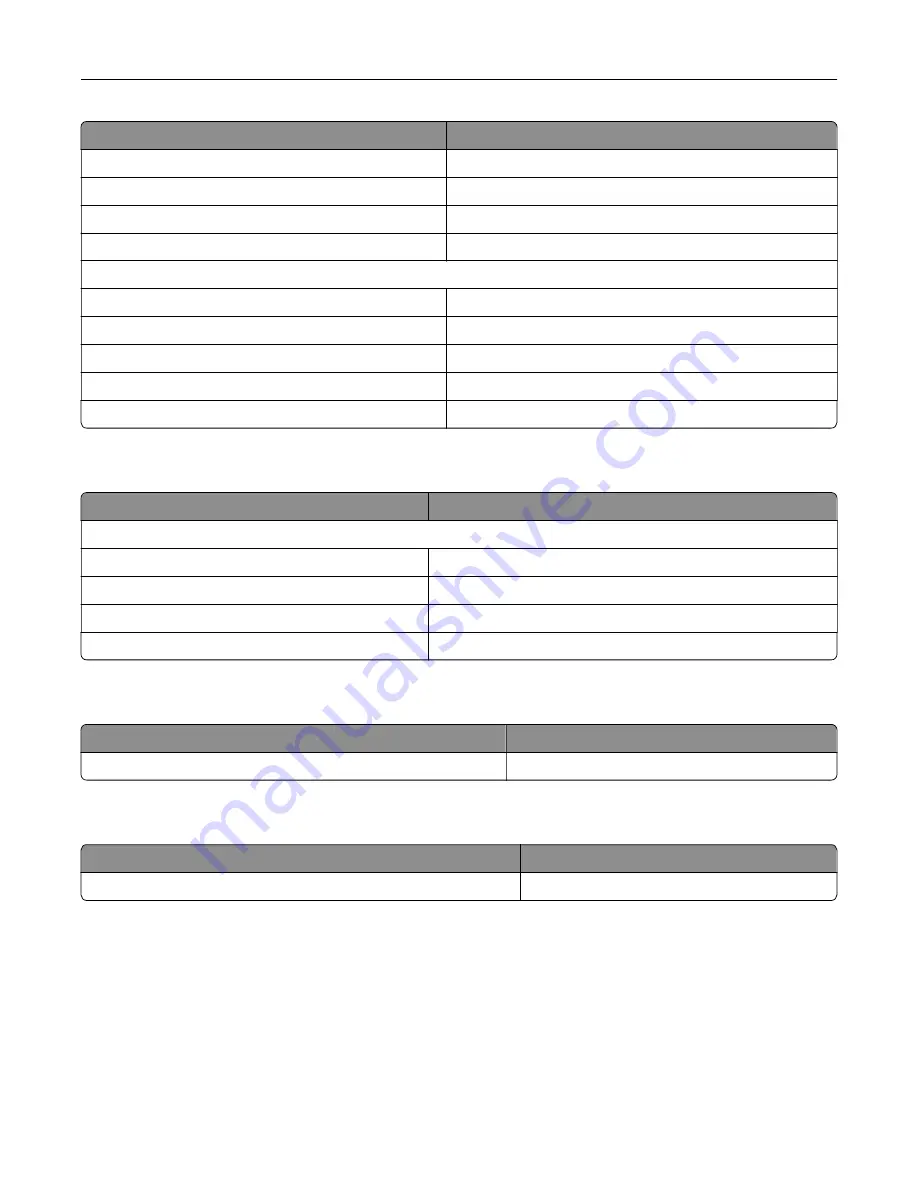
Item
Part number
Color (CMY) developer kit
72K0DV0
Cyan developer unit
72K0DC0
Magenta developer unit
72K0DM0
Yellow developer unit
72K0DY0
Regular developer units
Black developer unit
72K0D10
Color (CMY) developer kit
72K0D50
Cyan developer unit
72K0D20
Magenta developer unit
72K0D30
Yellow developer unit
72K0D40
Ordering imaging units
Item
All countries and regions
Return Program imaging units
Black imaging unit
21K3401
Cyan imaging unit
21K3403
Magenta imaging unit
21K3402
Yellow imaging unit
21K3404
Ordering staple cartridges
Item
Part number
Staple cartridges
25A0013
Ordering a waste toner bottle
Item
Part number
Waste toner bottle
72K0W00
Configuring supply notifications
1
Open a Web browser, and then type the printer IP address in the address field.
Notes:
•
View the printer IP address on the printer home screen. The IP address appears as four sets of
numbers separated by periods, such as 123.123.123.123.
•
If you are using a proxy server, then temporarily disable it to load the Web page correctly.
2
Click
Settings
>
Device
>
Notifications
>
Supplies
>
Custom Supply Notifications
.
Maintaining the printer
60
Summary of Contents for XC6100 Series
Page 1: ...XC6100 Series User s Guide January 2016 www lexmark com Machine type s 7563 Model s 196 197 ...
Page 66: ...2 Open door A 3 Remove the waste toner bottle Maintaining the printer 66 ...
Page 69: ...2 Open door A 3 Remove the waste toner bottle Maintaining the printer 69 ...
Page 73: ...3 Remove the pick roller 4 Unpack the new pick roller Maintaining the printer 73 ...
Page 92: ...2 Open door G 3 Pull out the staple cartridge holder Maintaining the printer 92 ...
Page 111: ...2 Open door G 3 Pull out the staple cartridge holder Clearing jams 111 ...
Page 162: ...4 Remove the paper bail 5 Remove the standard bin insert Upgrading and migrating 162 ...