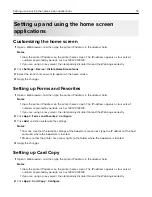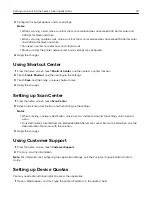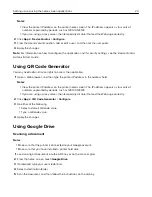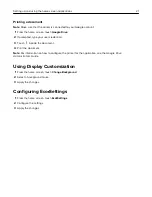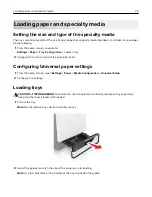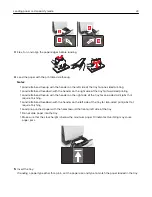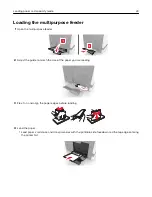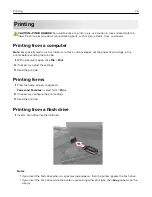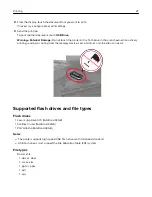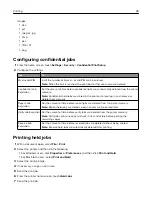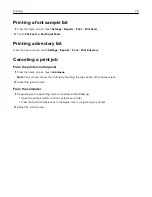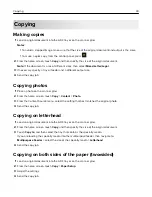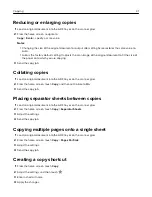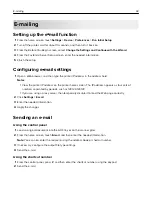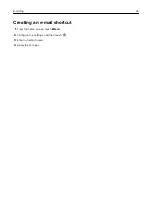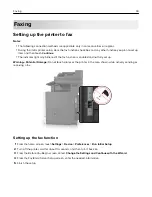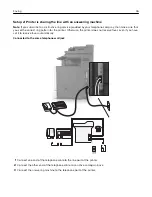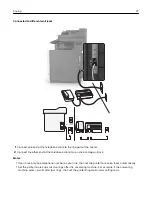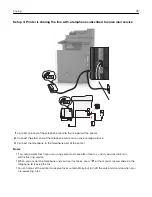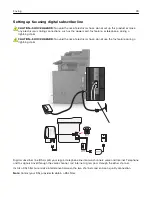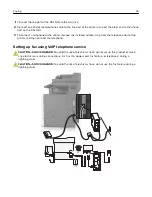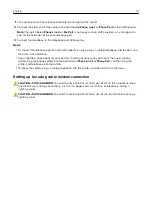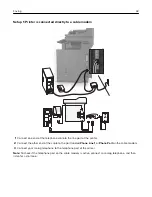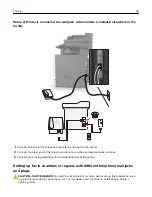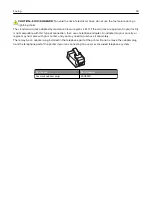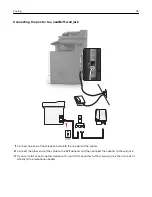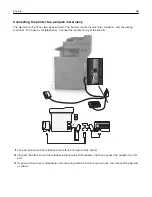Reducing or enlarging copies
1
Load an original document into the ADF tray or on the scanner glass.
2
From the home screen, navigate to:
Copy
>
Scale
> specify a scale value
Notes:
•
Changing the size of the original document or output after setting Scale restores the scale value to
Auto.
•
Auto is the factory default setting. It adjusts the scan image of the original document to fit the size of
the paper onto which you are copying.
3
Send the copy job.
Collating copies
1
Load an original document into the ADF tray or on the scanner glass.
2
From the home screen, touch
Copy
, and then set Collate to
On
.
3
Send the copy job.
Placing separator sheets between copies
1
Load an original document into the ADF tray or on the scanner glass.
2
From the home screen, touch
Copy
>
Separator Sheets
.
3
Adjust the settings.
4
Send the copy job.
Copying multiple pages onto a single sheet
1
Load an original document into the ADF tray or on the scanner glass.
2
From the home screen, touch
Copy
>
Pages Per Side
.
3
Adjust the settings.
4
Send the copy job.
Creating a copy shortcut
1
From the home screen, touch
Copy
.
2
Adjust the settings, and then touch
.
3
Enter a shortcut name.
4
Apply the changes.
Copying
31
Summary of Contents for XC6100 Series
Page 1: ...XC6100 Series User s Guide January 2016 www lexmark com Machine type s 7563 Model s 196 197 ...
Page 66: ...2 Open door A 3 Remove the waste toner bottle Maintaining the printer 66 ...
Page 69: ...2 Open door A 3 Remove the waste toner bottle Maintaining the printer 69 ...
Page 73: ...3 Remove the pick roller 4 Unpack the new pick roller Maintaining the printer 73 ...
Page 92: ...2 Open door G 3 Pull out the staple cartridge holder Maintaining the printer 92 ...
Page 111: ...2 Open door G 3 Pull out the staple cartridge holder Clearing jams 111 ...
Page 162: ...4 Remove the paper bail 5 Remove the standard bin insert Upgrading and migrating 162 ...