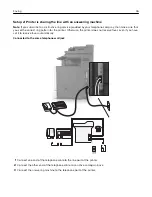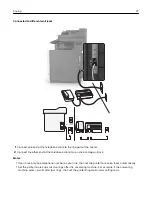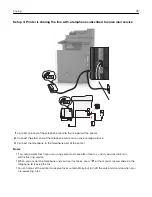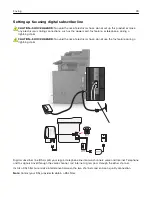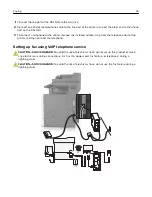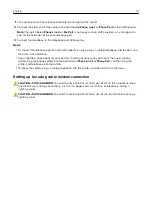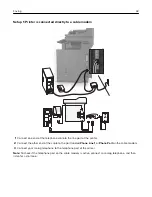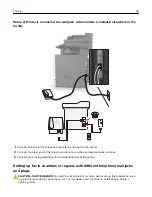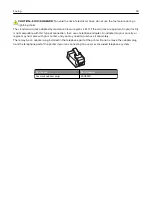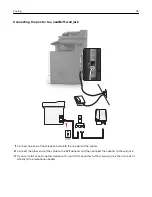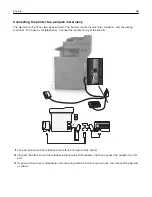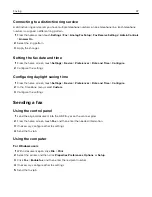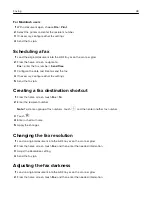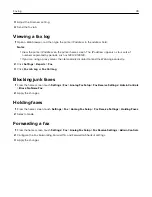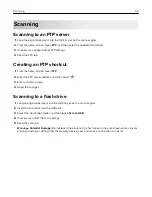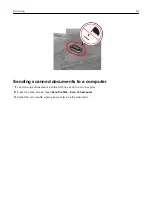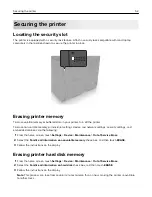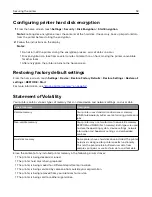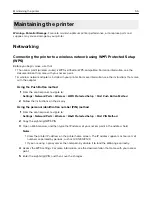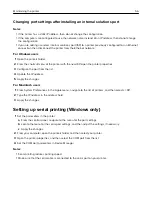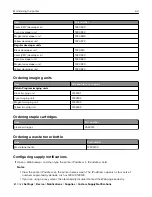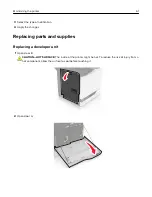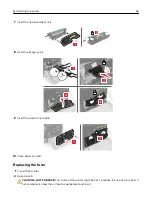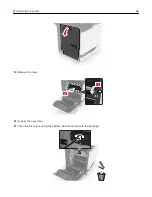3
Adjust the Darkness setting.
4
Send the fax job.
Viewing a fax log
1
Open a Web browser, and then type the printer IP address in the address field.
Notes:
•
View the printer IP address on the printer home screen. The IP address appears as four sets of
numbers separated by periods, such as 123.123.123.123.
•
If you are using a proxy server, then temporarily disable it to load the Web page correctly.
2
Click
Settings
>
Reports
>
Fax
.
3
Click
Fax Job Log
or
Fax Call Log
.
Blocking junk faxes
1
From the home screen, touch
Settings
>
Fax
>
Analog Fax Setup
>
Fax Receive Settings
>
Admin Controls
>
Block No Name Fax
.
2
Apply the changes.
Holding faxes
1
From the home screen, touch
Settings
>
Fax
>
Analog Fax Setup
>
Fax Receive Settings
>
Holding Faxes
.
2
Select a mode.
Forwarding a fax
1
From the home screen, touch
Settings
>
Fax
>
Analog Fax Setup > Fax Receive Settings
>
Admin Controls
.
2
Configure the Fax Forwarding, Forward To, and Forward to Shortcut settings.
3
Apply the changes.
Faxing
49
Summary of Contents for XC6100 Series
Page 1: ...XC6100 Series User s Guide January 2016 www lexmark com Machine type s 7563 Model s 196 197 ...
Page 66: ...2 Open door A 3 Remove the waste toner bottle Maintaining the printer 66 ...
Page 69: ...2 Open door A 3 Remove the waste toner bottle Maintaining the printer 69 ...
Page 73: ...3 Remove the pick roller 4 Unpack the new pick roller Maintaining the printer 73 ...
Page 92: ...2 Open door G 3 Pull out the staple cartridge holder Maintaining the printer 92 ...
Page 111: ...2 Open door G 3 Pull out the staple cartridge holder Clearing jams 111 ...
Page 162: ...4 Remove the paper bail 5 Remove the standard bin insert Upgrading and migrating 162 ...